Earlier today I was using my phone to search information, and then my phone had been blocked by cyber police for some cyber crimes such as watching pornography or downloading illegal contents. It said I needed to pay a $500 fine within 48 hours or they will file a case against me. I have never done anything illegal so I’ve searched everywhere on the Internet and found out it was a scam trying to scare users into paying a fine. Apparently the warning message is not really from the Cyber Police and it is just a part of the Reveton Ransomware scam. My question is how to get rid of the cyber police fine warning message from my Samsung Galaxy S5? I have put my cell phone to safe mode but I have no idea what to do next. Any idea?
“Cyber Police Virus” is another scam that uses the same scare tactic like FBI (Federal Bureau of Investigation) virus, PCeU (Police Central e-crime Unit) Virus and AFP (Australian Federal Police) Virus to rip off innocent mobile phone users. Now cyber criminals are constantly devising new types of malware to commit financial theft, fraud, identity theft and other crimes against ordinary people. They use all kinds of illegal methods to distribute this mobile phone virus over the Internet. The virus may disguise as a useful app to trick users into downloading it, or it may install on a phone or tablet by javascript. Once downloaded, the virus will display a fake warning message on your device stating that you are suspected to disseminate pornographic materials or violate the copyright law, etc. As a result of violating law, the “Cyber Police” uses a notification to block your phone and requires you to pay a fine:
ATTENTION! Your phone has been blocked up for safety reasons listed below.
All the actions performed on this phone are fixed.
All your files are encrypted.
CONDUCTED AUDIO AND VIDEO.
…
You will be shown a list of illegal acts including copyright infringement, using unauthorized or prohibited materials and watching child porn videos, and your IP address, City and even your own picture will be displayed on the message as well. Even though the Cyber Police fine warning message seems real, paying the fine to unlock your device is not a good option. This is just a virus and it has nothing to do with any legitimate authorities. The virus can be installed on a computer, a cell phone or even a tablet and it mainly affects Windows system, Android system and iOS with all kinds of ways. It blocks users from using Internet web browser or even doing anything on the infected device. You can’t call, text or get online anymore. The scam usually requests users to pay a fine of $100, $200, $300, $500 or £100 through Ukash or Moneypak card depending on their location if they need to unlock the device. This is something fishy. You should know that the real department or authorities will never ask money from someone guilty by only locking his device. Not to mention the money should be transferred from a prepaid card like Ukash or Moneypak. You will not be able to trace the money or ask for a refund once the fine is transferred by prepaid card. Cyber police virus warning message only misleads you into thinking this is a real message from the law enforcement agencies or local authorities, agency and the police and it is far from real. Unfortunately most antivirus apps cannot prevent the virus from attacking the android device, and they can’t even clean it off. To completely remove Cyber Police virus from the mobile device, manual removal is the best choice.
It will take control of your mobile phone rapidly once it is downloaded.
It will pretend itself as a legit warning and then ask for a ransom.
It will not allow you to change your phone settings or open Google Play to download antivirus program.
It will not let you power off the phone or do anything else except for inputting the demand Ukash/Moneypak code.
It may damage your data and the whole Android system.
1. “Cyber Police Virus” scam can attack smartphones running with Android or Mac OS X system.
2. Don’t pay for anything or provide your personal information to this hoax, it won’t help lock out of the fake FBI virus warning but just waste your money.
3. Currently no app is able to detect or remove this malware, even for preventing the virus from attacking the computer again.
Since viruses are quite inevitable, there are some tips you can avoid being infected with Cyber Police Virus in the future:
1. Be careful of downloading applications in the internet because many of them are just cloned applications. Visit legitimate app stores like Google PlayStore because it filters out the reliable application from what’s not reliable. Most viruses are from gaming and anti-virus applications which are forged. Before downloading an application, try to read some customer reviews so that you will be assured that it is truly a trusted app. Stick with apps from the Google Play store or the Amazon App store.
2. Be cautious at opening attachments thru MMS, SMS messages and e-mails because you might open an unknown attachment from unknown sender. Never open any attachments which are suspicious to you.
3. Don’t open your Bluetooth connection when not in need. It would be easy for the virus to go inside the phone’s application and destroy the phone’s performance.
4. Most Android phones are shipped with a lock that keeps apps from outside Google’s app store from installing. Don’t uncheck the lock unless you know what you’re doing.
5. Read the permissions. Every app you install has to declare its permissions, meaning the app lists what it will have access to on your phone. Don’t just click OK without reading what the app will do.
1. Restart your phone to safe mode.
Note: “Safe Mode” on Phone starts up without loading any third-party add-ons and different devices have different ways to access safe mode.
For example:
For Samsung Galaxy S4: 1. Power down. 2. Turn on and repeatedly tap the soft-button for “Menu.”
For Samsung Galaxy S3 and others: 1. Power down. 2. Turn on, then press and hold Volume Down (Galaxy S3 and others), Volume Up (HTC One and others), or Volume Down and Volume Up together (various Motorola devices) when the vendor’s logo appears.
If you have managed to select Safe Mode, you will see the text “Safe Mode” at the bottom left corner of the screen.
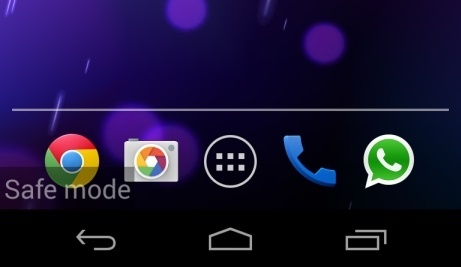
2. Once you have put your phone in safe mode, contact an expert for further removal instruction.
Cyber Police Virus is a scam designed to collect money from innocent users. Once it is installed, it freezes your phone screen or blocks your Internet access, groundlessly accusing you of a crime (usually relating to piracy or pornography), and inviting you to pay a fine to make the “charges” go away. It will display a fake warning message titled with “Your phone (device) has been blocked up for safety reasons” on the top, with your IP address and location. Once you scroll it down, the following message says “Cyber Police” found you have been violating federal law by downloading child pornography or illegally using or distributing copyrighted music or video and you will be asked for a few hundreds to unlock your device. Now the virus is active on LG, Samsung, HTC, Huawei, ZTE and Sony device. It combines the use of malware and scamming methods to extract money from Android users. Watch out! Don’t rush to pay anything. Apparently Cyber Police fine warning message is fake and it is a big scam. If you really violate the laws, paying a few hundred dollars is not enough to solve the problem. All you have to know is that Cyber Police pop up is caused by a mobile virus and you need to get rid of it and unlock your phone or tablet as quickly as possible.
Note: Manual removal is a skillful and risky job, if any mistakes are made in the process, you may damage your phone immediately. If you are not sure how to do, please contact YooCare PC experts 24/7 online for help right now.

Published by on July 21, 2015 8:45 am, last updated on July 21, 2015 8:49 am



Leave a Reply
You must be logged in to post a comment.