Istartpageing.com is one of the nasty spam search engine redirect viruses that hijacks all your browsers including IE, Firefox and Chrome and gives you unpleasant browsing experience. Is your homepage suddenly changed to this webpage? Unwanted toolbar added on all your browsers without your permission? Why your browser keeps redirecting you to this page again and again? If you are suffering from these annoying issues, follow the guide to remove the browser hijacker step by step.
Istartpageing.com is another spam search page that closely associated with browser hijacker, adware or potentially unwanted programs which can be displayed itself as a new tab or a new window on most popular browsers like Internet Explorer, Mozilla Firefox or Google Chrome without asking any permission from the computer owners. Although browser hijacker is not a virus technically, it has been used by malware developers to generate traffic to their sites, gather search terms and redirect users to questionable websites against their wills for over a few years. The usual way that a hijacker sneaks into your PC is by bundling with freeware or spam email attachment. It also can get into your PC after you visit malicious website or click suspicious pop-up ads. Generally, browser redirect malware targets at attacking browser like Internet Explorer, Firefox, Safari and Chrome and it has a great effect on the functioning of user’s computer once downloaded. Therefore, you have to get rid of Istartpageing.com hijacker once upon detection to avoid any further damage.
Although Istartpageing.com seems like a regular search page offering search service like Google or Bing, in fact it is just an ads-supported search engine and you can not get reliable search results from this domain because the search results it provides are usually filled with advertisements and sponsored links. The hijacker will automatically change your home page address to this URL and won’t let you change it away. Every time you try to visit your favorite page, you will be redirected to Istartpageing.com again and again. In addition, computer users may be presented with various ads or unwanted search results while surfing the internet. The hijacker stops your browsing activities and may probably disconnect your Internet by modifying your DNS setting without your permission. It is responsible for collecting the terms of your search queries, recording your browsing history and monitoring your online activities so it can be a potential risk for computer security. You are recommended to get rid of Istartpageing.com as soon as possible.
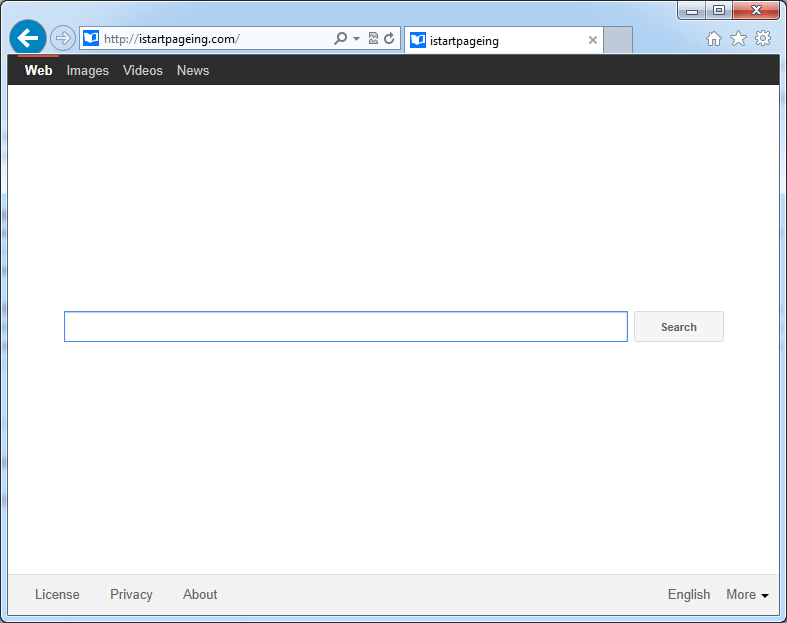
It belongs to browser hijacker virus which can totally mess up your browser setting.
It changes your default DNS configuration and blocks you accessing your favorite sites.
It may install some malware in your computer to make bad influence without your consent.
It degenerates your computer performance gradually.
Browser hijacker infection like Istartpageing.com may enter your system as an add-on for your browser or bundled-up with some free software. Most of time, it can be downloaded from a website you visited, something you clicked on, or a pop-up that you did not request to view. You may not even know when and how you download this browser hijacker which compromises your internet security until you find your computer is fully messed up. A hijack virus is a type of computer virus known for its ability to disrupt your Internet browsing. It can redirect your Internet searches to random sites, disallow you from visiting certain Web sites, and change your Internet home page. In addition, it is able to slow your computer, decrease your available memory, and flood your computer with popup advertisements. When you detect the presence of such malicious hijacker, a complete removal is needed without any hesitation.
1. You keep getting random pop-ups opening in new browser tabs.
2. When clicking on Google search links you get taken to sites that have nothing to do with the subject you searched for.
3. Anti-virus and firewall software won’t start.
4. Internet stops working.
5. Unknown software has been installed without your authorization.
6. You can’t access reputable sites unless you type the URL into the navigation bar
Istartpageing.com hijacks your browser to redirect your web search results and changes the homepage and browser settings. To completely uninstall it from an infected system, manual removal is the first choice because sometimes antivirus software cannot pick up the exact computer threat timely or remove it permanently. Now most browser hijackers are quite similar to spyware and adware threats and therefore cannot be removed with the help of popular antivirus products. Users can follow the manual guide here to get rid of this browser hijacker completely.
1. Clear all the cookies of your affected browsers.
Since this tricky hijacker virus has the ability to use cookies for tracing and tracking the internet activity of users, it is suggested users delete all the cookies before a complete removal.
Google Chrome:
Click on the “Tools” menu and click the “Clear browsing data” button.
Select “Delete cookies and other site data” to delete all cookies from the list.

Internet Explorer:
Open Internet explorer window
Click the “Tools” button
Point to “safety” and then click “delete browsing history”
Tick the “cookies” box, then click “delete”

Mozilla Firefox:
Click on Tools, then Options, select Privacy
Click “Remove individual cookies”
In the Cookies panel, click on “Show Cookies”
To remove a single cookie click on the entry in the list and click on the “Remove Cookie”
To remove all cookies click on the “Remove All Cookies” button

2. End the malicious process from Task Manager.
Once Istartpageing.com redirect is installed, computer user may notice that CPU usage randomly jumps to 100 percent. At any time Windows always has many running processes. A process is an individual task that the computer runs. In general, the more processes, the more work the computer has to do and the slower it will run. If your system’s CPU spike is constant and remain at a constant 90-95%, users should check from Task Manager and see if there is a suspicious process occupying the system resources and then end it immediately.
(The name of the virus process can be random.)
Press Ctrl+Shift+Esc to quickly bring up Task Manager Window:
3. Show hidden files and folders.
Open Folder Options by clicking the Start button, clicking Control Panel, clicking Appearance and Personalization, and then clicking Folder Options.
Click the View tab.
Under Advanced settings, click Show hidden files and folders, uncheck Hide protected operating system files (Recommended) and then click OK.
4. Remove all the malicious files related to Istartpageing.com hijacker manually.
%AppData%Local[random].exe
C:\Documents and Settings\LocalService\Local Settings\Temporary Internet Files\*.exe
HKEY_CURRENT_USER\Software\Microsoft\Internet Explorer\Main StartPage
HKEY_CURRENT_USER\Software\Microsoft\Windows\CurrentVersion\Run
Istartpageing.com is an insecure search provider which can be used to search but users may not get any satisfactory search results. It belongs to browser hijacker that can be installed from unsafe freeware, shareware or advertising-supported programs such as various browser add-ons or toolbars. Once access, it takes control of your web browsers and then changes your home page to its own website where you can see a fake search engine and various ads. Additionally, you will be redirected to questionable pages during your online surfing all the time. The purpose of the program is to advertise various websites and gain money from clicks on affiliate links. It may not really harm your computer, but it uses unfair techniques to infiltrate into systems and it can violate your privacy so you had better remove it from the computer as quickly as possible.

Published by on July 3, 2015 4:17 pm, last updated on July 3, 2015 4:17 pm



Leave a Reply
You must be logged in to post a comment.