How can I remove SearchSafe.com hijacker from my computer? It is automatically appearing when I open a new tab. I’ve already uninstalled it from my computer but it’s still on firefox. Isn’t it a kind of virus or something? I think it was automatically installed when I tried to download something from the net. I really need help removing this malware. Please help!
SearchSafe.com, (also called Search Safe) is categorized as a browser hijacker that changes your home page and default search engine provider, redirects your web browser to suspicious web pages any time you enter invalid address or perform a web search like doing a Google/Yahoo/Bing search, and adds unwanted toolbars or Favorites to your browser to interrupt your browsing experience. Technically this hijacker is not a virus because it does not replicate itself so it won’t infect other computers on the same network. But it can come along with other freeware without user’s permission and it is capable of bringing a variety of troubles to destroy your browsing experience. This page is deceitful and it will automatically pop up every time you open your web browser or you will be redirected to this page whenever you try to access your favorite sites. It forces net users to visit its page again and again in order to increase rank and generate more traffic.
SearchSafe.com may look like a good page proving you search results and helping you get any answers you want. However, this is a spam search engine that can not offer any reliable search results. It’s sponsored by third-parties and seeks mainly to promote affiliate websites. Developers of this hijacker know perfectly how to impersonate genuine search sites and how to convince people that it’s reliable. Once the hijacker finds its way to access your system, it takes control of Internet Explorer, Mozilla Firefox and Google Chrome and soon modifies your default start page, search provider, and a new tab without requiring authorization. It also displays unwanted pop-up messages everywhere on your browser which are used for affiliate marketing, promoting related parties and similar activities. As a result, your online activities will be interrupted frequently. Be careful, if you see any pop-ups that have asked you to reveal your personally identifiable information, you should never do it because it will make you experience money loss or even identify theft issues. SearchSafe.com hijacker should be removed right away to ensure the computer is safe.
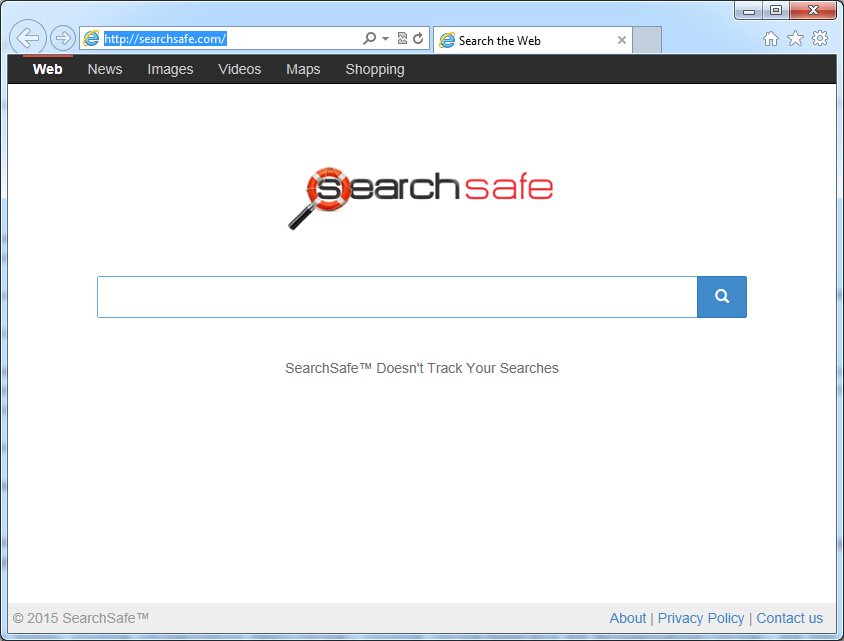
If you open your browser window (includes IE, Firefox, Safari and Google Chrome etc.) and notice immediately that your home page has been changed to a page you do not recognize, then your browser may have been hijacked by a virus. For this type of hijack virus, it can change your homepage to SearchSafe.com without your permission. Other malicious activities can be shown on your computer after hijacked are listed below:
1. It can not only change your web pages, but also alter other settings to add toolbars, pop-up advertisements, and bookmarks that you did not create.
2. It can modify the homepage settings of your web browser, more commonly by reducing your internet security options. And the worse thing is it prevents you from changing them back.
3. New toolbars or Favorites are installed that give you icons and links to web pages that you don’t want.
4. It may block you from visiting certain website you’d like to visit and show an error page instead.
5. It will display constant pop-up ads, sometimes in such large amounts that you are not able to close neither the ads nor the browser.
SearchSafe.com hijacks your browser to redirect your web search results and changes the homepage and browser settings. To completely uninstall it from an infected system, manual removal is the first choice because sometimes antivirus software cannot pick up the exact computer threat timely or remove it permanently. Now most browser hijackers are quite similar to spyware and adware threats and therefore cannot be removed with the help of popular antivirus products. Users can follow the manual guide here to get rid of this browser hijacker completely.
1. Clear all the cookies of your affected browsers.
Since this tricky hijacker virus has the ability to use cookies for tracing and tracking the internet activity of users, it is suggested users to delete all the cookies before a complete removal.
Google Chrome:
Click on the “Tools” menu and click the “Clear browsing data” button.
Select “Delete cookies and other site data” to delete all cookies from the list.

Internet Explorer:
Open Internet explorer window
Click the “Tools” button
Point to “safety” and then click “delete browsing history”
Tick the “cookies” box, then click “delete”

Mozilla Firefox:
Click on Tools, then Options, select Privacy
Click “Remove individual cookies”
In the Cookies panel, click on “Show Cookies”
To remove a single cookie click on the entry in the list and click on the “Remove Cookie”
To remove all cookies click on the “Remove All Cookies” button

2. End the malicious process from Task Manager.
Once SearchSafe.com redirect is installed, computer user may notice that CPU usage randomly jumps to 100 percent. At any time Windows always has many running processes. A process is an individual task that the computer runs. In general, the more processes, the more work the computer has to do and the slower it will run. If your system’s CPU spike is constant and remain at a constant 90-95%, users should check from Task Manager and see if there is a suspicious process occupying the system resources and then end it immediately.
(The name of the virus process can be random.)
Press Ctrl+Shift+Esc to quickly bring up Task Manager Window:
3. Show hidden files and folders.
Open Folder Options by clicking the Start button, clicking Control Panel, clicking Appearance and Personalization, and then clicking Folder Options.
Click the View tab.
Under Advanced settings, click Show hidden files and folders, uncheck Hide protected operating system files (Recommended) and then click OK.
4. Remove all the malicious files related to SearchSafe.com hijacker manually.
%AppData%Local[random].exe
C:\Documents and Settings\LocalService\Local Settings\Temporary Internet Files\*.exe
HKEY_CURRENT_USER\Software\Microsoft\Internet Explorer\Main StartPage
HKEY_CURRENT_USER\Software\Microsoft\Windows\CurrentVersion\Run
SearchSafe.com is a low-quality website that displays sponsored ads more than real search results. It may return for you altered search results or display annoying pop-up advertisements during your searches so there is no reason for you to keep it on your PC. This website is closely associated with browser hijacker that can cause an immense problem to the functioning of your computer system by altering the browser settings and changing browser settings without any consent. Also it alters DNS settings, changes victim’s homepage settings and prepares everything what could make you visit its page again and again. As mentioned above we can see that Search Safe is designed to promote third-parties websites and increase the traffic for its page. It can not provide anything useful for PC users so you have to delete SearchSafe.com hijacker once upon detection.
Note: If you are not a computer expert and have no idea how to perform the removal, please contact experts from YooCare Online Tech Support for further help.

Published by on June 18, 2015 12:55 am, last updated on April 28, 2016 1:54 am



Leave a Reply
You must be logged in to post a comment.