How many antivirus programs do you install in your computer? There are constant warning windows popped up by Win PC Optimizer telling you your computer is at risk while other antivirus tools don’t detect any infections? Where does the Win PC Optimizer come from? Is it legal? Why can’t it be uninstalled from the control panel?
Win PC Optimizer is a fake antivirus application that is designed to trick computer owners into paying its useless full version. A real antivirus program should help us protect the computer system from most harmful viruses, spyware and malware infections, but this fake one just pretends to be a legitimate program and asks for money from you without providing real system protection. Once Win PC Optimizer gains the chance to infiltrate into the computer, it starts a scan right away and then shows you a scan result that lists a lot of dangerous virus infections to scare computer users. By doing so, it is trying to force computer users to pay for its full or registered version.
Even if it looks legitimate, Win PC Optimizer is not a real antivirus program. It even does not have a virus database. The scan and all warning alarms it shows are all fake which are to scare computer users. Every time you boot the computer, the rogueware will start the scan and then show you annoying pop-up windows telling you a lot of viruses have been detected in the computer. It also prevents some computer programs from running effectively, which makes computer users believe that the computer is really not working well. Once the users get feared, they will want to use the Win PC Optimizer to remove all the detected threats. As long as they try to use the fake application, they will be required to get the licensed version at first. Clicking on the register page, they can see that they need to pay a certain amount of money. And that must be the main reason why the computer hackers create the Win PC Optimizer scam. Be careful! Once you pay, you will be cheated. You will lose your money and will not be able to get any licensed version of the program.
Basically, victims of this computer rogue scam virus will see and experience:
1) constant popups of the fake antivirus screen;
2) lots of security alerts reporting viruses in almost all files and programs;
3) constant blocks from the pop-up virus screen;
4) a rather slow computer.
Please don’t trust the fake scan reports and the pop-up alarms generated by the Win PC Optimizer. They are all false and you will get nothing if you pay for its so-called full version. Once you see the alerts from the fake antivirus in your computer, you should take immediate steps to remove it from your system to prevent system corruption and data loss.
1. Restart the Infected Computer into Safe Mode with Networking
(* Usually the malware will be temporarily disabled in Safe Mode which will provide users a chance to get this problem fixed. If you are still getting the virus popup in safe mode with networking, please try safe mode with command prompt instead.)
For Windows 7, Windows Vista and Windows XP
Restart your computer, immediately, quickly and repeatedly hit F8 key before the Windows start-up screen shows. Select “Safe Mode with Networking”, and then press Enter key.

For Windows 8
(1). Sign out to get the log-in screen

(2). Keep holding down Shift key then click on the Shut Down icon to select Restart

(3). If you do it right, you will see ‘Choose An Option’ screen. Choose ‘troubleshoot’

(4). Click on ‘Advance Options’

(5). Click on ‘Startup Settings’

(6). Click on ‘Restart’

(7). The system will go through a reboot, please wait till you get the following screen. Choose ‘Enable safe mode with networking’ (or any other option you want to start up the system with)

Then you can get into safe mode with networking in Windows 8 and see a desktop like this

2. Stop the Processes Related to Win PC Optimizer in Windows Task Manager
For Windows 7, Windows Vista and Windows XP
Press Ctrl+Shift+Esc keys together and end the virus processes in the Processes tab of Windows Task Manager.
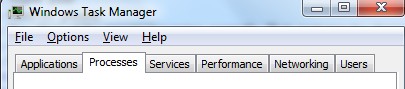
For Windows 8
(1). Press Ctrl+Shift+Esc keys together to get Windows Task Manager

(2). Click More details

(3). Then scroll down to end the virus processes
3. Show Hidden Files
(1). Press Win+R to get Run window

(2). Type Control Panel in the Run window and hit enter to get Control Panel

(3). Click on Appearance and Personalization

(3). Click on Folder Options
(4). Click on View tab in Folder Options window
(5). Tick Show hidden files, folders, and drives under Hidden files and folders tab

(6). Click Apply to take effect, then click OK at the bottom of the Folder Options window
4. Delete Virus Files
(1). Using Registry Editor to delete or adjust all the related registry entries of Win PC Optimizer scam virus
*Guides to open Registry Editor:
Press Win+R key together to get the Run box, type in ‘regedit’ then click OK, Registry Editor window will pop up

(2). Find out and remove the associated files of this fake Antivirus
In conclusion: Have more than one antivirus program on your computer? Can you really get more sufficient protection if you install two or three antivirus programs? In fact, having more antivirus programs does not mean that you can get more services. Sometimes two antivirus tools may result in conflict problems and lead to serious system errors as well as unstable operation environment. In addition, downloading and installing these programs online can let you run into the scam of the Win PC Optimizer easily, because you don’t know whether the program you want to download is really legal or not from the appearance. Once you install the Win PC Optimizer accidentally, the computer will start to lose control. A scan will begin automatically without your approval, which is hard to stop. Hackers create this fake program to collect money from the innocent computer users. They are trying to make the users believe that their computers are at risk so that they are willing to pay to clean the computer. To prevent unnecessary loss, you should remove Win PC Optimizer as soon as possible.
The above manual removal is quite dangerous and complicated, which needs sufficient professional skills. Therefore, only computer users with rich computer knowledge are recommended to implement the process because any errors including deleting important system files and registry entries will crash your computer system. If you have no idea of how to process the manual removal, please contact experts from YooCare Online Tech Support for further assistance.
Published by on April 18, 2015 8:15 am, last updated on April 18, 2015 8:15 am



Leave a Reply
You must be logged in to post a comment.