You always see a website called Goldensearch.org on your browser? It has become your new home page and you can’t change back to the previous one? How to get rid of it successfully to let the browser return to normal?
Goldensearch.org is famous as a nasty browser hijacker, because it always appears in computer users’ browser and redirects the users’ online activities without permission. It is said that the browser hijacker is designed to help the developers collect as much information as possible from the computer users. Pretending to be an intelligent search engine that can provide rich online contents, Goldensearch.org has successfully deceived many computer users. Real search engine services providers will not force to change the computer users’ home page and force the users to use them as the only search engine. The search results Goldensearch.org provides may be a lot of malicious sites, some of which even contain viruses that can damage your computer.
Goldensearch.org gets into your computer through phishing websites, unknown free software or spam emails. When you find a strange website suddenly turning into your home page and you are not sure what it is, you should not use it for online activities. If you use it, you will face more problems. The first step that the Goldensearch.org browser hijacker is going to do is changing your browser settings so that it will not easily be removed. Then when you surf the web, you will be redirected to unpopular websites and receive a large number of pop-up windows, including the false ads and surveys. Worst of all, Goldensearch.org will also allow the developers to collect your inputted information online. When you find it on your computer, seeking for free tools to remove it is not a wise decision, because only can manual removal thoroughly get rid of it.
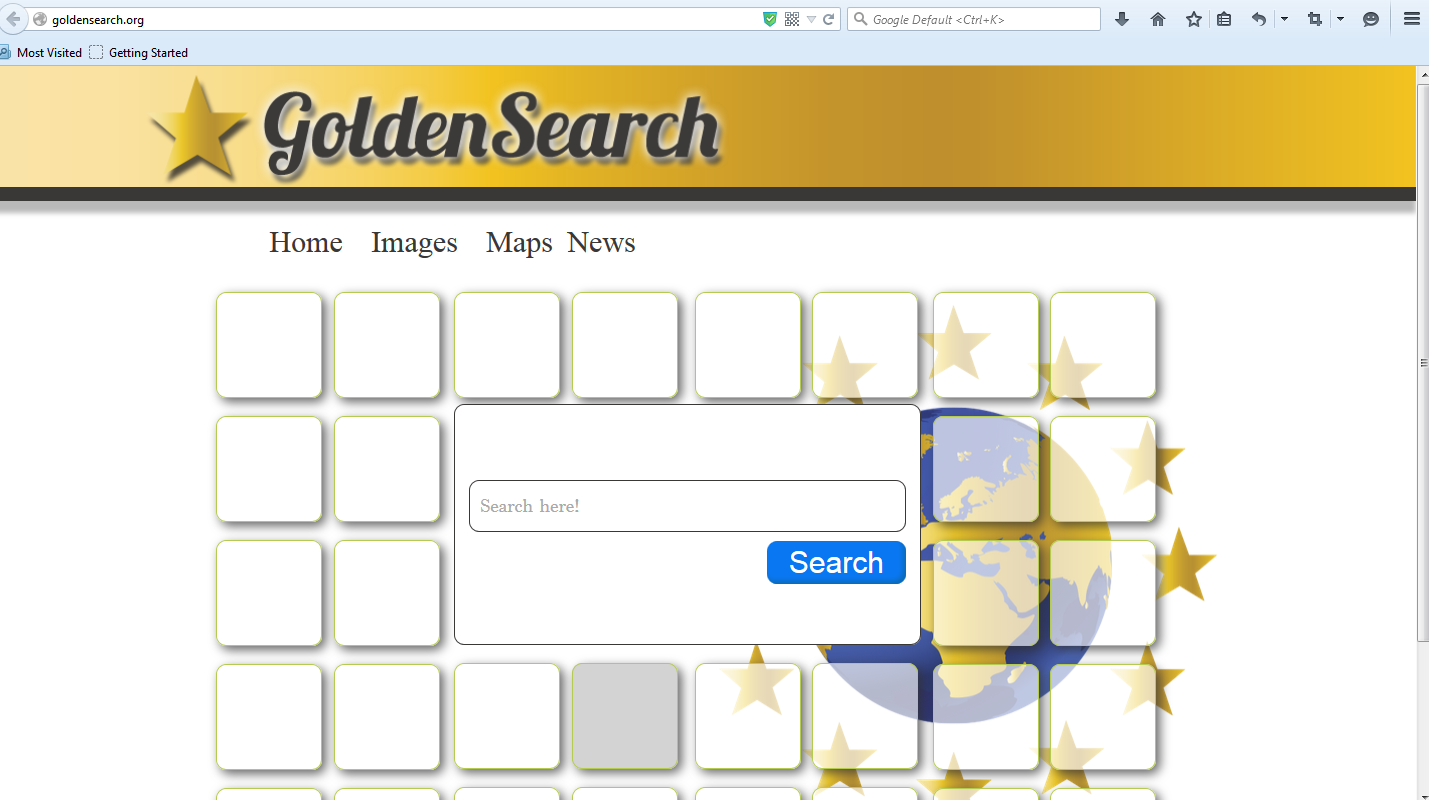
1. Goldensearch.org is able to become the startup page of your web browser via modifying browser settings. No matter which browser you are using (Internet Explorer, Safari, Google Chrome, Mozilla Firefox or Opera), you can see the browser is occupied by it completely.
2. It may also install plug-ins, extensions and toolbars in the browser so as to record your search history as well as cookies.
3. You need to wait for a long time when visiting websites because the browser always gets stuck and is slow in reaction.
4. This annoying redirect may also result in unstable Internet connection and system freezes frequently.
5. You are forced to receive many advertisement windows when the computer is connected to the Internet.
The developers of Goldensearch.org just make it avoid the detection and removal of legal antivirus software with their exquisite computer skills, thus manual removal is the most effective way. Before any changes are made on your computer, you had better take some time to make a backup in advance. Then refer to the steps below to start removing this browser hijacker:
1. Clean Add-ons and Extensions
* Internet Explorer:
(1). Click Tools in the Menu bar and then click Internet Options

(3). Click Programs tab, click Manage add-ons and disable the suspicious add-ons

* Firefox:
(1). Click Tools in the Menu bar and then click Add-ons

(2). Click Extensions, select the related browser add-ons and click Disable
* Google Chrome:
(1). Click Customize and control Google Chrome button → Tools → Extensions

(2). Disable the extensions of Goldensearch.org
2. End Relevant Processes
(1). Press Ctrl+Shift+Esc together to pop up Windows Task Manager, click Processes tab

*For Win 8 Users:
Click More details when you see the Task Manager box

And then click Details tab

(2). Find out and end Goldensearch.org’s processes
3. Show Hidden Files
(1). Click on Start button and then on Control Panel
(2). Click on Appearance and Personalization

(3). Click on Folder Options

(4). Click on the View tab in the Folder Options window
(5). Choose Show hidden files, folders, and drives under the Hidden files and folders category

(6). Click OK at the bottom of the Folder Options window
*For Win 8 Users:
Press Win+E together to open Computer window, click View and then click Options

Click View tab in the Folder Options window, choose Show hidden files, folders, and drives under the Hidden files and folders category

4. Delete Relevant Registry Entries and Files
(1). Delete the registry entries related to Goldensearch.org through Registry Editor
Press Win+R to bring up the Run window, type “regedit” and click “OK”

While the Registry Editor is open, search and delete its registry entries
HKEY_CURRENT_USER\Software\Microsoft\Windows\CurrentVersion\Run\[RANDOM CHARACTERS].exe
HKEY_CURRENT_USER\Software\Microsoft\Windows\CurrentVersion\Run ‘Random’
HKEY_CURRENT_USER\Software\Microsoft\Windows\CurrentVersion\Internet Settings “CertificateRevocation” =Random
HKEY_LOCAL_MACHINE\SOFTWARE\Microsoft\Windows\CurrentVersion\policies\Explorer\run\Random.exe
(2). Find out and remove the associated files
%AllUsersProfile%\random.exe
%AppData%\Roaming\Microsoft\Windows\Templates\random.exe
%AllUsersProfile%\Application Data\.dll HKEY_CURRENT_USER\Software\Microsoft\Windows\CurrentVersion\Random “.exe”
If your default home page and search engine are changed to Goldensearch.org, your computer has been infected with this browser hijacker. It has ability to stop you from changing your home page back to the original site. It also redirects you to some places that you do not want to go when you get to the Internet. In addition, it also can steal your important and sensitive information and send back to the developers, which may lead to your financial losses. This hateful Goldensearch.org browser hijacker must be removed as soon as possible, otherwise it will bring your computer with many dangerous loopholes.
The above manual removal is quite dangerous and complicated, which needs sufficient professional skills. Therefore, only computer users with rich computer knowledge are recommended to implement the process because any errors including deleting important system files and registry entries will crash your computer system. If you have no idea of how to process the manual removal, please contact experts from YooCare Online Tech Support for further assistance.
Published by on April 8, 2015 1:38 am, last updated on April 8, 2015 1:38 am



Leave a Reply
You must be logged in to post a comment.