Has you homepage always been Google then suddenly it changed to Websearch.swellsearch.info without your permission? Does your web browser keep redirecting you to this page? Are there tons of ads on your browser whenever you are online and you can neither close the pop-up window nor minimize them? In fact, all these annoying symptoms are caused by browser hijacker. A large number of computer users have discovered recently that the unwanted WebSearch thing has the ability to corrupt their web browsers. If you are the unlucky one, please follow the manual removal steps in this post immediately to clean up your PC.
Websearch.swellsearch.info, as similar as Websearch.look-for-it.info is another browser hijacker that belongs to infamous “WebSearch” scam which usually gets installed on a vulnerable computer without any permission. This is a deceitful web page associated with adware or potentially unwanted program (also called PUP) that hijacks popular web browsers (including Internet Explorer, Mozilla Firefox or Google Chrome) and cause an immense problem to the functioning of your computer system. Once downloaded, it is capable of altering your browser settings and changing default homepage and search provider without any consent. Therefore, victims will find it hard to surf online when their computer got infected. Every time they open web browsers, instead of showing their desired homepage like Google or Yahoo, they see a previously unseen home page Websearch.swellsearch.info instead and there are tons of pop-up ads within the browser as well.
At first glance, Websearch.swellsearch.info seems like a regular search engine and it looks like Google Search. But in fact, it cannot offer the same service as Google for computer users. This is a spam search and it will never give any reliable search results. Instead, it interrupts your browsing activities by changing your browser settings, disconnecting the Internet and even generating annoying ads according to your recent search queries. The Websearch engine will put sponsored links to the top of your search results and once you click on any of these links, it will immediately redirect you to malicious web pages or download other malware onto your computer without your approval. Browser hijackers are pretty annoying and it usually comes along with various freeware and shareware applications, like music or video players, even can be installed after you download an interesting game. As long as you are careful enough when download software from the Internet, you can avoid getting this annoying thing. In a word, once you have found your web browser hijacked by Websearch.swellsearch.info or other similar pages, you have to manually remove it at once.
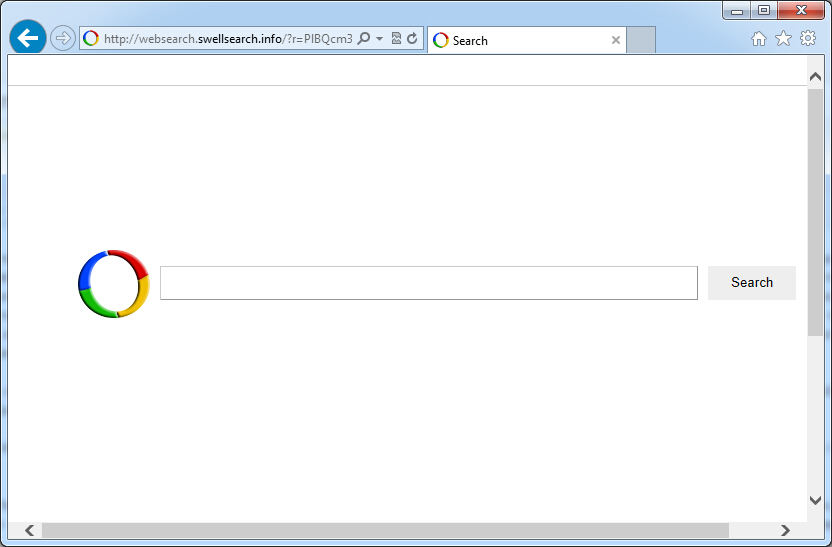
If you open your browser window (includes IE, Firefox, Safari and Google Chrome etc.) and notice immediately that your home page has been changed to a page you do not recognize, then your browser may have been hijacked by a virus. For this type of hijack virus, it can change your homepage to Websearch.swellsearch.info without your permission. Other malicious activities can be shown on your computer after hijacked are listed below:
1. It can not only change your web pages, but also alter other settings to add toolbars, pop-up advertisements, and bookmarks that you did not create.
2. It can modify the homepage settings of your web browser, more commonly by reducing your internet security options. And the worse thing is it prevents you from changing them back.
3. New toolbars or Favorites are installed that give you icons and links to web pages that you don’t want.
4. It may block you from visiting certain website you’d like to visit and show an error page instead.
5. It will display constant pop-up ads, sometimes in such large amounts that you are not able to close neither the ads nor the browser.
Websearch.swellsearch.info hijacks your browser to redirect your web search results and changes the homepage and browser settings. To completely uninstall it from an infected system, manual removal is the first choice because sometimes antivirus software cannot pick up the exact computer threat timely or remove it permanently. Now most browser hijackers are quite similar to spyware and adware threats and therefore cannot be removed with the help of popular antivirus products. Users can follow the manual guide here to get rid of this browser hijacker completely.
1. Clear all the cookies of your affected browsers.
Since this tricky hijacker virus has the ability to use cookies for tracing and tracking the internet activity of users, it is suggested users to delete all the cookies before a complete removal.
Google Chrome:
Click on the “Tools” menu and click the “Clear browsing data” button.
Select “Delete cookies and other site data” to delete all cookies from the list.

Internet Explorer:
Open Internet explorer window
Click the “Tools” button
Point to “safety” and then click “delete browsing history”
Tick the “cookies” box, then click “delete”

Mozilla Firefox:
Click on Tools, then Options, select Privacy
Click “Remove individual cookies”
In the Cookies panel, click on “Show Cookies”
To remove a single cookie click on the entry in the list and click on the “Remove Cookie”
To remove all cookies click on the “Remove All Cookies” button

2. End the malicious process from Task Manager.
Once Websearch.swellsearch.info redirect is installed, computer user may notice that CPU usage randomly jumps to 100 percent. At any time Windows always has many running processes. A process is an individual task that the computer runs. In general, the more processes, the more work the computer has to do and the slower it will run. If your system’s CPU spike is constant and remain at a constant 90-95%, users should check from Task Manager and see if there is a suspicious process occupying the system resources and then end it immediately.
(The name of the virus process can be random.)
Press Ctrl+Shift+Esc to quickly bring up Task Manager Window:
3. Show hidden files and folders.
Open Folder Options by clicking the Start button, clicking Control Panel, clicking Appearance and Personalization, and then clicking Folder Options.
Click the View tab.
Under Advanced settings, click Show hidden files and folders, uncheck Hide protected operating system files (Recommended) and then click OK.
4. Remove all the malicious files related to Websearch.swellsearch.info hijacker manually.
%AppData%Local[random].exe
C:\Documents and Settings\LocalService\Local Settings\Temporary Internet Files\*.exe
HKEY_CURRENT_USER\Software\Microsoft\Internet Explorer\Main StartPage
HKEY_CURRENT_USER\Software\Microsoft\Windows\CurrentVersion\Run
Websearch.swellsearch.info is a low-quality website that displays sponsored ads more than real search results. It is designed to deceive innocent computer users and lure them into clicking on the unwanted ads and then get money from the traffic. It is also used for distributing third-party products. The unwanted page can constantly prompt out whenever you are browsing online, and no matter what time it is. It changes your homepage to its own page and even modify your DNS settings. It can disconnect your Internet, reduce your computer performance and even display unwanted ads for you. Also this page involves browser hijacker and a variety of attack websites so you had better get rid of it from the computer as soon as possible.
Note: If you are not a computer expert and have no idea how to perform the removal, please contact experts from YooCare Online Tech Support for further help.

Published by on February 27, 2015 4:09 pm, last updated on February 27, 2015 4:09 pm



Leave a Reply
You must be logged in to post a comment.