There is a website called Gamegogle.com showing up on your Firefox or Internet Explorer as the home page? Why is your original home page disappeared? Why can this unknown site change your homepage without your permission? The most annoying thing is that you are always redirected to elsewhere with many pop-up ads when you are surfing the Internet? In this case, your computer has been infected with the Gamegogle.com browser hijacker that you should get rid of as soon as possible!
Gamegogle.com is a browser hijacker, the main infection symptom of which is to control your online activities through taking over your browser thoroughly. Internet Explorer, Google Chrome and Mozilla Firefox can be affected by it. What is a browser hijacker? Generally speaking, a browser hijacker, also known as a browser redirect, can continuously cause all sorts of problems for computer users. Gamegogle.com looks like a normal search engine website. But in fact, it is not a good thing. Gamegogle.com is able to help its developers to collect your private information if you don’t get rid of it as soon as possible. When you use the search bar on its web page to search, you will get unreliable search results, some of which even have dangerous viruses that can further damage your computer.
You may feel puzzled why Gamegogle.com is always there no matter how many times you reset the home page? Once the browser hijacker successfully penetrates into your computer system, it has the ability to change the default browser settings immediately so that it won’t be replaced easily. From that perspective, we can easily judge that it is indeed a browser hijacker, because a legitimate web site won’t replace our home page arbitrarily. Therefore, in order to avoid more damages to your computer and protect your privacy, you should get rid of Gamegogle.com timely.
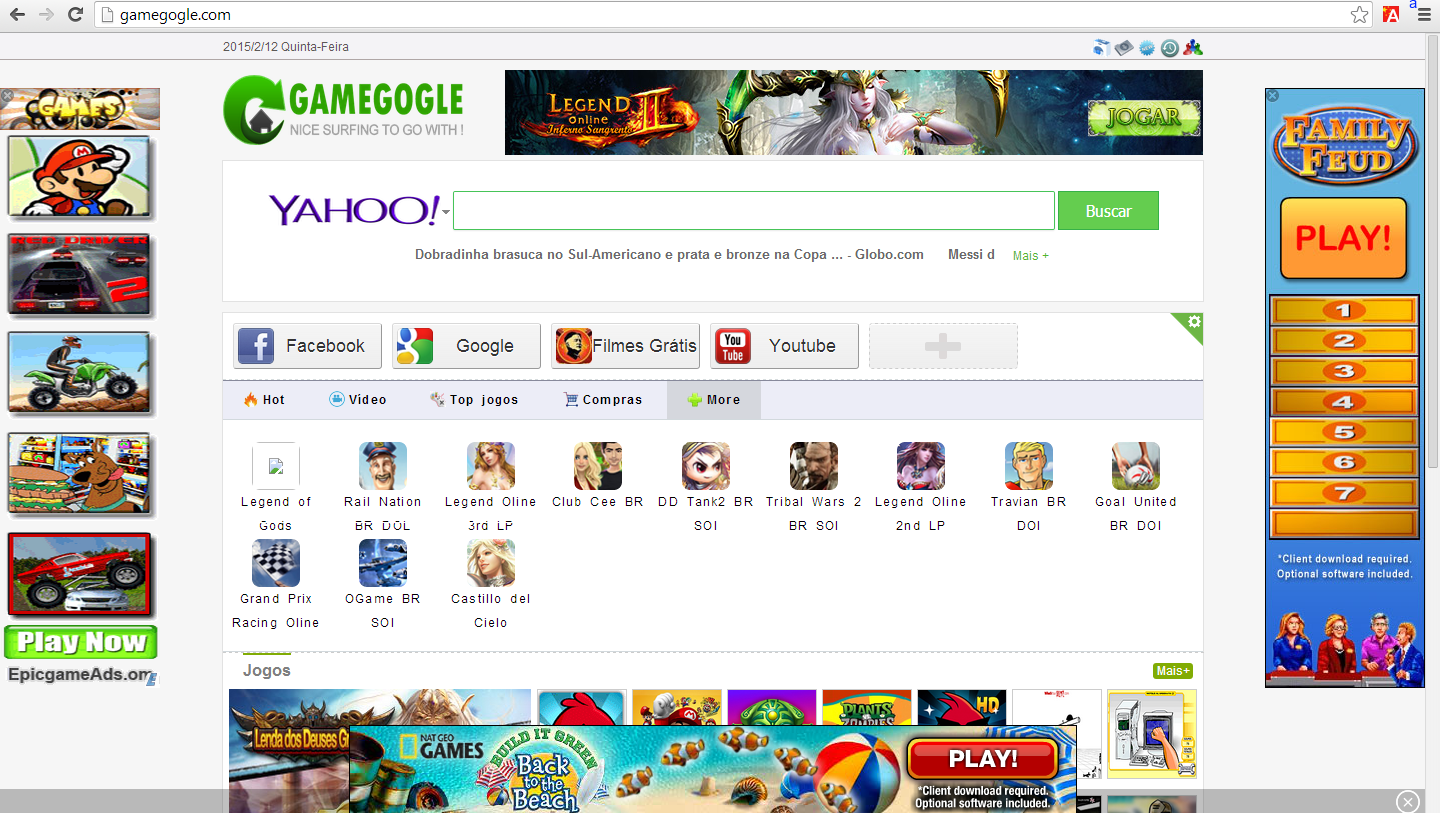
1. Gamegogle.com is able to become the startup page of your web browser via modifying browser settings. No matter which browser you are using (Internet Explorer, Safari, Google Chrome, Mozilla Firefox or Opera), you can see the browser is occupied by it completely.
2. It may also install plug-ins, extensions and toolbars in the browser so as to record your search history as well as cookies.
3. You need to wait for a long time when visiting websites because the browser always gets stuck and is slow in reaction.
4. This annoying redirect may also result in unstable Internet connection and system freezes frequently.
5. You are forced to receive many advertisement windows when the computer is connected to the Internet.
The manual removal steps are given below to help you remove Gamegogle.com. You should be noted that manual removal is in need of professional computer skills. If you want to do it by yourself, please consider doing a backup in advance to save your data. You can also recover important documents via the backup if the system is damages due to errors.
1. Clean Add-ons and Extensions
* Internet Explorer:
(1). Click Tools in the Menu bar and then click Internet Options

(3). Click Programs tab, click Manage add-ons and disable the suspicious add-ons

* Firefox:
(1). Click Tools in the Menu bar and then click Add-ons

(2). Click Extensions, select the related browser add-ons and click Disable
* Google Chrome:
(1). Click Customize and control Google Chrome button → Tools → Extensions

(2). Disable the extensions of Gamegogle.com
2. End Relevant Processes
(1). Press Ctrl+Shift+Esc together to pop up Windows Task Manager, click Processes tab

*For Win 8 Users:
Click More details when you see the Task Manager box

And then click Details tab

(2). Find out and end Gamegogle.com’s processes
3. Show Hidden Files
(1). Click on Start button and then on Control Panel
(2). Click on Appearance and Personalization

(3). Click on Folder Options

(4). Click on the View tab in the Folder Options window
(5). Choose Show hidden files, folders, and drives under the Hidden files and folders category

(6). Click OK at the bottom of the Folder Options window
*For Win 8 Users:
Press Win+E together to open Computer window, click View and then click Options

Click View tab in the Folder Options window, choose Show hidden files, folders, and drives under the Hidden files and folders category

4. Delete Relevant Registry Entries and Files
(1). Delete the registry entries related to Gamegogle.com through Registry Editor
Press Win+R to bring up the Run window, type “regedit” and click “OK”

While the Registry Editor is open, search and delete its registry entries
HKEY_CURRENT_USER\Software\Microsoft\Windows\CurrentVersion\Run ‘Random’
HKEY_LOCAL_MACHINE\Software\Microsoft\Windows NT\CurrentVersion\Random
HKEY_LOCAL_MACHINE\SOFTWARE\Microsoft\Windows\CurrentVersion\policies\Explorer\run\Random.exe
(2). Find out and remove the associated files
%AllUsersProfile%\random.exe
%AppData%\Roaming\Microsoft\Windows\Templates\random.exe
%Temp%\random.exe
%AllUsersProfile%\Application Data\~random
Gamegogle.com is a newly released browser hijacker. There are many different browser hijackers on the Internet and the numbers are increasing every day. They have different appearances and names. Do you think your antivirus software is not good enough because the antivirus software cannot stop this browser hijacker from entering the computer and help you remove it? In fact, antivirus software is not everything. The developers of the hijacker are very good at computer skills, making it able to bypass antivirus software. At the same time, antivirus software also needs time to collect data and update solutions. Therefore, the most effective way to remove Gamegogle.com completely is manual removal.
The above manual removal is quite dangerous and complicated, which needs sufficient professional skills. Therefore, only computer users with rich computer knowledge are recommended to implement the process because any errors including deleting important system files and registry entries will crash your computer system. If you have no idea of how to process the manual removal, please contact experts from YooCare Online Tech Support for further assistance.
Published by on February 12, 2015 2:59 am, last updated on February 12, 2015 2:59 am



Leave a Reply
You must be logged in to post a comment.