Most of Internet users are still not aware that there are hundreds of search engines that can pose a serious harm for their computers. If your homepage has been changed to Homepage-web.com without your permission and your browser has been bombarded with tons of commercial ads, there is no doubt that your system has been infected with browser hijacker. It is suggested victims read the following post carefully and get rid of this annoying hijacker as soon as possible.
Homepage-web.com is not a genuine search page, instead it is associated with malicious browser hijacker that can change your browser settings in Mozilla Firefox, Google Chrome and Internet Explorer and prevent you from visiting your favorite website. Browser hijacker is not considered to be a computer virus, therefore antivirus has no ability to prevent its installation or even remove it. Most browser hijacker threats come bundled with free programs such as media players, PDF creators, download managers, etc, therefore every user should read the terms of use/service/agreement carefully before installing any software and avoid downloading unwanted programs or other malware from unknown sources.
Homepage-web.com has a similar appearance like Bing Search, but this is just a way to mislead inexperienced users into setting this page as their default homepage. The purpose of this spam search is to display commercial ads and promote various websites. It puts shady website or sponsored links to the top of the search results, thus it can easily direct people to domains that sell useless goods, promote unwanted services or, most shockingly, spread malware. With this hijacker inside the system, you will find that Internet connection is unstable all the time. Whenever you open a page, it loads forever and may redirect you to website you don’t want. In addition, you will be bombarded with tons of commercial ads that not only incredibly infuriating, but also can be dangerous. Clicking those ads may further damage your system and even lead to financial loss. The hijacker is able to install other malware that can collect data from your machine and then send to unknown wicked third parties, you’d better get rid of Homepage-web.com hijacker before irreparable damages happened.
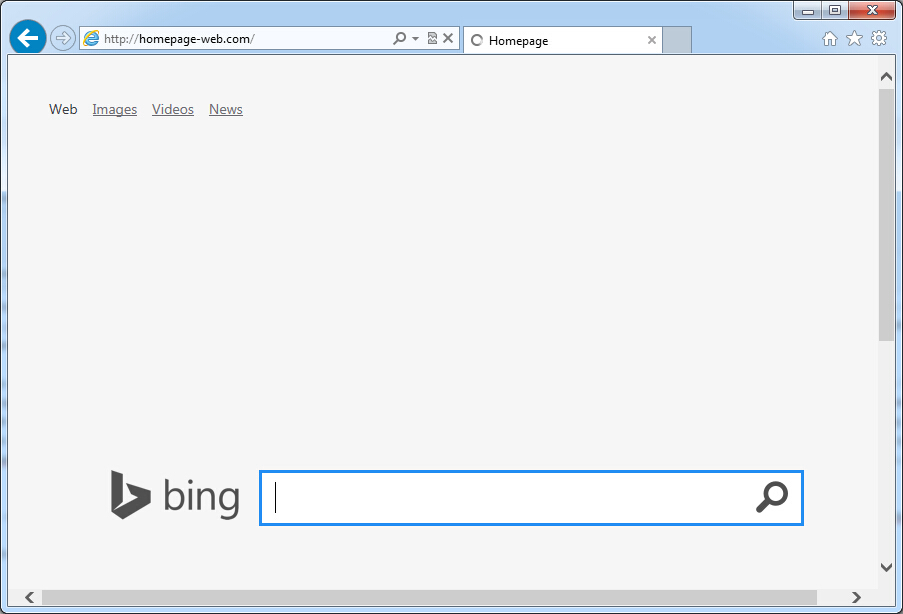
It belongs to browser hijacker virus which can totally mess up your browser setting.
It changes your default DNS configuration and blocks you accessing your favorite sites.
It may install some malware in your computer to make bad influence without your consent.
It degenerates your computer performance gradually.
Browser hijacker infection like Homepage-web.com may enter your system as an add-on for your browser or bundled-up with some free software. Most of time, it can be downloaded from a website you visited, something you clicked on, or a pop-up that you did not request to view. You may not even know when and how you download this browser hijacker which compromises your internet security until you find your computer is fully messed up. A hijack virus is a type of computer virus known for its ability to disrupt your Internet browsing. It can redirect your Internet searches to random sites, disallow you from visiting certain Web sites, and change your Internet home page. In addition, it is able to slow your computer, decrease your available memory, and flood your computer with popup advertisements. When you detect the presence of such malicious hijacker, a complete removal is needed without any hesitation.
1. You keep getting random pop-ups opening in new browser tabs.
2. When clicking on Google search links you get taken to sites that have nothing to do with the subject you searched for.
3. Anti-virus and firewall software won’t start.
4. Internet stops working.
5. Unknown software has been installed without your authorization.
6. You can’t access reputable sites unless you type the URL into the navigation bar
Homepage-web.com hijacks your browser to redirect your web search results and changes the homepage and browser settings. To completely uninstall it from an infected system, manual removal is the first choice because sometimes antivirus software cannot pick up the exact computer threat timely or remove it permanently. Now most browser hijackers are quite similar to spyware and adware threats and therefore cannot be removed with the help of popular antivirus products. Users can follow the manual guide here to get rid of this browser hijacker completely.
1. Clear all the cookies of your affected browsers.
Since this tricky hijacker virus has the ability to use cookies for tracing and tracking the internet activity of users, it is suggested users delete all the cookies before a complete removal.
Google Chrome:
Click on the “Tools” menu and click the “Clear browsing data” button.
Select “Delete cookies and other site data” to delete all cookies from the list.

Internet Explorer:
Open Internet explorer window
Click the “Tools” button
Point to “safety” and then click “delete browsing history”
Tick the “cookies” box, then click “delete”

Mozilla Firefox:
Click on Tools, then Options, select Privacy
Click “Remove individual cookies”
In the Cookies panel, click on “Show Cookies”
To remove a single cookie click on the entry in the list and click on the “Remove Cookie”
To remove all cookies click on the “Remove All Cookies” button

2. End the malicious process from Task Manager.
Once Homepage-web.com redirect is installed, computer user may notice that CPU usage randomly jumps to 100 percent. At any time Windows always has many running processes. A process is an individual task that the computer runs. In general, the more processes, the more work the computer has to do and the slower it will run. If your system’s CPU spike is constant and remain at a constant 90-95%, users should check from Task Manager and see if there is a suspicious process occupying the system resources and then end it immediately.
(The name of the virus process can be random.)
Press Ctrl+Shift+Esc to quickly bring up Task Manager Window:
3. Show hidden files and folders.
Open Folder Options by clicking the Start button, clicking Control Panel, clicking Appearance and Personalization, and then clicking Folder Options.
Click the View tab.
Under Advanced settings, click Show hidden files and folders, uncheck Hide protected operating system files (Recommended) and then click OK.
4. Remove all the malicious files related to Homepage-web.com hijacker manually.
%AppData%Local[random].exe
C:\Documents and Settings\LocalService\Local Settings\Temporary Internet Files\*.exe
HKEY_CURRENT_USER\Software\Microsoft\Internet Explorer\Main StartPage
HKEY_CURRENT_USER\Software\Microsoft\Windows\CurrentVersion\Run
Homepage-web.com is a browser hijacker that takes over web browsers like Internet Explorer, Mozilla Firefox, Google Chrome and Safari. Once installed, it modifies your search engines and homepages, displays numerous ads with sponsored links, and even monitors your browsing habits without your permission. Computer users should be aware that a hijacker can not only interrupt browsing experience, but it also can violate privacy as it has the ability to collect the terms of your search queries and record your browsing history in the background. The aim of Homepage-web.com hijacker is to advertise certain websites and increase their traffic and page ranking in search results or even distribute potentially unwanted programs, therefore you have no reason to let it stay on your system anymore.
Note: If you are not a computer expert and have no idea how to perform the removal, please contact experts from YooCare Online Tech Support for further help.

Published by on February 4, 2015 1:49 am, last updated on February 4, 2015 1:49 am



Leave a Reply
You must be logged in to post a comment.