You are always redirected to a webpage called Search.safer.com no matter what site address or key words you input on the web browser? This annoying webpage appears to be a search engine but is it really safe and useful? You did try a lot of ways but cannot get rid of it? Don’t worry. Here are some basic removal steps that you can refer to.
Search.safer.com is known as a browser hijacker which is able to prevent you from going online normally. It can also be called browser redirect. The genius part of the hijacker is that it looks like a normal search engine as those famous Google and Bing that you can use with online communication and information search. But it is actually a browser hijacker released by its developers to promote ads and increase site rankings for the sponsors.
You should be very careful when the Search.safer.com page appears in your browser. Once you try to use it, you will be redirected to unknown websites showing unreliable ads or even containing a lot of virus infections that can damage your computer seriously. It is strongly recommended that you should insist on using one or two famous search engines rather than those unknown ones that pop up on the computer suddenly. This browser hijacker is able to get into your computer once you do something improper online such as downloading a “free” program from unknown sources, clicking on an unknown link and opening a spam email attachment. Search.safer.com resets your network and browser settings so that it can take over the browser and stay in your computer firmly. When you start searching through its webpage, even if the search results appear to be normal, but soon a lot of pop-up windows will be displayed on the screen constantly once you click on one of those fake results. Worse still, those results may contain dangerous viruses which help the third parties enter into your computer to capture everything you do. There is no doubt that you should eliminate the hateful Search.safer.com right away.
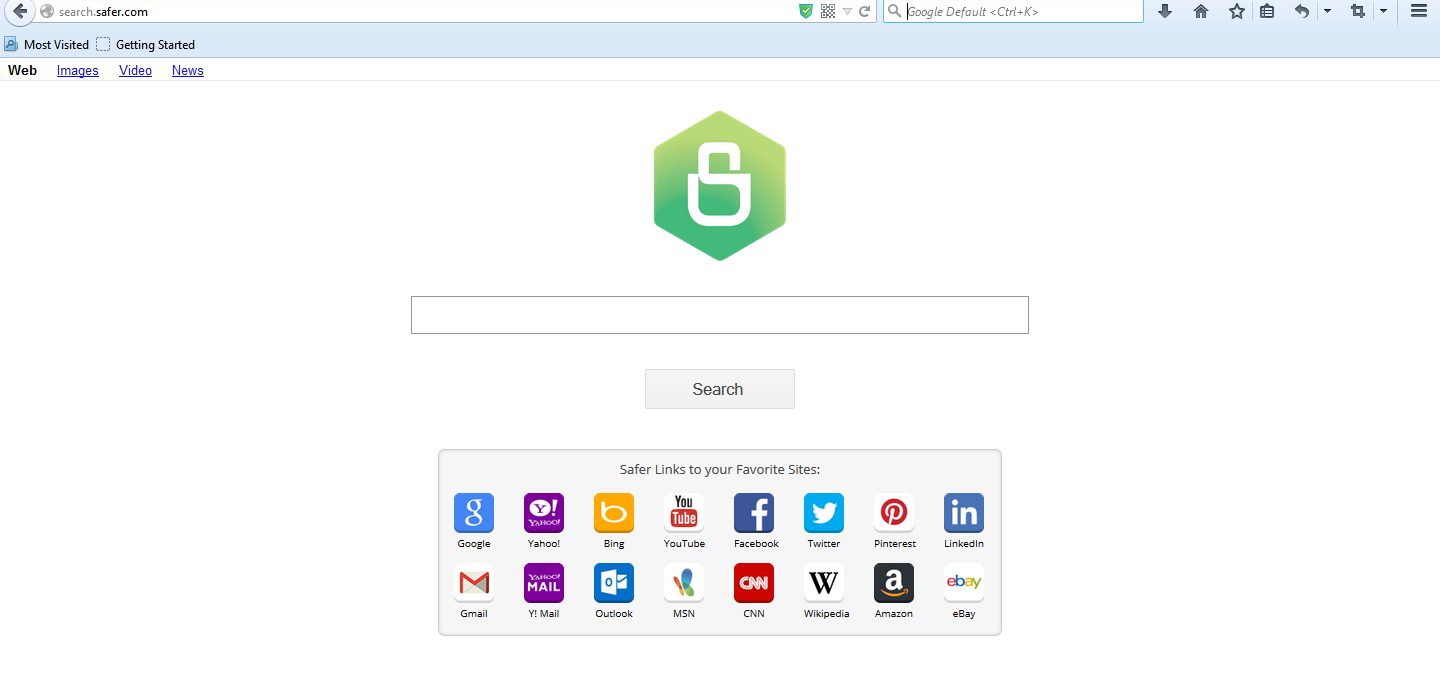
1. Search.safer.com is able to become the startup page of your web browser via modifying browser settings. No matter which browser you are using (Internet Explorer, Safari, Google Chrome, Mozilla Firefox or Opera), you can see the browser is occupied by it completely.
2. It may also install plug-ins, extensions and toolbars in the browser so as to record your search history as well as cookies.
3. You need to wait for a long time when visiting websites because the browser always gets stuck and is slow in reaction.
4. This annoying redirect may also result in unstable Internet connection and system freezes frequently.
5. You are forced to receive many advertisement windows when the computer is connected to the Internet.
Because no antivirus software can help to remove Search.safer.com, manual removal is the most effective method. Please back up important data before you begin in case of data loss due to wrong operations.
1. Clean Add-ons and Extensions
* Internet Explorer:
(1). Click Tools in the Menu bar and then click Internet Options

(3). Click Programs tab, click Manage add-ons and disable the suspicious add-ons

* Firefox:
(1). Click Tools in the Menu bar and then click Add-ons

(2). Click Extensions, select the related browser add-ons and click Disable
* Google Chrome:
(1). Click Customize and control Google Chrome button → Tools → Extensions

(2). Disable the extensions of Search.safer.com
2. End Relevant Processes
(1). Press Ctrl+Shift+Esc together to pop up Windows Task Manager, click Processes tab

*For Win 8 Users:
Click More details when you see the Task Manager box

And then click Details tab

(2). Find out and end Search.safer.com’s processes
3. Show Hidden Files
(1). Click on Start button and then on Control Panel
(2). Click on Appearance and Personalization

(3). Click on Folder Options

(4). Click on the View tab in the Folder Options window
(5). Choose Show hidden files, folders, and drives under the Hidden files and folders category

(6). Click OK at the bottom of the Folder Options window
*For Win 8 Users:
Press Win+E together to open Computer window, click View and then click Options

Click View tab in the Folder Options window, choose Show hidden files, folders, and drives under the Hidden files and folders category

4. Delete Relevant Registry Entries and Files
(1). Delete the registry entries related to Search.safer.com through Registry Editor
Press Win+R to bring up the Run window, type “regedit” and click “OK”

While the Registry Editor is open, search and delete its registry entries
HKEY_CURRENT_USER\Software\Microsoft\Windows\CurrentVersion\Run\[RANDOM CHARACTERS].exe
HKEY_CURRENT_USER\Software\Microsoft\Windows\CurrentVersion\Run ‘Random’
HKEY_LOCAL_MACHINE\Software\Microsoft\Windows NT\CurrentVersion\Random
HKEY_CURRENT_USER\Software\Microsoft\Windows\CurrentVersion\Internet Settings “CertificateRevocation” =Random
HKEY_LOCAL_MACHINE\SOFTWARE\Microsoft\Windows\CurrentVersion\policies\Explorer\run\Random.exe
(2). Find out and remove the associated files
%AllUsersProfile%\random.exe
%AppData%\Roaming\Microsoft\Windows\Templates\random.exe
%Temp%\random.exe
%AllUsersProfile%\Application Data\random
%AllUsersProfile%\Application Data\~random
%AllUsersProfile%\Application Data\.dll HKEY_CURRENT_USER\Software\Microsoft\Windows\CurrentVersion\Random “.exe”
You may want to know how you got this Search.safer.com and why the antivirus tool does not work. Downloading unknown free programs from the Internet, accessing to porn websites or opening spam email attachments can give it a chance to enter your computer. It is carefully designed to avoid the detection of antivirus software. Once it is in the computer, it replaces your homepage as well as search engine by it domain and modifies browser setting so as to control your online activities. No matter how professional it looks, you should remember that it is a browser hijacker that can bring you system vulnerability. When you use the fake search engine to start your online searches, you will get many pop-up ad windows constantly. If you want to stop those annoying problems and maintain a healthy system, you should remove Search.safer.com manually as early as possible.
The above manual removal is quite dangerous and complicated, which needs sufficient professional skills. Therefore, only computer users with rich computer knowledge are recommended to implement the process because any errors including deleting important system files and registry entries will crash your computer system. If you have no idea of how to process the manual removal, please contact experts from YooCare Online Tech Support for further assistance.
Published by on January 28, 2015 2:37 am, last updated on January 28, 2015 2:37 am



Leave a Reply
You must be logged in to post a comment.