You have been redirected to Securedsearch.lavasoft.com for no reason recently? It looks like a normal web page, but it is actually a very hateful browser hijacker. It becomes your homepage and no matter where you want to log in, you are always redirected to this site or some other unnecessary sites. The step-by-step instruction here will help you manually remove this browser hijacker.
Securedsearch.lavasoft.com can be classified as a browser hijacker whose main goal is taking over the computer user’s browser. A browser hijacker like this one usually shows up as a search engine that seems to be able to provide a wealth of resources. But in fact, it is not a real search engine and you cannot trust the search results it offers! It is suggested that you should stick to one or two famous search engines such as Google and Yahoo so that you won’t be tricked by the browser hijacker.
How did you get the Securedsearch.lavasoft.com? It is believed that the browser hijacker can spread rapidly through social networking sites. If you click an unknown link on FaceBook or Twitter, you will have it in the computer. In addition, accessing to a hacked web site accidentally, installing a “free” program and opening a spam email attachment can also result in the infection. If you surf the Internet from this fake web site, you will be redirected to some unnecessary sites and get unreliable search results. What is more, some of those results may contain vicious viruses and ransomware which have the ability to get in the computer without your permission. It helps the developers to gather the information and your personal privacy interests on your computer. Therefore, when you encounter this undesirable web site, you should not treat it as a normal search engine. The most important thing is to have it removed from your computer as soon as possible.
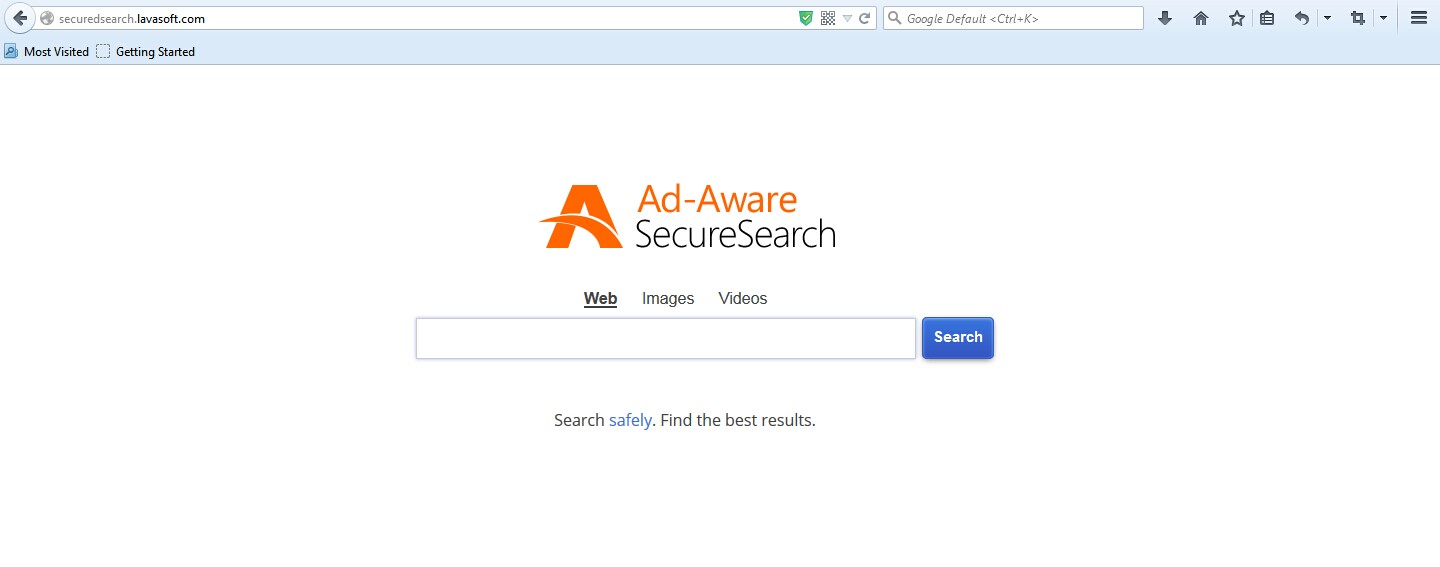
1. Securedsearch.lavasoft.com is able to become the startup page of your web browser via modifying browser settings. No matter which browser you are using (Internet Explorer, Safari, Google Chrome, Mozilla Firefox or Opera), you can see the browser is occupied by it completely.
2. It may also install plug-ins, extensions and toolbars in the browser so as to record your search history as well as cookies.
3. You need to wait for a long time when visiting websites because the browser always gets stuck and is slow in reaction.
4. This annoying redirect may also result in unstable Internet connection and system freezes frequently.
5. You are forced to receive many advertisement windows when the computer is connected to the Internet.
Usually this Securedsearch.lavasoft.com needs to be deleted manually, because it cannot be caught by antivirus programs. In order to keep your computer safe, a prior data backup is necessary. Below are some basic steps for you to take into account:
1. Clean Add-ons and Extensions
* Internet Explorer:
(1). Click Tools in the Menu bar and then click Internet Options

(3). Click Programs tab, click Manage add-ons and disable the suspicious add-ons

* Firefox:
(1). Click Tools in the Menu bar and then click Add-ons

(2). Click Extensions, select the related browser add-ons and click Disable
* Google Chrome:
(1). Click Customize and control Google Chrome button → Tools → Extensions

(2). Disable the extensions of Securedsearch.lavasoft.com
2. End Relevant Processes
(1). Press Ctrl+Shift+Esc together to pop up Windows Task Manager, click Processes tab

*For Win 8 Users:
Click More details when you see the Task Manager box

And then click Details tab

(2). Find out and end Securedsearch.lavasoft.com’s processes
3. Show Hidden Files
(1). Click on Start button and then on Control Panel
(2). Click on Appearance and Personalization

(3). Click on Folder Options

(4). Click on the View tab in the Folder Options window
(5). Choose Show hidden files, folders, and drives under the Hidden files and folders category

(6). Click OK at the bottom of the Folder Options window
*For Win 8 Users:
Press Win+E together to open Computer window, click View and then click Options

Click View tab in the Folder Options window, choose Show hidden files, folders, and drives under the Hidden files and folders category

4. Delete Relevant Registry Entries and Files
(1). Delete the registry entries related to Securedsearch.lavasoft.com through Registry Editor
Press Win+R to bring up the Run window, type “regedit” and click “OK”

While the Registry Editor is open, search and delete its registry entries
HKEY_CURRENT_USER\Software\Microsoft\Windows\CurrentVersion\Run\[RANDOM CHARACTERS].exe
HKEY_CURRENT_USER\Software\Microsoft\Windows\CurrentVersion\Run ‘Random’
HKEY_LOCAL_MACHINE\Software\Microsoft\Windows NT\CurrentVersion\Random
HKEY_CURRENT_USER\Software\Microsoft\Windows\CurrentVersion\Internet Settings “CertificateRevocation” =Random
(2). Find out and remove the associated files
%AllUsersProfile%\random.exe
%Temp%\random.exe
%AllUsersProfile%\Application Data\~random
%AllUsersProfile%\Application Data\.dll HKEY_CURRENT_USER\Software\Microsoft\Windows\CurrentVersion\Random “.exe”
Generally speaking, a real website or search engine does not change a your homepage forcedly or redirect your to unnecessary websites and false search results. It is easy to notice that your browser is already infected with a browser hijacker. For example, Securedsearch.lavasoft.com shows up as the new homepage of the browser complete your new home infection and is able to stay firmly in the position no matter what you try do. And although the search results it lists look ordinary, you should not click on any of them. There may be a Trojan virus hiding in. You also have to receive many annoying pop-up ads. It does not appear as a program in the control panel, so you may not be able to uninstall it. Even if you can, it is still there, because it has not been completely eliminated. The most effective way to get rid of this Securedsearch.lavasoft.com is manual removal which is to check the system files and registry entries manually.
The above manual removal is quite dangerous and complicated, which needs sufficient professional skills. Therefore, only computer users with rich computer knowledge are recommended to implement the process because any errors including deleting important system files and registry entries will crash your computer system. If you have no idea of how to process the manual removal, please contact experts from YooCare Online Tech Support for further assistance.
Published by on January 9, 2015 9:06 am, last updated on January 9, 2015 9:06 am



Leave a Reply
You must be logged in to post a comment.