How are you? Are you meeting with this kind of situation: when you are browsing the Internet, your antivirus sends you a pop up with a massage saying that your computer is infected by a virus? It may tell that the name of the virus is called PCTuner. Do you know what it is? Do you know how this virus gets into your computer without your knowledge? Do you know how to remove this virus completely? If you don’t know, please read through this passage about removing this virus step by step.
PCTuner is regarded as a potentially unwanted program which belongs to the browser hijacker family. This program is related to the issue ads, coupons, promo codes and online deals. This hijacker is an add-on which states that it is created to help computer users to save money when they are shopping online. Based on this program, it is said that you don’t need to do anything while you are shopping, what you need to do is to browse the thing you want to buy as usual and then you will get special discounts pop-ups automatically. It is the real? You need to question about it.
You should note that this adware can get into your computer without your consent by few ways. Usually, it may be bundled with some “free” programs downloads, spam e-mails attachment, suspicious web sites, unwanted e-mails. Once you install PCTuner on your computer, this adware will show its ads with a pop up box which contains various ads according to your queries whenever you browse online. It is need to know that, so far, this malicious program may display at least four basic types of advertising including sponsored links, coupons, video related ads and banner ads, pop-under or interstitial ads. So you should aware with all ads you read. Due to this adware, one of the most significant symptoms of this virus is that your computer performance is badly decreased. It is not only the start-up of your system influenced but also the running of programs installed your computer affected. Furthermore, few system errors may begin to occur day by day. Because of this adware, lots of ads may chock up your system. So you can’t use your computer normal any more. If you want to get your computer back to normal mode, you need to remove PCTuner immediately when you find it on your system. You should keep in mind that only manual removal way can get rid of this adware completely and permanently.
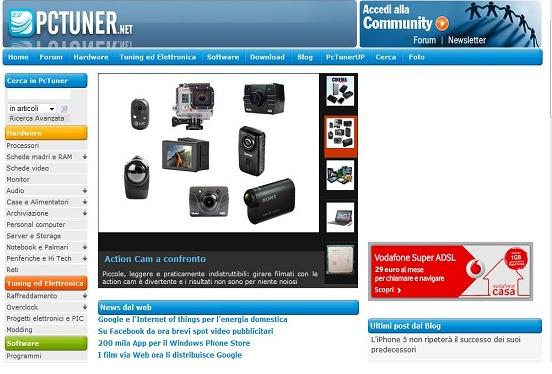
1. It can be added to Internet Explorer, Mozilla Firefox or Google Chrome browsers without your notification.
2. You are rerouted to some unknown sponsored websites that you have never seen before when you surfing online.
3. You can get a bunch of popup ads show on the webpage which you are browsing.
4. It can be installed on your computer slightly.
5. This browser hijacker can introduce various infections and unwanted programs onto your system,
6. It can investigate your browsing behavior and gather your input information online.
7. It is also responsible for collecting computer user’s private information like IP address and online traces for unethical using of online marketing.
Note: If one of symptoms mentioned above is found in your computer, then you must know that your computer is being attacked by the browser hijacker. Since the browser hijacker is so dangerous, once your computer is infected, you should take actions to delete the hijacker. If you are not a computer expert, in case you lose your important data or damage your system, please welcome to contact Yoocare/Yoosecurity Online Expert for help now!
PCTuner hijacks your default browser to redirect your web search results and modifies your default homepage and browser settings. Manual removal is the most effective way to completely uninstall it from an infected computer’s operating system, for the season that this hijacker is so cunning and dangerous, antivirus programs cannot get rid of it permanently. Here are the manual guides for users to remove the annoying hijacker.
1. Clean Add-ons and Extensions
* Internet Explorer:
(1). Click Tools in the Menu bar and then click Internet Options

(2). Click Programs tab, click Manage add-ons and disable the dubious add-ons

* Firefox:
(1). Click Tools in the Menu bar and then click Add-ons

(2). Click Extensions, select the related browser add-ons and click Disable
* Google Chrome:
(1). Click Customize and control Google Chrome button → Tools → Extensions

(2). Disable the extensions of this virus
2. End Relevant Processes
(1). Press Ctrl+Shift+Esc together to pop up Windows Task Manager, click Processes tab

*For Win 8 Users:
Click More details when you see the Task Manager box

And then click Details tab

(2). Find out and end this hijacker’s processes
3. Show Hidden Files
(1). Click on Start button and then on Control Panel
(2). Click on Appearance and Personalization

(3). Click on Folder Options

(4). Click on the View tab in the Folder Options window
(5). Choose Show hidden files, folders, and drives under the Hidden files and folders category

(6). Click OK at the bottom of the Folder Options window
*For Win 8 Users:
Press Win+E together to open Computer window, click View and then click Options

Click View tab in the Folder Options window, choose Show hidden files, folders, and drives under the Hidden files and folders category

4. Delete Relevant Registry Entries and Files
(1). Delete the registry entries related to this browser hijacker through Registry Editor Press Win+R to bring up the Run window, type “regedit” and click “OK”

While the Registry Editor is open, search and delete its registry entries
HKEY_CURRENT_USER\Software\Microsoft\Windows\CurrentVersion\Run\[RANDOM CHARACTERS].exe HKEY_CURRENT_USER\Software\Microsoft\Windows\CurrentVersion\Run ‘Random’ HKEY_LOCAL_MACHINE\Software\Microsoft\Windows NT\CurrentVersion\Random HKEY_CURRENT_USER\Software\Microsoft\Windows\CurrentVersion\Internet Settings “CertificateRevocation” =Random
(2). Find out and remove the associated files
%AllUsersProfile%\random.exe %AppData%\Roaming\Microsoft\Windows\Templates\random.exe %AllUsersProfile%\Application Data\~random %AllUsersProfile%\Application Data\.dll HKEY_CURRENT_USER\Software\Microsoft\Windows\CurrentVersion\Random “.exe”
Conclusion
To make a conclusion, PCTuner is an adware which is a kind of peaky and risky computer virus. Once this virus sneaks into your computer, it may attach itself to your browsers like Internet Explorer, Google Chrome, Safari, Mozilla Firefox, etc.. So whenever you open the browser or start a new tab, you may receive bunch of pop-up commercials. All these ads may occupy a huge CPU of your computer. Hence, your computer performance may degrade automatically. You may be interrupted again and again when you are browsing. These ads may display everywhere on your computer screen. Even through you use the antivirus to remove it, you may also get it again when you restart your computer. It is said if you want to clear up this adware from your computer, only manual removal way is the best and most effective way to remove this virus quickly and completely.
Suggestion: The above manual removal is quite dangerous and complicated, which needs sufficient professional skills. Therefore, only computer users with rich computer knowledge are recommended to implement the process because any errors including deleting important system files and registry entries will crash your computer system. If you have no idea of how to process the manual removal, please contact experts from YooCare Online Tech Support for further assistance.
Published by on January 4, 2015 7:38 pm, last updated on January 4, 2015 7:38 pm



Leave a Reply
You must be logged in to post a comment.