Yesterday I found a program named A-Secure 2015 installed on my computer. I am getting into a big trouble now as I have been getting weird stuff on my computer. It keeps bothering me because it always states whatever I try to run is infected. I use google to search for it and I find it is just a rogue antivirus program. But I can’t get rid of it by any anti malware programs. And it claims that my security tool needs to be checked. It is making me crazy! Who can help me to get rid of this fake program out of my computer? I would really appreciate that!
A-Secure 2015 is rogue antivirus programs which is created by cyber criminals to pursue their commercial goal. It is good at tricking innocent users by using fake scan results, false security warnings. In order to get directed attention from users, they scare users into thinking their computers have a security problem and then state that using its product is the best way to protest the computer. As a matter of fact, they won’t provide any protection to your computer as their creators’ purpose is to gain profit by coercing computer users into buying the full versions of their product. Actually if you pay for this fake software, it is equivalent to send your money to cyber criminals. It is distributed using various ‘exploit. In most cases, computers users get this rogue program after they visited some websites hacked with malicious scripts and downloaded some unwanted applications since it is capable to detect security vulnerabilities of the operating system. And another common way for them to enter the target computer is by the help of Trojans which pretend to be legitimate programs in order to install the infection.
When installed, A-Secure 2015 is able to make the computer encounter risky situation as they can carry out many destructive tasks in the back ground. When you go online, you will get a message from them stating the page you are visiting may be a security risk as it can make changes to the infected computer’s settings. Furthermore, it can disable some legitimate Windows applications making you unable to work normally. Once entered, they will run automatically every time you launch the system and then list numerous so-called threats claimed to be detected after their full scan. Whenever you try to run a program on your computer it will display numerous infected files and prompt you to buy its useless product in order to remove these infections. What is worse, it may replace your legitimate antivirus software, destroy your firewall badly and even damage the .exe file association. And it divulges the banking information and transfers them to the hackers sitting remotely for other rogue purposes. Furthermore, they will run automatically every time you launch the system and then list numerous so-called threats claimed to be detected after their full scan. Please note that these scans are not trustworthy and don’t trust those malicious tools, you should take manual way to delete them as soon as possible.
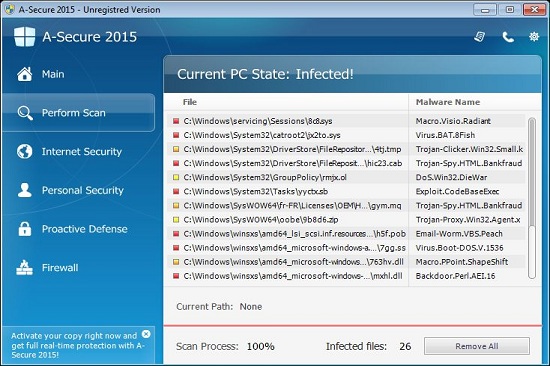
Although this tricky virus can escape the scan of legitimate antivirus program, it also can be picked up by its symptoms.
1. Your computer will be much slower than before just like crawl which makes you really upset.
2. Some malware you never saw before will be downloaded automatically after you turned your computer on.
3. You can find that your computer resources are highly consumed.
4. You will be kicked off the needed website quickly and then receive its pop up immediately.
5. Sometimes you may find that your keyboard likes dead because you can’t do anything on it.
6. In your system, you can receive some random files with a long name. However, these files don’t belong to you.
1. Check the virus icon on the desktop and then delete it.
This virus may add its own icon on your desktop without your permission, just delete the icon as soon as you detect it.
2. Try to Use Add or Remove Programs in Control Panel.
In some cases, this A-Secure 2015 fake antivirus program can show up in Control Panel, then computer users can use generic removal procedures to uninstall it completely.
For Windows XP:
For Windows Vista, Windows 7 and Windows 8:
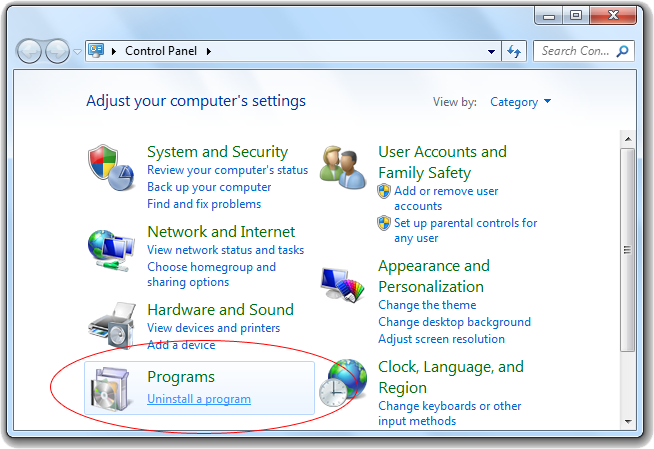
3. Remove all the contents related to this rogue program manually.
Note: Manual removal requires at least some experience with the system, the registry, and other Windows components. If you make a mistake, your operating system might become unusable. If you need any further help, you can contact a PC expert by clicking the live chat button below.
Since this fake anti-virus software may block many executable programs from running, it’s difficult to proceed the removal processes while being constantly interrupted by the A-Secure 2015 pop-up screen. To temporarily disable this rogue software from popping up, try to restart the infected computer into safe mode with networking first.
1. Reboot your computer to safe mode with networking. As your computer restarts but before Windows launches, tap “F8” key constantly. Then log on to your computer with a user account that has administrator rights.
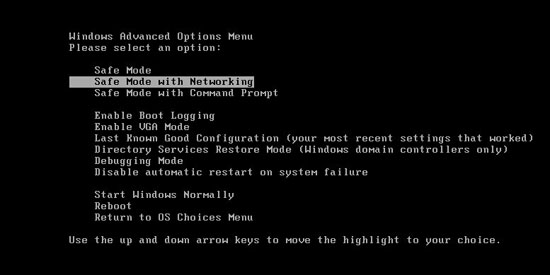
2. Press CTRL+SHIFT+ESC to quickly bring up Task Manager and check the suspicious processes, and then end them.
If the computer appears sluggish and takes forever to do anything, you may see a high number of running processes and CPU usage of 100%. CPU usage only drops to 0% when the system is idle, at any other time the running figure will be between these limits; the lower the usage the faster and more responsive the system will be. Most of time this virus process is random, users can google the suspicious process before taking action to end it.

3. Show hidden files and folders.
Open Folder Options by clicking the Start button, clicking Control Panel, clicking Appearance and Personalization, and then clicking Folder Options.
Click the View tab.
Under Advanced settings, click Show hidden files and folders, uncheck Hide protected operating system files (Recommended) and then click OK.

3. Open Registry entries. Find out the malicious files and entries related to this malware and then delete all.
Attention: Always be sure to back up your PC before making any changes.
a. Press the “Start” button and then choose the option “Run”. In the “Open” field, type “regedit” and click the “OK” button.


b. All malicious files and registry entries that should be deleted:
%AllUsersProfile%random.exe
%CommonAppData%\[random]\[random].cfg
%Temp%\random.exe
HKCU\Software\Microsoft\Windows\CurrentVersion\
HKEY_CURRENT_USER\Software\Microsoft\Windows\CurrentVersion\Run “[random characters]”
A-Secure 2015 can conduct destruction to the system by corrupting many applications and modifying the registry entries. This program can sneak into your computer without letting you know. Then it will control your computer and make a lot of troubles to it. It scares you by showing constant alerts and notifications. You should keep in mind that all these alerts reported by them are false. They are actually outright lies meant to alarm you so that you will ‘upgrade’ A-Secure 2015. They will violate your private information and threat your security by providing an access door to the cyber criminals. Hence, as soon as you find those programs installed on your PC, you should remove this malicious fake antivirus program completely without any hesitation from your computer via the effective manual way.
Note: If you are not knowledgeable enough to be able to distinguish the location of this virus, or you are afraid of making mistake during the manual removal, please contact experts from Yoocare Online Tech Support for further help.

Published by on November 26, 2014 11:39 pm, last updated on November 26, 2014 11:40 pm



Leave a Reply
You must be logged in to post a comment.