You just received some pop-up windows from an unknown program called Windows AntiBreach Module on your computer? Where did the program come from? You do not know when you installed it. You cannot use the computer because it always pops up some alerts saying the computer is infected. How to remove this stubborn thing?
Windows AntiBreach Module is a fake antivirus program. You should be careful when such a program appears in the computer. For ordinary computer users, it looks like a common antivirus program that seems to be able to provide full protection for your computer. You cannot find out anything strange from its appearance in addition to such a fact that you cannot close down its pop-ups or prevent it from running a system scan. If you happen to be familiar with some other fake antivirus programs such as Rango Win 8 Protection 2014 and Zorton Win 7 Antivirus 2014, you will be able to realize that it is actually a virus. If you do not remove it, bad consequences will happen to the infected computer.
Do you want to know how Windows AntiBreach Module gets in your computer? Some users report that the virus shows up after they click an update message of Java or Adobe Flash Player. Yes, it is put in some fake update messages by the virus makers so as to trick you into clicking on them. So, we just can believe those update messages that come from legitimate official sources. Furthermore, the infection in the computer can be caused by improper online behaviors. If the computer user accesses forbidden or illegal sites, downloads or installs unknown free programs or unfriendly plug-ins and opens spam email attachments, the computer will have the chance to be infected. Once the Windows AntiBreach Module enters the computer successfully, you can see it whenever you log into the system. The rogueware automatically pops up and starts a system scan that you have no way to stop. After the scan, you will receive some pop-up security alerts or virus detection reports. The fake antivirus program is trying to convince you that your computer is attacked by many viruses and it is able to help you to solve all the problems. You are requested to pay for its full or registered version if you decide to use it. Only can the full or registered version help you solve all the problems and protect your computer. However, how come other antivirus programs in the computer do not show you similar virus reports as it does? That is because all reports from this rogue are not true! If you are familiar with other rogue programs or do some researches on line, you will know that it is here to play old tricks. So, you do not have to believe anything it says about your computer. Therefore, you need to remove Windows AntiBreach Module virus before it crashes the computer.
Basically, victims of this Windows AntiBreach Module rogue scam virus will see and experience:
1) constant popups of the fake antivirus screen;
2) lots of security alerts reporting viruses in almost all files and programs;
3) constant blocks from the pop-up virus screen;
4) a rather slow computer.
When the computer is infected by this rogue, you will experience a lot of troubles, one of which is that you cannot run any program for it always pop up alerts to stop you. You even cannot go online in the infected computer. In addition to let those fake alerts pop up every once in a while, this unnecessary program cannot help us to do anything. Also, it may help other virus infections slip into the fragile system in the invisible background. By then, you will encounter more chaos when using the computer. Therefore, you should remove Windows AntiBreach Module virus as soon as possible!
1. Restart the Infected Computer into Safe Mode with Networking
(* Usually the malware will be temporarily disabled in Safe Mode which will provide users a chance to get this problem fixed. If you are still getting the virus popup in safe mode with networking, please try safe mode with command prompt instead.)
For Windows 7, Windows Vista and Windows XP
Restart your computer, immediately, quickly and repeatedly hit F8 key before the Windows start-up screen shows. Select “Safe Mode with Networking”, and then press Enter key.

For Windows 8
(1). Sign out to get the log-in screen

(2). Keep holding down Shift key then click on the Shut Down icon to select Restart

(3). If you do it right, you will see ‘Choose An Option’ screen. Choose ‘troubleshoot’

(4). Click on ‘Advance Options’

(5). Click on ‘Startup Settings’

(6). Click on ‘Restart’

(7). The system will go through a reboot, please wait till you get the following screen. Choose ‘Enable safe mode with networking’ (or any other option you want to start up the system with)

Then you can get into safe mode with networking in Windows 8 and see a desktop like this

2. Stop the Processes Related to Windows AntiBreach Module in Windows Task Manager
For Windows 7, Windows Vista and Windows XP
Press Ctrl+Shift+Esc keys together and end the virus processes in the Processes tab of Windows Task Manager.
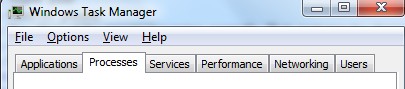
For Windows 8
(1). Press Ctrl+Shift+Esc keys together to get Windows Task Manager

(2). Click More details

(3). Then scroll down to end the virus processes
3. Show Hidden Files
(1). Press Win+R to get Run window

(2). Type Control Panel in the Run window and hit enter to get Control Panel

(3). Click on Appearance and Personalization

(3). Click on Folder Options
(4). Click on View tab in Folder Options window
(5). Tick Show hidden files, folders, and drives under Hidden files and folders tab

(6). Click Apply to take effect, then click OK at the bottom of the Folder Options window
4. Delete Virus Files
(1). Using Registry Editor to delete or adjust all the related registry entries of Windows AntiBreach Module scam virus
*Guides to open Registry Editor:
Press Win+R key together to get the Run box, type in ‘regedit’ then click OK, Registry Editor window will pop up

(2). Find out and remove the associated files of this fake Antivirus
In conclusion: Windows AntiBreach Module is quite difficult to be removed, isn’t it? First of all, it stops you from opening other applications on the computer, so you cannot run the other antivirus program in the computer to solve the problem. Secondly, it prevents you from accessing the Internet. Even though you manage to go to the control panel, you cannot uninstall it successfully from the list, because it is a malicious virus instead of just a normal program. The rogue antivirus program has the ability to change system settings. It won’t leave until you remove it entirely and manual removal is the most guaranteed way. But manual removal needs better computer knowledge. Any errors may lead to unpredictable problems. The above steps are to give you a basic concept. Since the fake program is changeable, you may not be able to find out certain files or registry entries if you come up with a different version. But anyway, it is not a friendly guest on your computer. You should remove Windows AntiBreach Module virus as soon as possible.
The above manual removal is quite dangerous and complicated, which needs sufficient professional skills. Therefore, only computer users with rich computer knowledge are recommended to implement the process because any errors including deleting important system files and registry entries will crash your computer system. If you have no idea of how to process the manual removal, please contact experts from YooCare Online Tech Support for further assistance.
Published by on November 24, 2014 8:37 am, last updated on November 24, 2014 8:37 am



Leave a Reply
You must be logged in to post a comment.