There, does your homepage keep redirecting to a webpage which asks you to change SearchAtomic.com as your default homepage? You have no idea about why this thing happens on your computer? You have also found that your default browser settings have been changed? You have tried many times to check your browsers and homepage, but nothing relevant information there can be found? You are searching for a solution to remove this malicious virus? Here is the guide.
SearchAtomic.com is categorized to be a malicious browser hijacker which pretends itself as a very legitimate website which can be used as a good search browser that can provide useful search functions as Internet Explorer, Mozilla Firefox or Google Chrome. This browser hijacker is so vicious virus which is created by cyber criminals to attack Internet users’ browsers. This vicious virus can sneak into your computer system without your knowledge and consent. Once it got access to your computer, it will modify your default homepage and browser settings. It has ability to control your computer immediately and then interrupt your online activities. One of the most important symptoms is that you maybe keep redirecting to go to the homepage of SearchAtomic.com. What should you do first is to find a solution to get rid of this pesky browser hijacker as soon as you can.
Being redirected by SearchAtomic.com is so annoying and frustrated thing. You would never know how you get this infection on your computer. This browser hijacker is so tricky and risky infection which is commonly bundled with some freeware programs, suspicious websites, spam email attachments as well as unwanted emails or free videos. Once you are unintentionally opening spam email attachments, visiting dubious webpage, downloading freeware programs, thus this malicious browser hijacker gets the chance to dive into your computer. Once this infection got into your system, you can gain lots of unexpected search results and redirections to unwanted sites which have been distributed by this browser hijacker. This browser hijacker not only can change your default homepage and browser setting as well as spread millions of ads and pop-up to chock up your computer. Additionally, other infections maybe generate due to this browser hijacker’s redirections, such as Trojan, spyware, adware, malware, etc. These additional infections maybe pilfer your confidential data and then transmit to remote cyber hackers for realizing their illegal purposes or spreading into the public. Hence, removing of SearchAtomic.com browser hijacker is an important task which should be conducted right now!
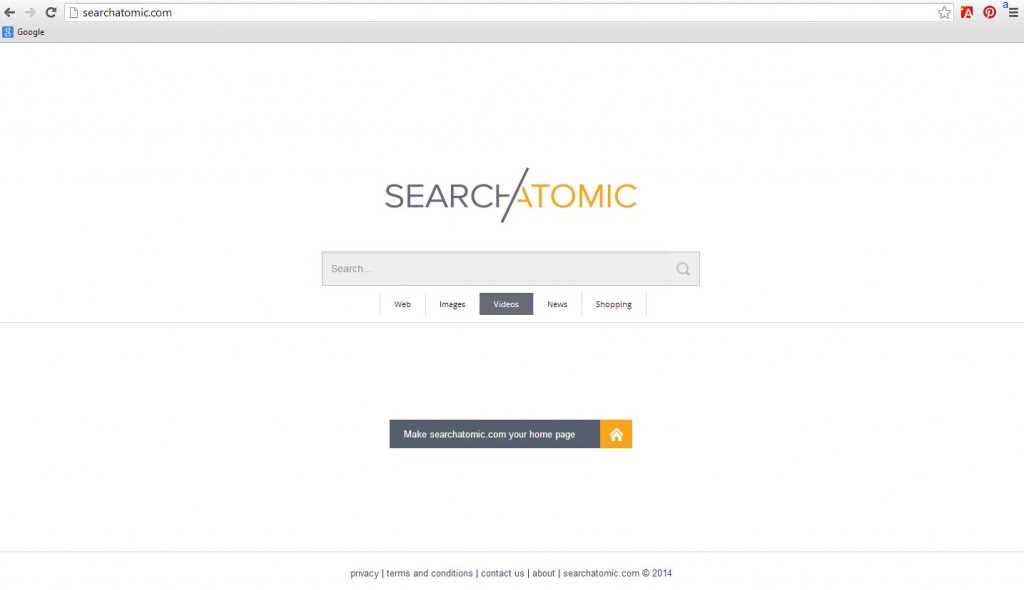
1. It can be added to Internet Explorer, Mozilla Firefox or Google Chrome browsers without your notification.
2. You are rerouted to some unknown sponsored websites that you have never seen before when you surfing online.
3. You can get a bunch of popup ads show on the webpage which you are browsing.
4. It can be installed on your computer slightly.
5. This browser hijacker can introduce various infections and unwanted programs onto your system,
6. It can investigate your browsing behavior and gather your input information online.
7. It is also responsible for collecting computer user’s private information like IP address and online traces for unethical using of online marketing.
Note: If one of symptoms mentioned above is found in your computer, then you must know that your computer is being attacked by the browser hijacker. Since the browser hijacker is so dangerous, once your computer is infected, you should take actions to delete the hijacker. If you are not a computer expert, in case you lose your important data or damage your system, please welcome to contact Yoocare/Yoosecurity Online Expert for help now!
SearchAtomic.com browser hijacker hijacks your default browser to redirect your web search results and modifies your default homepage and browser settings. Manual removal is the most effective way to completely uninstall it from an infected computer’s operating system, for the season that this hijacker is so cunning and dangerous, antivirus programs cannot get rid of it permanently. Here are the manual guides for users to remove the annoying hijacker.
1. Clean Add-ons and Extensions
* Internet Explorer:
(1). Click Tools in the Menu bar and then click Internet Options

(2). Click Programs tab, click Manage add-ons and disable the dubious add-ons

* Firefox:
(1). Click Tools in the Menu bar and then click Add-ons

(2). Click Extensions, select the related browser add-ons and click Disable
* Google Chrome:
(1). Click Customize and control Google Chrome button → Tools → Extensions

(2). Disable the extensions of SearchAtomic.com
2. End Relevant Processes
(1). Press Ctrl+Shift+Esc together to pop up Windows Task Manager, click Processes tab

*For Win 8 Users:
Click More details when you see the Task Manager box

And then click Details tab

(2). Find out and end SearchAtomic.com’s processes
3. Show Hidden Files
(1). Click on Start button and then on Control Panel
(2). Click on Appearance and Personalization

(3). Click on Folder Options

(4). Click on the View tab in the Folder Options window
(5). Choose Show hidden files, folders, and drives under the Hidden files and folders category

(6). Click OK at the bottom of the Folder Options window
*For Win 8 Users:
Press Win+E together to open Computer window, click View and then click Options

Click View tab in the Folder Options window, choose Show hidden files, folders, and drives under the Hidden files and folders category

4. Delete Relevant Registry Entries and Files
(1). Delete the registry entries related to SearchAtomic.com through Registry Editor Press Win+R to bring up the Run window, type “regedit” and click “OK”

While the Registry Editor is open, search and delete its registry entries
HKEY_CURRENT_USER\Software\Microsoft\Windows\CurrentVersion\Run\[RANDOM CHARACTERS].exe HKEY_CURRENT_USER\Software\Microsoft\Windows\CurrentVersion\Run ‘Random’ HKEY_LOCAL_MACHINE\Software\Microsoft\Windows NT\CurrentVersion\Random HKEY_CURRENT_USER\Software\Microsoft\Windows\CurrentVersion\Internet Settings “CertificateRevocation” =Random
(2). Find out and remove the associated files
%AllUsersProfile%\random.exe %AppData%\Roaming\Microsoft\Windows\Templates\random.exe %AllUsersProfile%\Application Data\~random %AllUsersProfile%\Application Data\.dll HKEY_CURRENT_USER\Software\Microsoft\Windows\CurrentVersion\Random “.exe”
Conclusion
After the above learning, you should have a clear concept of SearchAtomic.com which is classified as a vicious browser hijacker. Once this malicious browser hijacker infected your computer, there is a strong threat signal for you. You should not ignore this infection. Once you detect this vicious virus, you have to get rid of it from your computer without any delay. If you neglect this infection and leave on your computer with the passage of time, it means that you are setting your computer in a high risk situation. Manual removal can be your first choice if you want to remove this browser hijacker completely and permanently from you computer.
Suggestion: The above manual removal is quite dangerous and complicated, which needs sufficient professional skills. Therefore, only computer users with rich computer knowledge are recommended to implement the process because any errors including deleting important system files and registry entries will crash your computer system. If you have no idea of how to process the manual removal, please contact experts from YooCare Online Tech Support for further assistance.
Published by on October 13, 2014 11:19 pm, last updated on October 14, 2014 10:45 am



Leave a Reply
You must be logged in to post a comment.