Recently every time I launched my browser like Internet Explorer or Firefox, I found my homepage was changed to Sweetpages.com automatically. And whenever I surf the internet, many nasty ads pop up crazily. What more destructive activities it would perform in the background? I am quiet worried about it. I tried to remove it by antivirus program, but the antivirus seemed unable to delete it. It is so annoying that I am unable to use my computer as usual. Is there any other way to get rid of the problem?
Sweetpages.com is a harmful browser hijacker program which is able to redirect all the searching results without your consent. It is considered a malicious hijacker program and you will encounter traffic when you visit this particular website. It can infect most of the browsers like Internet Explorer, Google Chrome or Mozilla Firefox by modifying the settings in the background without your knowledge. You will notice that this browser hijacker has the ability to change the default homepage to its particular website and make it as default search engine. Every time you open the browser, your homepage has been redirected to Sweetpages.com. Then the annoying advertisements, banners and many other similar things are displayed on your screen. Those pop-ups are mainly unwanted links related to commercial websites which trick you to buy their products. Whenever you try to click on any link provided by it, you will find new toolbar and application in your system.
Sweetpages.com is able to make the computer suffer from a degraded performance considerably. For instance, it can slow the Internet speed and even make the computer crash. The hijacker will pop up numerous fake alerts messages claiming your computer is under dangerous situation. And it can disable legitimate applications on your computer. However, if you are careful enough while downloading certain software from the internet you may not be taken in by them as the virus is commonly bundled with a variety of free software. And now most antivirus program may be able to detect it but hardly can remove it. If you want to eliminate pop-up ads, coupons, and sponsored links caused by Sweetpages.com completely, you should remove this browser hijacker in the effective manual way. And it is highly recommended to remove the virus completely from your computer before this nasty stuff damages your system seriously.
1. It can not only change your web pages, but also alter other settings to add toolbars, pop-up advertisements, and bookmarks that you did not create.
2. It can modify the homepage settings of your web browser, more commonly by reducing your internet security options. And the worse thing is it prevents you from changing them back.
3. New toolbars or Favorites are installed that give you icons and links to web pages that you don’t want.
4. It may block you from visiting certain website you’d like to visit and show an error page instead.
5. It will display constant pop-up ads, sometimes in such large amounts that you are not able to close neither the ads nor the browser.
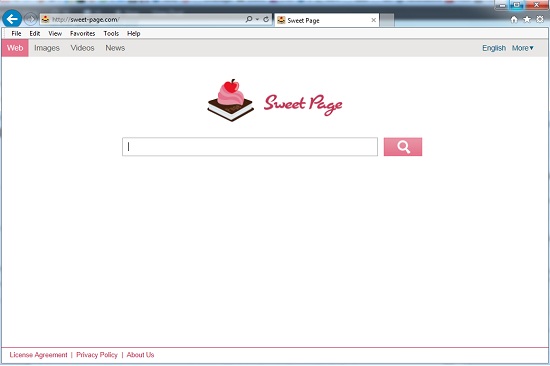
TinyWallet hijacks your browser to redirect your web search results and changes the homepage and browser settings. To completely uninstall it from an infected system, manual removal is the first choice because sometimes antivirus software cannot pick up the exact computer threat timely or remove it permanently. Now most browser hijackers are quite similar to spyware and adware threats and therefore cannot be removed with the help of popular antivirus products. Users can follow the manual guide here to get rid of this browser hijacker completely.
1. Clear all the cookies of your affected browsers.
Since this tricky hijacker virus has the ability to use cookies for tracing and tracking the internet activity of users, it is suggested users delete all the cookies before a complete removal.
Google Chrome:
Click on the “Tools” menu and click the “Clear browsing data” button.
Select “Delete cookies and other site data” to delete all cookies from the list.

Internet Explorer:
Open Internet explorer window
Click the “Tools” button
Point to “safety” and then click “delete browsing history”
Tick the “cookies” box, then click “delete”

Mozilla Firefox:
Click on Tools, then Options, select Privacy
Click “Remove individual cookies”
In the Cookies panel, click on “Show Cookies”
To remove a single cookie click on the entry in the list and click on the “Remove Cookie”
To remove all cookies click on the “Remove All Cookies” button

2. End the malicious process from Task Manager.
Once Sweetpages.com redirect is installed, computer user may notice that CPU usage randomly jumps to 100 percent. At any time Windows always has many running processes. A process is an individual task that the computer runs. In general, the more processes, the more work the computer has to do and the slower it will run. If your system’s CPU spike is constant and remain at a constant 90-95%, users should check from Task Manager and see if there is a suspicious process occupying the system resources and then end it immediately.
(The name of the virus process can be random.)
Press Ctrl+Shift+Esc to quickly bring up Task Manager Window:
3. Show hidden files and folders.
Open Folder Options by clicking the Start button, clicking Control Panel, clicking Appearance and Personalization, and then clicking Folder Options.
Click the View tab.
Under Advanced settings, click Show hidden files and folders, uncheck Hide protected operating system files (Recommended) and then click OK.
4. Remove all the malicious files related to Sweetpages.com hijacker manually.
%AppData%Local[random].exe
C:\Documents and Settings\LocalService\Local Settings\Temporary Internet Files\*.exe
HKEY_CURRENT_USER\Software\Microsoft\Internet Explorer\Main StartPage
HKEY_CURRENT_USER\Software\Microsoft\Windows\CurrentVersion\Run
Sweetpages.com is created by the cyber criminals to pursue their evil purposes. It can put your computer in a highly risky situation and system information security is at risk. It is impossible for you to get the search results that you need. Instead, you are redirected to some unwanted websites which the hackers try to lure you visiting. And if the hijacker is not deleted promptly, it may bundle with some malware to damage your system. Actually, this browser hijacker can hide itself crafty to bypass the antivirus programs. If your computer has already been infected by it, you should take effective measures to remove it without any delay.
Note: If you are not a computer expert and have no idea how to perform the removal, please contact experts from YooCare Online Tech Support for further help.

Published by on October 13, 2014 4:58 am, last updated on October 13, 2014 5:35 am



Leave a Reply
You must be logged in to post a comment.