When you surf the Internet, you are often redirected to a webpage called HoistSearch.com and some other related websites? You cannot change your homepage as well as search engine to the previous ones? No matter what you do, you have to receive many pop-up windows? What is the best way to get rid of this annoying website?
HoistSearch.com is classified as a browser redirect or hijacker which is active in your computer through attaching to your browser. No matter what web browser you use, it can infect the browser easily. Your homepage is changed, because it is able to reset the default browser settings. Like other browser hijackers Searchbrowsing.com and Websearch.searchandfly.info, it displays in your browser as a general search engine to provide you with a lot of information online. But the fact is that it is created by the developers to promote ads for the sponsors. So the search results from the redirect contain la lot of ads and even vicious viruses.
When the computer is infected with HoistSearch.com, you cannot surf the Internet properly as usual. There are tens of thousands of websites and links on the Internet, so you may not be able to distinguish which websites are legitimate and which websites are hacked. But to minimize the risk of being infected by this redirect, we should avoid all unsafe cyber resources. You may want to install an antivirus program to deal with this browser hijacker. However, it is specially designed to collect valuable information from you, so it has the ability to evade most antivirus tools. Therefore, to get rid of HoistSearch.com completely as soon as possible, manual removal is an effective way.
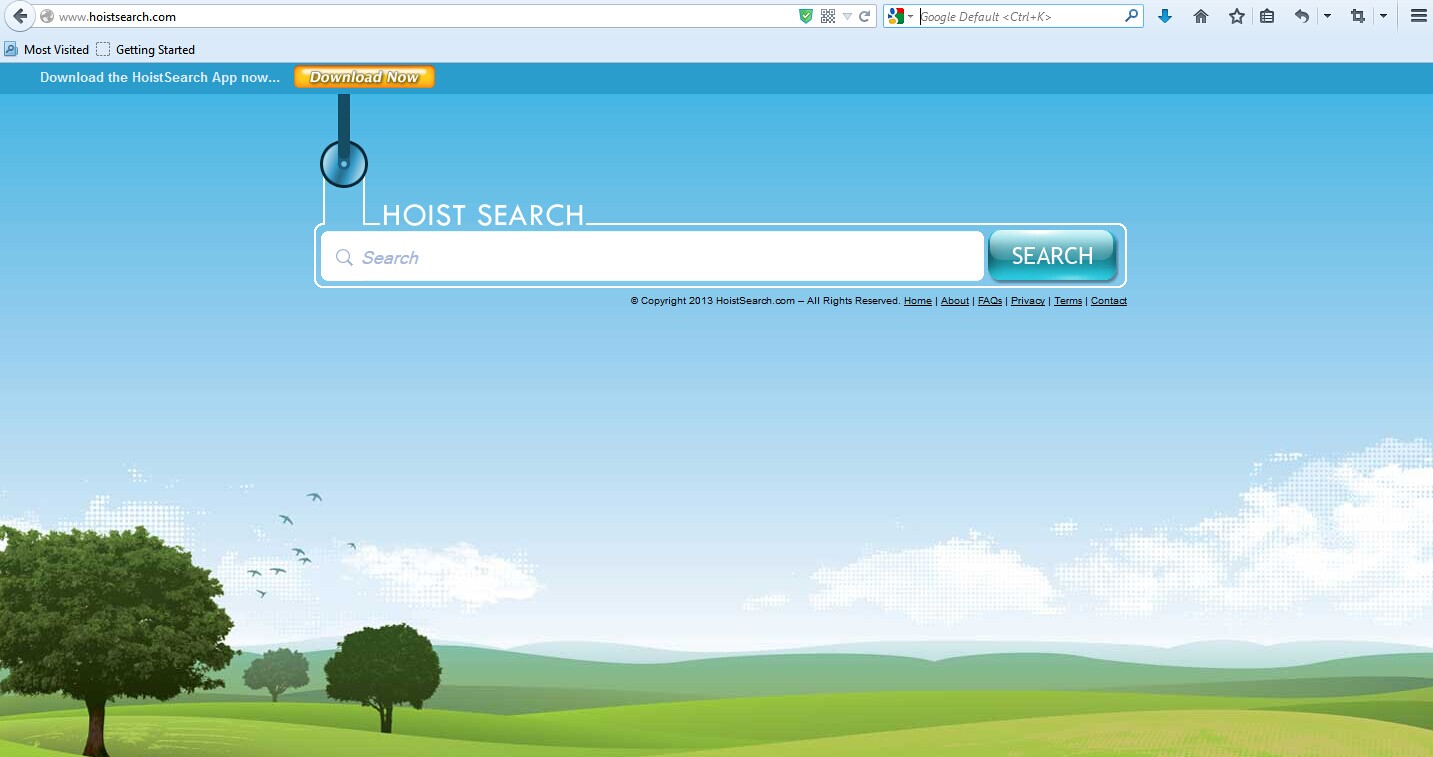
1. HoistSearch.com is able to become the startup page of your web browser via modifying browser settings. No matter which browser you are using (Internet Explorer, Safari, Google Chrome, Mozilla Firefox or Opera), you can see the browser is occupied by it completely.
2. It may also install plug-ins, extensions and toolbars in the browser so as to record your search history as well as cookies.
3. You need to wait for a long time when visiting websites because the browser always gets stuck and is slow in reaction.
4. This annoying redirect may also result in unstable Internet connection and system freezes frequently.
5. You are forced to receive many advertisement windows when the computer is connected to the Internet.
Your antivirus program cannot detect HoistSearch.com after an overall system scan, let alone remove it thoroughly. Hence, manual removal is the antidote. What should be declared in advance is that the steps of the manual removal are only for advanced computer users. Any mistakes may cause unpredictable losses. In addition, a backup of important data in the system is needed beforehand.
1. Clean Add-ons and Extensions
* Internet Explorer:
(1). Click Tools in the Menu bar and then click Internet Options

(3). Click Programs tab, click Manage add-ons and disable the suspicious add-ons

* Firefox:
(1). Click Tools in the Menu bar and then click Add-ons

(2). Click Extensions, select the related browser add-ons and click Disable
* Google Chrome:
(1). Click Customize and control Google Chrome button → Tools → Extensions

(2). Disable the extensions of HoistSearch.com
2. End Relevant Processes
(1). Press Ctrl+Shift+Esc together to pop up Windows Task Manager, click Processes tab

*For Win 8 Users:
Click More details when you see the Task Manager box

And then click Details tab

(2). Find out and end HoistSearch.com’s processes
3. Show Hidden Files
(1). Click on Start button and then on Control Panel
(2). Click on Appearance and Personalization

(3). Click on Folder Options

(4). Click on the View tab in the Folder Options window
(5). Choose Show hidden files, folders, and drives under the Hidden files and folders category

(6). Click OK at the bottom of the Folder Options window
*For Win 8 Users:
Press Win+E together to open Computer window, click View and then click Options

Click View tab in the Folder Options window, choose Show hidden files, folders, and drives under the Hidden files and folders category

4. Delete Relevant Registry Entries and Files
(1). Delete the registry entries related to HoistSearch.com through Registry Editor
Press Win+R to bring up the Run window, type “regedit” and click “OK”

While the Registry Editor is open, search and delete its registry entries
HKEY_CURRENT_USER\Software\Microsoft\Windows\CurrentVersion\Run\[RANDOM CHARACTERS].exe
HKEY_CURRENT_USER\Software\Microsoft\Windows\CurrentVersion\Run ‘Random’
HKEY_LOCAL_MACHINE\Software\Microsoft\Windows NT\CurrentVersion\Random
HKEY_CURRENT_USER\Software\Microsoft\Windows\CurrentVersion\Internet Settings “CertificateRevocation” =Random
(2). Find out and remove the associated files
%AllUsersProfile%\random.exe
%AppData%\Roaming\Microsoft\Windows\Templates\random.exe
%AllUsersProfile%\Application Data\random
%AllUsersProfile%\Application Data\.dll HKEY_CURRENT_USER\Software\Microsoft\Windows\CurrentVersion\Random “.exe”
HoistSearch.com redirect mainly targets your browser. It appears in the form of a fraudulent web search engine to trick computer users around the world. You can easily recognize this redirect once you have experience. A normal webpage won’t change your homepage as well as search engine without asking for your permission and won’t redirect you to unnecessary sites. Once you realize that it is in your computer, you should not use it for your online activities. If you do not get rid of it in time, it will infect other browsers in the computer. As mentioned above, the most dangerous characteristic of this HoistSearch.com redirect is that it helps the developers to gather your information such as browsing history and search keywords. It is like a stranger hiding in your house to see what you can do and take what he likes. What is worse, most antivirus programs are unable to handle it successfully. With the hijacker in the computer, you should not input any valuable private information in case of data leakage. In addition, it will make the computer performance become poor. In general, the best way to get rid of HoistSearch.com successfully is manual removal.
The above manual removal is quite dangerous and complicated, which needs sufficient professional skills. Therefore, only computer users with rich computer knowledge are recommended to implement the process because any errors including deleting important system files and registry entries will crash your computer system. If you have no idea of how to process the manual removal, please contact experts from YooCare Online Tech Support for further assistance.
Published by on September 25, 2014 5:46 pm, last updated on September 25, 2014 5:46 pm



Leave a Reply
You must be logged in to post a comment.