This morning I am surfing the internet as usual on my computer and suddenly something named Deals App pops up taking over my screen. It is so annoying to see it unscrupulously displaying in front of me. I tried everything to kick off it but no luck. My AVG reports it but is unable to deal with it. Now it has also affected my internet speed seriously. How do I get rid of it from my computer completely? Can anyone help me? I will be so grateful if any suggestion is provided.
Deals App is categorized as a harmful adware domain that can change your browser homepage settings. It can do changes to your set up and redirect it to this horrible adware. What is worse, it can bundle with some malicious freeware or other PUP (potentially unwanted program) to mess up your computer together. We know that an adware is an annoying component as it will release advertisements in order to gain profit for its designer. So you will keep receiving false information when you go online after your computer is compromised. This adware claims “ Save up for thousands of dollars a year with our Deal App! ”. It pretends to be a friendly app and lures you to download it by stating that just a single click can help you save a lot of money. Don’t be tricked by it! Once the Deals App is installed, you will find that your browsers are flooded with tons of commercial ads pointing you to click them. Strictly speaking, it is not a typical computer virus but it shows many nasty traits and has the ability to damage the computer system.
Windows users are the main targets of adware infection because windows system has been widely used around the world. After getting installed, Deals App will degrade the performance of PC by modifying system files, folder of hard disk. And if it has stayed in the computer for a long time, it may even corrupt the whole system. Deals App infection is deliberately designed to generate revenue for its author. Generally, antivirus program is used to protect the computer from potential viruses or spyware. But in this case, the user cannot delete the adware by any antivirus. Therefore, the manual removal process can be a more effective way to delete the Deals App adware completely.
Adware infection like Deals App pop-up may enter your system as an add-on for your browser or bundled-up with some free software. Most of time, it can be downloaded from a website you visited, something you clicked on, or a pop-up that you did not request to view. It can redirect your Internet searches to random sites, disallow you from visiting certain Web sites, and change your Internet home page. In addition, it is able to slow your computer, decrease your available memory, and flood your computer with popup advertisements. When you detect the presence of such malicious hijacker, a complete removal is needed without any hesitation.
1. It can not only change your web pages, but also alter other settings to add toolbars, pop-up advertisements, and bookmarks that you did not create.
2. It can modify the homepage settings of your web browser, more commonly by reducing your internet security options. And the worse thing is it prevents you from changing them back.
3. New toolbars or Favorites are installed that give you icons and links to web pages that you don’t want.
4. It may block you from visiting certain website you’d like to visit and show an error page instead.
5. It will display constant pop-up ads, sometimes in such large amounts that you are not able to close neither the ads nor the browser.
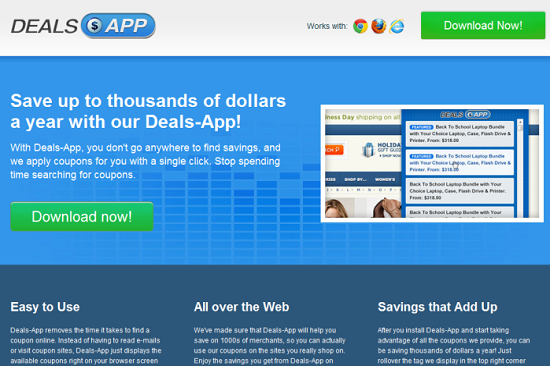
Deals App Pop-up hijacks your browser to redirect your web search results and changes the homepage and browser settings. To completely uninstall it from an infected system, manual removal is the first choice because sometimes antivirus software cannot pick up the exact computer threat timely or remove it permanently. Now most browser hijackers are quite similar to spyware and adware threats and therefore cannot be removed with the help of popular antivirus products. Users can follow the manual guide here to get rid of this browser hijacker completely.
1. Clear all the cookies of your affected browsers.
Since this tricky hijacker virus has the ability to use cookies for tracing and tracking the internet activity of users, it is suggested users delete all the cookies before a complete removal.
Google Chrome:
Click on the “Tools” menu and click the “Clear browsing data” button.
Select “Delete cookies and other site data” to delete all cookies from the list.

Internet Explorer:
Open Internet explorer window
Click the “Tools” button
Point to “safety” and then click “delete browsing history”
Tick the “cookies” box, then click “delete”

Mozilla Firefox:
Click on Tools, then Options, select Privacy
Click “Remove individual cookies”
In the Cookies panel, click on “Show Cookies”
To remove a single cookie click on the entry in the list and click on the “Remove Cookie”
To remove all cookies click on the “Remove All Cookies” button

2. End the malicious process from Task Manager.
Once Deals App is installed, computer user may notice that CPU usage randomly jumps to 100 percent. At any time Windows always has many running processes. A process is an individual task that the computer runs. In general, the more processes, the more work the computer has to do and the slower it will run. If your system’s CPU spike is constant and remain at a constant 90-95%, users should check from Task Manager and see if there is a suspicious process occupying the system resources and then end it immediately.
(The name of the virus process can be random.)
Press Ctrl+Shift+Esc to quickly bring up Task Manager Window:
3. Show hidden files and folders.
Open Folder Options by clicking the Start button, clicking Control Panel, clicking Appearance and Personalization, and then clicking Folder Options.
Click the View tab.
Under Advanced settings, click Show hidden files and folders, uncheck Hide protected operating system files (Recommended) and then click OK.
4. Remove all the malicious files related to Deals App Pop-up manually.
%AppData%Local[random].exe
C:\Documents and Settings\LocalService\Local Settings\Temporary Internet Files\*.exe
HKEY_CURRENT_USER\Software\Microsoft\Internet Explorer\Main StartPage
HKEY_CURRENT_USER\Software\Microsoft\Windows\CurrentVersion\Run
Deals App can bind with free sharing files and free media from many unknown resources to help it get installed on a target computer. It can also disguise itself as a useful app to trap the user to download manually. Therefore, you should be careful to this kind of infection when surfing the Internet. When your computer is infected with the Deals App adware attack, you will suffer many unpleasant experiences. You will get slow performance as well as some more potentially threats as it can help other malware or spyware get into your computer. Therefore, you should get rid of Deals App as soon as possible once you find the trace of it since it’s so risky.
Note: If you are not a computer expert and have no idea how to perform the removal, please contact experts from YooCare Online Tech Support for further help.

Published by on September 16, 2014 11:43 am, last updated on September 23, 2014 6:55 am



Leave a Reply
You must be logged in to post a comment.