Well recently, my computer obtained a rogue virus called Vista Protection 2014 which completely disabled almost everything on my user account. It keeps giving me fake security alerts and forces me to register its full version. I am not quite sure how to get rid of this virus because my task manager doesn’t open up at all. I cannot open anything that can get rid of this fake antivirus on my account now because it instantly gets shut down and a popup says “this file is infected”, or something similar keeps blocking me. I have already installed Norton, how did the virus come to my computer? Is there any way I can remove it from my system completely? I don’t want to reformat the computer because I have lots of photos and music inside. Please help!!!
Vista Protection 2014 is a hoax that masquerades as a genuine anti-virus program, and initiates fake scans within Windows computers. This virus only targets on Windows Vista system and it has other variants called XP Protection 2014, Win 7 Protection 2014 and Win 8 Protection 2014 designed to attack different operating systems. All of these viruses are promoted via infected free content online including shareware, freeware, spam email attachment and video and audio files. Being categorized as rogue program, Vista Protection 2014 is designed to invade digital privacy of users and suck out confidential information. Currently rogue programs are constantly on the rise, and they are being updated with enhanced destructive ability by hackers across the world. Therefore, if you unfortunately get infected by this virus, please note that this rogue program contains no ability to remove viruses and protect you from malware or any of the other functions that it markets. Instead, it can wreak chaos on your computer once downloaded so it should be eliminated without any delay.
This malware creates a fake threat page looks like a warning prompt from an anti-virus company, and asks users to pay to obtain the full virus removal solution from the company. Once it is running, it will add malicious Registry entries to your system in order to launch itself every time you start Windows. Thus, you will be forced to run a bogus scam whenever system boots up. This software tries to fool people into thinking that their computers are infected with a bunch of viruses and they need to pay the full version to secure their PCs. So it will keep reporting that your computer is at risk and a great number of infections like Trojan, keylogger and worm are found. At that moment, you cannot do anything on your computer because the virus also blocks your task manager and all the applications. Victims can only be compelled to click on the ‘Pay Now’ option that is generally displayed in the fake alert window. However, once you click any button about “Pay” or “Activate”, the only it happens is you’ll be redirected to a payment site that needs you to fill in your personal information and credit card information. YooCare Experts caution Windows users not to fall prey to pay this anti-virus software. Vista Protection 2014 is a malicious virus you should uninstall it as soon as it is found.
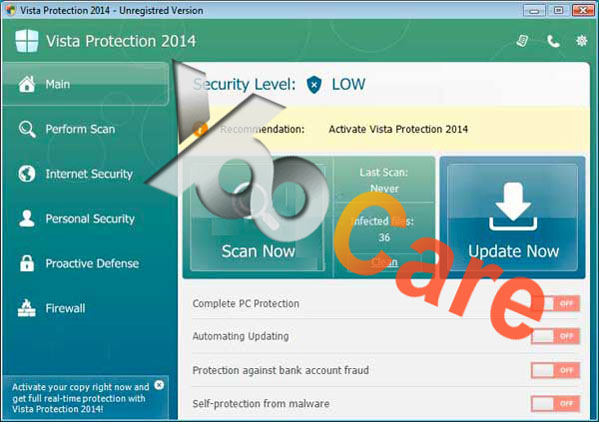
There are so many ways can lead this malware to get inside the computer, but most of the time it is beyond your knowledge.
1> It can be downloaded via malicious drive-by-download scripts from corrupted porn and shareware / freeware websites.
2> It may be installed through spam email attachments, media downloads and social networks.
3> It can get into your system if you have ever clicked some malicious ads or visited some malicious sites, as well as opened unknown downloaded files.
It blocks task manager and registry editor to prevent users from removing it manually.
It may cause browser redirection or even disable internet access as a result.
It displays lots of false positives with annoying pop ups that you couldn’t stop it.
It occupies much of your CPU and opens up new gateways for other malware.
It can bypass the legit security tools and destroy your computer secretly.
It is able to allow remote hacker access the compromised system for illicit purpose
1. Check the virus icon on the desktop and then delete it.
This virus may add its own icon on your desktop without your permission, just delete the icon as soon as you detect it.
2. Try to Use Add or Remove Programs in Control Panel.
In some cases, this fake antivirus program can show up in Control Panel, then computer users can use generic removal procedures to uninstall it completely.
For Windows XP:
For Windows Vista, Windows 7 and Windows 8:
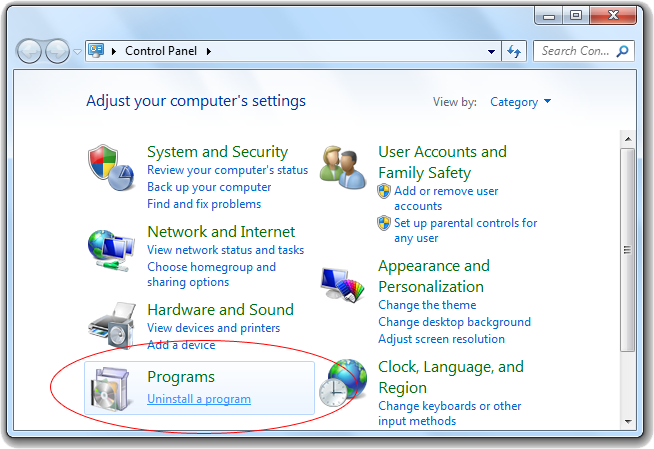
3. Remove all the contents related to this rogue program manually.
Note: Manual removal requires at least some experience with the system, the registry, and other Windows components. If you make a mistake, your operating system might become unusable. If you need any further help, you can contact a PC expert by clicking the live chat button below.
Since this fake anti-virus software may block many executable programs from running, it’s difficult to proceed the removal processes while being constantly interrupted by the Vista Protection 2014 pop-up screen. To temporarily disable this rogue software from popping up, try to restart the infected computer into safe mode with networking first.
1. Reboot your computer to safe mode with networking. As your computer restarts but before Windows launches, tap “F8” key constantly. Then log on to your computer with a user account that has administrator rights.
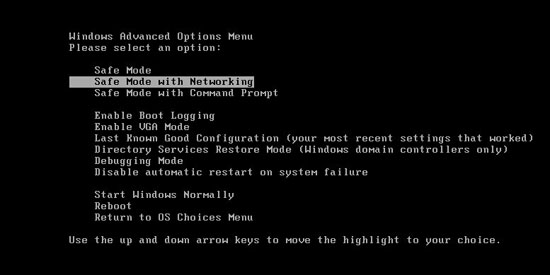
2. Press CTRL+SHIFT+ESC to quickly bring up Task Manager and check the suspicious processes, and then end them.
If the computer appears sluggish and takes forever to do anything, you may see a high number of running processes and CPU usage of 100%. CPU usage only drops to 0% when the system is idle, at any other time the running figure will be between these limits; the lower the usage the faster and more responsive the system will be. Most of time this virus process is random, users can google the suspicious process before taking action to end it.

3. Show hidden files and folders.
Open Folder Options by clicking the Start button, clicking Control Panel, clicking Appearance and Personalization, and then clicking Folder Options.
Click the View tab.
Under Advanced settings, click Show hidden files and folders, uncheck Hide protected operating system files (Recommended) and then click OK.

3. Open Registry entries. Find out the malicious files and entries related to this malware and then delete all.
Attention: Always be sure to back up your PC before making any changes.
a. Press the “Start” button and then choose the option “Run”. In the “Open” field, type “regedit” and click the “OK” button.


b. All malicious files and registry entries that should be deleted:
%AllUsersProfile%random.exe
%CommonAppData%\[random]\[random].cfg
%Temp%\random.exe
HKCU\Software\Microsoft\Windows\CurrentVersion\
HKEY_CURRENT_USER\Software\Microsoft\Windows\CurrentVersion\Run “[random characters]”
Vista Protection 2014 is another fake anti-malware application that gets installed on a compromised computer without any approval. It can display misleading alerts and pop-up ads that deceive users into paying for its fake anti-virus software. Once activated, this scareware can steal your information, slow down your computer, corrupt files, disable updates for legitimate antivirus software, or even prevent you from visiting legitimate security software vendor sites. In addition, it blocks you from opening any .exe files so you won’t be able to run any security products or open Internet explorer to get online. When you try to do that, there will be a fake alert saying that ‘Win 8 Antivirus 2014 has blocked a program from accessing the internet. This program is infected with Trojan-BNK.Win32.Keylogger.gen. Private data can be stolen by third parties, including credit card details and password’ comes out and stops your access. When you see this message, just ignore it and don’t follow what it suggests to pay this rogue program. In fact, the only virus in your computer is called Vista Protection 2014 that has to be removed manually with expertise as early as possible.
Note: Spending a lot of time removing this virus but still with no luck? To avoid system crash or data loss, please Live chat with YooCare experts now to save your computer and remove the virus safely and completely.

Published by on September 12, 2014 2:28 am, last updated on September 22, 2014 9:21 am



Leave a Reply
You must be logged in to post a comment.