Hi I was watching a TV show online last night and all of a sudden I start getting pop ups for this Win 7 Antivirus 2014 firewall alert. I looked it up and found it was a fake antivirus protector. This rogue program won’t allow me to open anything on my computer, it just keeps showing me a large number of viruses found from my computer and pushing me to pay for its full version. I cannot run my real antivirus program or open my internet browser to search solution. I am using my phone right now. Any help will be highly appreciated.
Win 7 Antivirus 2014 is categorized as a fake anti-spyware that penetrates into the directory of the operating system and can imitate all of the functions that a typical antivirus program would perform. It is the direct successor of Win 7 Antivirus 2013 rogue. Once installed, it modifies your registry to make it run and scan your computer automatically every time you start up the computer. And then, it pops up lots of security alerts reporting your computer is seriously infected. At the same time, almost all applications on your computer are disabled. Although this program claims it can give you complete PC protection and protect both your Internet Security and Personal Security, you should keep away from it still. As a matter of fact, Win 7 Antivirus 2014 is a horrible computer virus designed to mislead inexperienced users. It is created by online frauds who try to make money by luring users into paying money for this hoax which is not able to remove any real malware.
Rogue program is a virus but not a normal and legal program so you will not be able to uninstall it from control panel. It adds malicious files to your system folder, with disguised names so if you have not sufficient experience, you’ll hardly find the infected files from all the legitimate files. This tricky virus also protects itself from being deleted by blocking all important security related programs. It blocks both your Task Manager and Registry Editor by generating numerous fake security alerts saying that what you are trying to open is already infected and you need to register the full version first. It keeps convincing you that your computer and your personal data are seriously infected and paying the so called registered version is necessary. Once the payment is made, the user will get a firsthand experience of how this software does not do anything to get rid of the threats. To sum up, Win 7 Antivirus 2014 is a hoax that uses misleading error messages in order to scam computer users into purchasing fake anti-virus software. It has no actual anti-virus capabilities. Therefore, you should uninstall it manually as soon as possible.
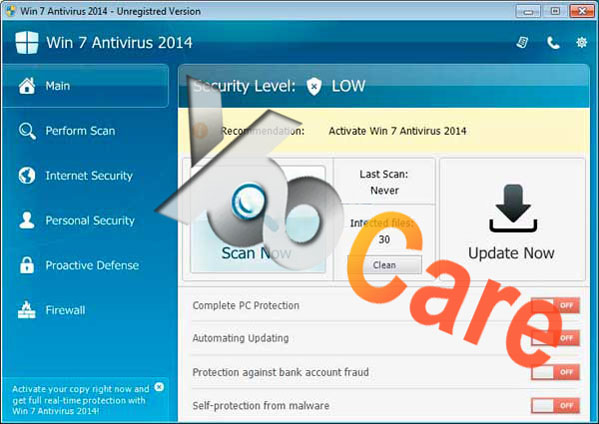
There are so many ways can lead this malware to get inside the computer, but most of the time it is beyond your knowledge.
1> It can be downloaded via malicious drive-by-download scripts from corrupted porn and shareware / freeware websites.
2> It may be installed through spam email attachments, media downloads and social networks.
3> It can get into your system if you have ever clicked some malicious ads or visited some malicious sites, as well as opened unknown downloaded files.
– Slow computer performance and annoying pop-ups always occur
– Taskbar warnings keeps disturbing you
– Strange new icons appear and desktop background is changed somehow
– Internet browsing re-directs and hijacks happen
– System crashes or freezes frequently
– Legit antivirus programs which you have installed before turn to be useless
1. Check the virus icon on the desktop and then delete it.
This virus may add its own icon on your desktop without your permission, just delete the icon as soon as you detect it.
2. Try to Use Add or Remove Programs in Control Panel.
In some cases, this fake antivirus program can show up in Control Panel, then computer users can use generic removal procedures to uninstall it completely.
For Windows XP:
For Windows Vista, Windows 7 and Windows 8:
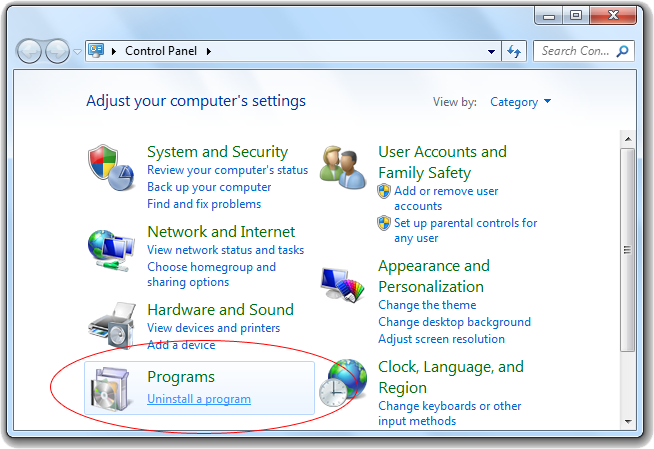
3. Remove all the contents related to this rogue program manually.
Note: Manual removal requires at least some experience with the system, the registry, and other Windows components. If you make a mistake, your operating system might become unusable. If you need any further help, you can contact a PC expert by clicking the live chat button below.
Since this fake anti-virus software may block many executable programs from running, it’s difficult to proceed the removal processes while being constantly interrupted by the Win 7 Antivirus 2014 pop-up screen. To temporarily disable this rogue software from popping up, try to restart the infected computer into safe mode with networking first.
1. Reboot your computer to safe mode with networking. As your computer restarts but before Windows launches, tap “F8” key constantly. Then log on to your computer with a user account that has administrator rights.
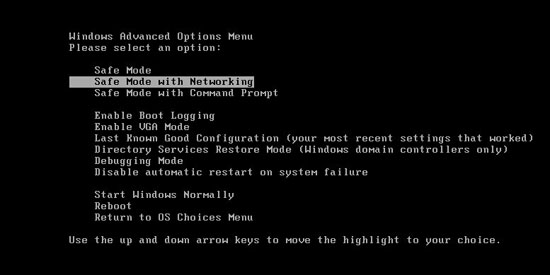
2. Press CTRL+SHIFT+ESC to quickly bring up Task Manager and check the suspicious processes, and then end them.
If the computer appears sluggish and takes forever to do anything, you may see a high number of running processes and CPU usage of 100%. CPU usage only drops to 0% when the system is idle, at any other time the running figure will be between these limits; the lower the usage the faster and more responsive the system will be. Most of time this virus process is random, users can google the suspicious process before taking action to end it.

3. Show hidden files and folders.
Open Folder Options by clicking the Start button, clicking Control Panel, clicking Appearance and Personalization, and then clicking Folder Options.
Click the View tab.
Under Advanced settings, click Show hidden files and folders, uncheck Hide protected operating system files (Recommended) and then click OK.

3. Open Registry entries. Find out the malicious files and entries related to this malware and then delete all.
Attention: Always be sure to back up your PC before making any changes.
a. Press the “Start” button and then choose the option “Run”. In the “Open” field, type “regedit” and click the “OK” button.


b. All malicious files and registry entries that should be deleted:
%AllUsersProfile%random.exe
%CommonAppData%\[random]\[random].cfg
%Temp%\random.exe
HKCU\Software\Microsoft\Windows\CurrentVersion\
HKEY_CURRENT_USER\Software\Microsoft\Windows\CurrentVersion\Run “[random characters]”
Win 7 Antivirus 2014 is quite a new program that attacks systems of the world nowadays. Depending on different operating systems, it has other names like XP Antivirus 2014, Vista Antivirus 2014 and Win 8 Antivirus 2014. This virus infects your computer through vulnerability or security program exploits and it is able to make the computer system crash down. It uses tricky techniques to fool unsuspecting PC users into thinking their computers are infected with malware threats and other security issues and pushes them to buy the useless product. There are a number of ways for this virus to sneak into your PC and the most common one is via fraudulent pop-up windows and fake alerts that try to convince you that your machine has been infected. These alerts may appear out of nowhere and they frighten you into downloading their useless software. Once you are tricked and click the pop-up alert, you must be end up with installing malware or other infections. It is worth mentioning that paying for the full version will not help remove any viruses from your computer but just leave your personal information dangerous to be leaked out.
Note: Spending a lot of time removing this virus but still with no luck? To avoid system crash or data loss, please Live chat with YooCare experts now to save your computer and remove the virus safely and completely.

Published by on September 10, 2014 5:30 am, last updated on September 22, 2014 9:37 am



Leave a Reply
You must be logged in to post a comment.