Have you ever experienced any browser hijacking or redirecting problem in your computer? Your homepage in the Firefox is changed to an unknown site called Findpages.net? You are redirected to some strange places with many pop-up windows displaying when surfing online? Apparently, your computer is infected with the Findpages.net browser hijacker.
Findpages.net looks like a normal web site which contains a simple search engine on its web page together with a lot of shortcuts to access online resources directly. However, to increase visiting traffics and prompt ads some guys create sites that can occupy your browser completely so as to redirect you when you surf the web. Findpages.net is one of them. Usually, it is defined as browser hijacker. Many computer users around the world suffer from this problem.
Similar to other browser hijackers, Findpages.net appears in the browser in the form of a web site. Every time you open the browser, you can see its domain automatically popping up. You can’t change the homepage to other sites. By doing so, it attempts to force you to surf the Internet through the given search engine. And you will be redirected to a some suspicious web sites and links that may contain viruses including Trojans and malware. It is believed that the dubious search results provided by Findpages.net are unsafe. More and more viruses can sneak into your computer if you use it. Most importantly, the hijacker is able to help its developers to record your online activities and collect the browsing history. They can benefit from these records. You may not realize your compute is infected with a browser hijacker if you often change your homepage and search engine since Findpages.net looks normal. Staying on a legal search engine like Google or Yahoo helps you realize that something is wrong immediately. In addition, we should not access unsafe online resources so as to keep our computer clean.
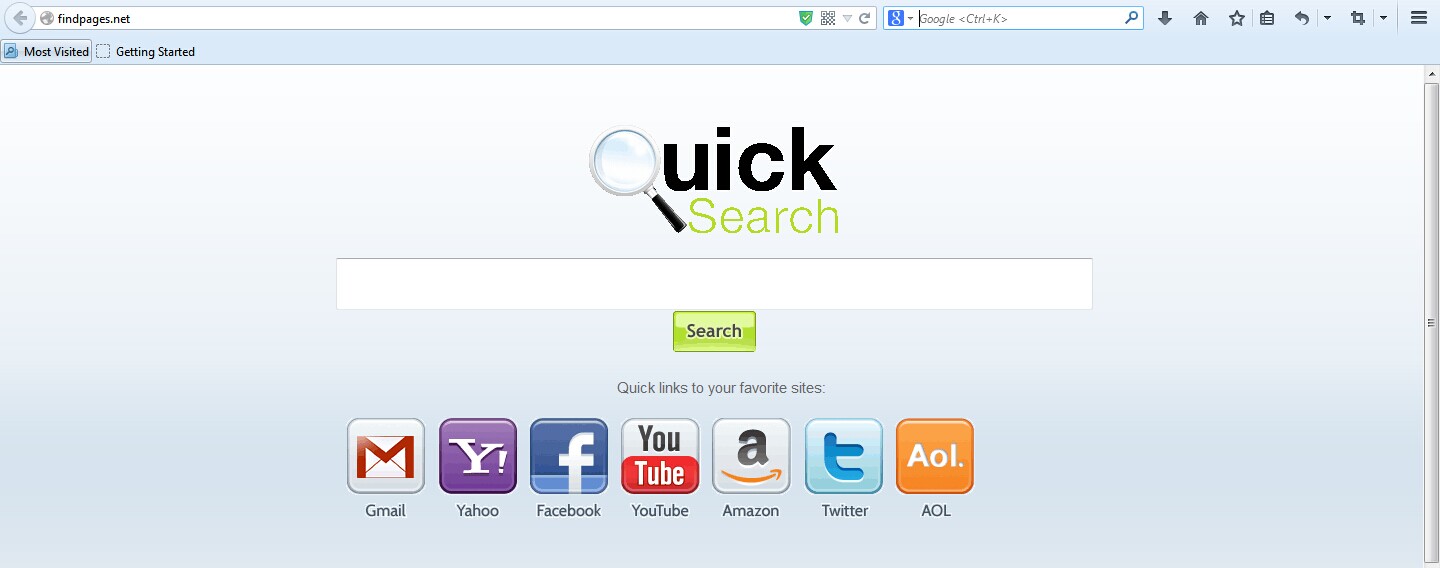
1. Findpages.net is able to become the startup page of your web browser via modifying browser settings. No matter which browser you are using (Internet Explorer, Safari, Google Chrome, Mozilla Firefox or Opera), you can see the browser is occupied by it completely.
2. It may also install plug-ins, extensions and toolbars in the browser so as to record your search history as well as cookies.
3. You need to wait for a long time when visiting websites because the browser always gets stuck and is slow in reaction.
4. This annoying redirect may also result in unstable Internet connection and system freezes frequently.
5. You are forced to receive many advertisement windows when the computer is connected to the Internet.
Findpages.net usually need to be removed manually, because it cannot be removed by antivirus software 100%. In order to keep your computer safe, you should do a backup beforehand. Below are some steps to manually get rid of the hijacker:
1. Clean Add-ons and Extensions
* Internet Explorer:
(1). Click Tools in the Menu bar and then click Internet Options

(3). Click Programs tab, click Manage add-ons and disable the suspicious add-ons

* Firefox:
(1). Click Tools in the Menu bar and then click Add-ons

(2). Click Extensions, select the related browser add-ons and click Disable
* Google Chrome:
(1). Click Customize and control Google Chrome button → Tools → Extensions

(2). Disable the extensions of Findpages.net
2. End Relevant Processes
(1). Press Ctrl+Shift+Esc together to pop up Windows Task Manager, click Processes tab

*For Win 8 Users:
Click More details when you see the Task Manager box

And then click Details tab

(2). Find out and end Findpages.net’s processes
3. Show Hidden Files
(1). Click on Start button and then on Control Panel
(2). Click on Appearance and Personalization

(3). Click on Folder Options

(4). Click on the View tab in the Folder Options window
(5). Choose Show hidden files, folders, and drives under the Hidden files and folders category

(6). Click OK at the bottom of the Folder Options window
*For Win 8 Users:
Press Win+E together to open Computer window, click View and then click Options

Click View tab in the Folder Options window, choose Show hidden files, folders, and drives under the Hidden files and folders category

4. Delete Relevant Registry Entries and Files
(1). Delete the registry entries related to Findpages.net through Registry Editor
Press Win+R to bring up the Run window, type “regedit” and click “OK”

While the Registry Editor is open, search and delete its registry entries
HKEY_CURRENT_USER\Software\Microsoft\Windows\CurrentVersion\Run\[RANDOM CHARACTERS].exe
HKEY_CURRENT_USER\Software\Microsoft\Windows\CurrentVersion\Run ‘Random’
HKEY_CURRENT_USER\Software\Microsoft\Windows\CurrentVersion\Internet Settings “CertificateRevocation” =Random
HKEY_LOCAL_MACHINE\SOFTWARE\Microsoft\Windows\CurrentVersion\policies\Explorer\run\Random.exe
(2). Find out and remove the associated files
%AllUsersProfile%\random.exe
%AppData%\Roaming\Microsoft\Windows\Templates\random.exe
%Temp%\random.exe
%AllUsersProfile%\Application Data\.dll HKEY_CURRENT_USER\Software\Microsoft\Windows\CurrentVersion\Random “.exe”
Although Findpages.net looks no difference than other common websites, it still has some characters which can help you recognize this browser hijacker. For example, when it is in your computer, your browser homepage as well as search engine will be changed to its domain automatically without your permission. And you are not allowed to change them back because the hijacker is able to reset the browser environment. When you are online, you will be redirected to suspicious web sites, some of which may contain viruses waiting to infect your computer. What is worse, your online activities will be recorded. Valuable data and information are sent to its developers. In other words, you may suffer from unnecessary losses caused by Findpages.net. Thus, you are suggested to have it removed as early as possible.
The above manual removal is quite dangerous and complicated, which needs sufficient professional skills. Therefore, only computer users with rich computer knowledge are recommended to implement the process because any errors including deleting important system files and registry entries will crash your computer system. If you have no idea of how to process the manual removal, please contact experts from YooCare Online Tech Support for further assistance.
Published by on August 23, 2014 5:48 pm, last updated on September 22, 2014 10:25 am



Leave a Reply
You must be logged in to post a comment.