If you see pop-ups titled with Ads by SaveMass, then your computer must have adware or PUP (also called Potentially Unwanted Program) installed. Don’t believe in this add-on, it won’t help you save your money or bring great deals from all your favourite online shopping sites, instead it only bombards you with crazy ads. SaveMass should be removed manually. Please follow the manual removal step from this post and clean up your computer instantly.
SaveMass is a browser add-on that claims it can bring great deals from all your favourite online shopping sites directly to you and help you to save more funds when you visit on-line stores; however what it really does is to display various kinds of intrusive ads within your browser in order to make you click them and make its developers richer. This add-on is associated with adware or browser hijacker that will alter your browser settings, change your default homepage and search engine and even install unwanted programs or malware to your machine. It can make a great effect on the functioning of your browsers including Internet Explorer, Mozilla Firefox and Google Chrome. As soon as you browse the web, you might notice many of dubious pop-ups powered by SaveMass adware, and if you click on them you will be redirected to some strange web sites which you have never indented to go.
Accompanied with the installation of SaveMass, you will also find other unfamiliar toolbars or extensions installed on your browser. It gives you odd icons on the top of the web browser and tries to link you to malicious web pages. It even injects scripts on the web browser to make browsing very unpleasant. When you try to search something from the Internet, the search results will be filled with malicious websites and sponsored links which are generated by third party. The infected browser can be added many harmful plug-ins and application which will help other computer threats to come and make severe damage to the infected computer. During your browsing session, ads about coupons, deals or fake PC support tech number will appear out of nowhere that keep interrupting your online experience. Those advertisements prevent you to view the web page you wish properly. Under no circumstance should you click the ads by SaveMass, or you will end up installing PUPs (as known as Potentially Unwanted Programs) or other malware. All you have to do is to uninstall SaveMass and manually get rid of all the pop-up ads by SaveMass.
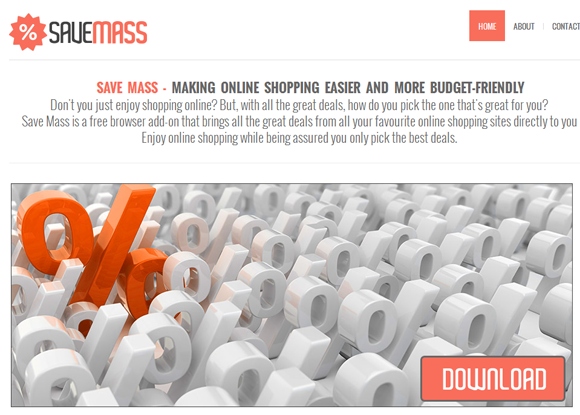
1. It can not only change your web pages, but also alter other settings to add toolbars, pop-up advertisements, and bookmarks that you did not create.
2. It can modify the homepage settings of your web browser, more commonly by reducing your internet security options. And the worse thing is it prevents you from changing them back.
3. New toolbars or Favorites are installed that give you icons and links to web pages that you don’t want.
4. It may block you from visiting certain website you’d like to visit and show an error page instead.
5. It will display constant pop-up ads, sometimes in such large amounts that you are not able to close neither the ads nor the browser.
Malware associated with SaveMass adware hijacks your browser in order to redirect your web search results and change your homepage and browser settings. To completely uninstall it from an infected system, manual removal is the first choice because sometimes antivirus software cannot pick up the exact computer threat timely or remove it permanently. Now most browser hijackers are quite similar to spyware and adware threats and therefore cannot be removed with the help of popular antivirus products. Users can follow the manual guide here to get rid of SaveMass completely.
1. Clear all the cookies of your affected browsers.
Since this tricky hijacker virus has the ability to use cookies for tracing and tracking the internet activity of users, it is suggested users delete all the cookies before a complete removal.
Google Chrome:
Click on the “Tools” menu and click the “Clear browsing data” button.
Select “Delete cookies and other site data” to delete all cookies from the list.

Internet Explorer:
Open Internet explorer window
Click the “Tools” button
Point to “safety” and then click “delete browsing history”
Tick the “cookies” box, then click “delete”

Mozilla Firefox:
Click on Tools, then Options, select Privacy
Click “Remove individual cookies”
In the Cookies panel, click on “Show Cookies”
To remove a single cookie click on the entry in the list and click on the “Remove Cookie”
To remove all cookies click on the “Remove All Cookies” button

2. End the malicious process from Task Manager.
Once SaveMass pop-up ads is installed, computer user may notice that CPU usage randomly jumps to 100 percent. At any time Windows always has many running processes. A process is an individual task that the computer runs. In general, the more processes, the more work the computer has to do and the slower it will run. If your system’s CPU spike is constant and remain at a constant 90-95%, users should check from Task Manager and see if there is a suspicious process occupying the system resources and then end it immediately.
(The name of the virus process can be random.)
Press Ctrl+Shift+Esc to quickly bring up Task Manager Window:
3. Show hidden files and folders.
Open Folder Options by clicking the Start button, clicking Control Panel, clicking Appearance and Personalization, and then clicking Folder Options.
Click the View tab.
Under Advanced settings, click Show hidden files and folders, uncheck Hide protected operating system files (Recommended) and then click OK.
4. Remove all the malicious files related to SaveMass Pop-up manually.
%AppData%Local[random].exe
C:\Documents and Settings\LocalService\Local Settings\Temporary Internet Files\*.exe
HKEY_CURRENT_USER\Software\Microsoft\Internet Explorer\Main StartPage
HKEY_CURRENT_USER\Software\Microsoft\Windows\CurrentVersion\Run
SaveMass (Ads by SaveMass) is considered as unwanted adware program downloaded along with free programs from uncertain resources, therefore computer users should be very careful during the installation of such freebies. Do not skip any steps and opt out for a custom or advanced install mode if possible. When SaveMass is installed, it will start to display tons of various ads on your web browser. This add-on is not helpful, instead it could collect your personal information, such as browsing history, search queries and IP address and then transfer to remote server. Those collected information could be used to deliver pop-ups that interest you, if you are tricked into clicking on the ads, it will cause a lot of damages to your computer because you will never know what the ads bring to you is malware but not something good. Don’t take the risk of clicking SaveMass ads, instead you’d better get rid of this adware as soon as possible.
Note: If you are not a computer expert and have no idea how to perform the removal, please contact experts from YooCare Online Tech Support for further help.

Published by on August 9, 2014 1:31 am, last updated on September 22, 2014 10:50 am



Leave a Reply
You must be logged in to post a comment.