The homepage in Mozilla Firefox is changed to Websearch.wonderfulsearches.info? What’s wrong? Why is the network disconnected? What is worse, pornographic and other unnecessary sites always pop up on the screen. How do I make my browser stop doing these strange things?
Websearch.wonderfulsearches.info is an unfriendly web site which can be classified as a browser hijacker. Browser hijackers usually stick to web browsers, including Internet Explorer, Mozilla Firefox, Google Chrome etc.. It helps the developers perform annoying things to interrupt your online activities. If you can’t get rid of the hijacker from your computer, undesirable consequences will befall the computer. Therefore, you absolutely should remove it from your computer timely.
Its developers are very good at taking advantage of the curiosity of inexperienced computer users. When your computer becomes fragile because of some improper online activities, it will seize the opportunity to sneak in your computer. You will notice that its existence in the browser immediately once it gets in the computer successfully. With a simple search engine on its web site, Websearch.wonderfulsearches.info looks like a common web site at the beginning when you first see it. But soon you will be angry. The hijacker is able to redirect your to some unwanted sites constantly and show you many pop-up ads. When the situation gets worse, you even cannot login to your favorite websites any more. By recording your browsing history and collecting your personal information, it also helps the developers to benefit
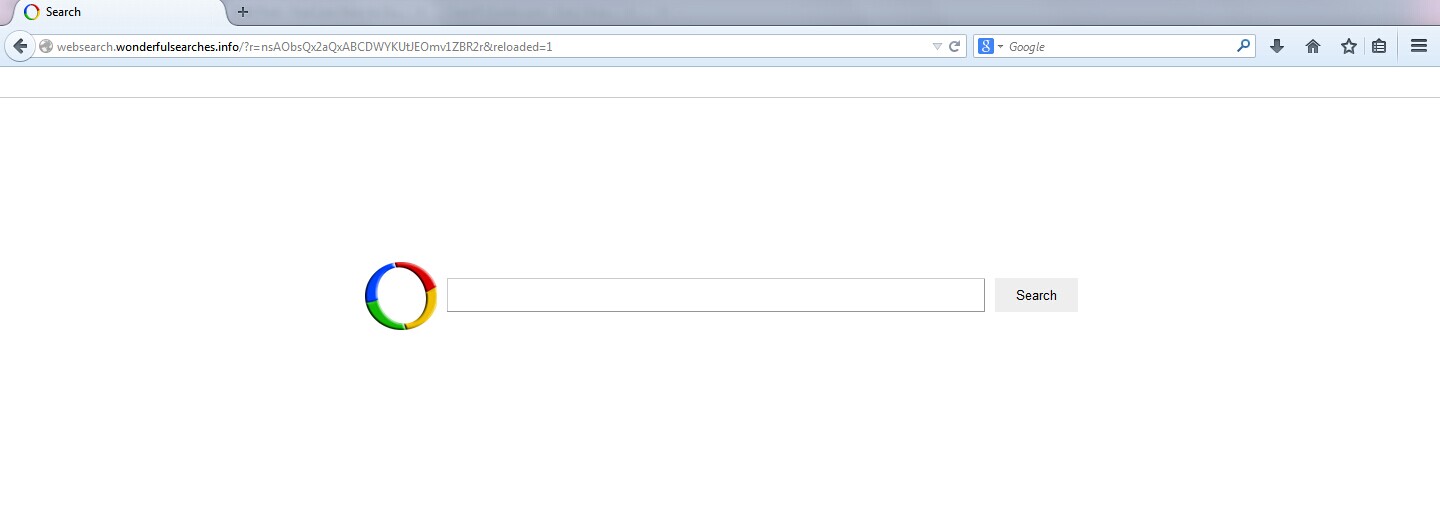
1. It is able to become the startup page of your web browser via modifying browser settings. No matter which browser you are using (Internet Explorer, Safari, Google Chrome, Mozilla Firefox or Opera), you can see the browser is occupied by it completely.
2. It may also install plug-ins, extensions and toolbars in the browser so as to record your search history as well as cookies.
3. You need to wait for a long time when visiting websites because the browser always gets stuck and is slow in reaction.
4. This annoying redirect may also result in unstable Internet connection and system freezes frequently.
5. You are forced to receive many advertisement windows when the computer is connected to the Internet.
Below are several basic steps on how to get rid of Websearch.wonderfulsearches.info. In order to follow these steps to eliminate the hijacker, advanced computer skills and experience are needed. Inappropriate operations like deleting a wrong file may cause computer crash. In addition, backing up important data is recommended.
1. Clean Add-ons and Extensions
* Internet Explorer:
(1). Click Tools in the Menu bar and then click Internet Options

(3). Click Programs tab, click Manage add-ons and disable the suspicious add-ons

* Firefox:
(1). Click Tools in the Menu bar and then click Add-ons

(2). Click Extensions, select the related browser add-ons and click Disable
* Google Chrome:
(1). Click Customize and control Google Chrome button → Tools → Extensions

(2). Disable the extensions of Websearch.wonderfulsearches.info
2. End Relevant Processes
(1). Press Ctrl+Shift+Esc together to pop up Windows Task Manager, click Processes tab

*For Win 8 Users:
Click More details when you see the Task Manager box

And then click Details tab

(2). Find out and end Websearch.wonderfulsearches.info’s processes
3. Show Hidden Files
(1). Click on Start button and then on Control Panel
(2). Click on Appearance and Personalization

(3). Click on Folder Options

(4). Click on the View tab in the Folder Options window
(5). Choose Show hidden files, folders, and drives under the Hidden files and folders category

(6). Click OK at the bottom of the Folder Options window
*For Win 8 Users:
Press Win+E together to open Computer window, click View and then click Options

Click View tab in the Folder Options window, choose Show hidden files, folders, and drives under the Hidden files and folders category

4. Delete Relevant Registry Entries and Files
(1). Delete the registry entries related to Websearch.wonderfulsearches.info through Registry Editor
Press Win+R to bring up the Run window, type “regedit” and click “OK”

While the Registry Editor is open, search and delete its registry entries
HKEY_CURRENT_USER\Software\Microsoft\Windows\CurrentVersion\Run\[RANDOM CHARACTERS].exe
HKEY_LOCAL_MACHINE\Software\Microsoft\Windows NT\CurrentVersion\Random
HKEY_CURRENT_USER\Software\Microsoft\Windows\CurrentVersion\Internet Settings “CertificateRevocation” =Random
HKEY_LOCAL_MACHINE\SOFTWARE\Microsoft\Windows\CurrentVersion\policies\Explorer\run\Random.exe
(2). Find out and remove the associated files
%AppData%\Roaming\Microsoft\Windows\Templates\random.exe
%AllUsersProfile%\Application Data\~random
%AllUsersProfile%\Application Data\.dll HKEY_CURRENT_USER\Software\Microsoft\Windows\CurrentVersion\Random “.exe”
Do not know where the Websearch.wonderfulsearches.info comes from? Why AVG or Microsoft Security Essentials can’t catch it? As mentioned above, improper online activities will let the computer catch the infection. Accessing to some hacked websites accidentally and installing malicious software can lead to the infection. Because the developers need it to stay in the users’ computer as long as possible so as to collect more and more valuable information, the browser hijacker is designed to have the ability to escape most antivirus programs. Therefore, getting rid of the hijacker is the first job you should do now.
The above manual removal is quite dangerous and complicated, which needs sufficient professional skills. Therefore, only computer users with rich computer knowledge are recommended to implement the process because any errors including deleting important system files and registry entries will crash your computer system. If you have no idea of how to process the manual removal, please contact experts from YooCare Online Tech Support for further assistance.
Published by on August 1, 2014 2:08 am, last updated on August 1, 2014 2:08 am



Leave a Reply
You must be logged in to post a comment.