Hi there, I need help removing PCTechHotline from my computer. I have removed the suspicious extensions and uninstalled the unwanted programs. I’ve tried scanning and repairing and cleaning my PC with CCleaner for and others like a thousand times. Thought it was all over but the crazy PCTechHotline pop-up ads still keep reappearing. It also installs a program called “PC Fix Speed” which runs everytime I boot up the computer. It is really annoying. I think I have screwed up my computer. How do I uninstall this thing?
If PCTechHotline ads pop up on every window you try to open, then your computer must be attacked by adware now. Technically speaking, Adware is not a virus, but it can help display advertisements on your computer or within the program itself, making your computer perform poorly. Unlike legitimate programs, adware always comes without any permission and it seldom appears in Control Panel, so the removal will be more difficult. The most common thing for adware does is to cause disruption to the network and interrupt your online activities. When this program installs on a target machine, it may not be immediately harmful to your computer. However, during your browsing session, pop-ups, pop-unders or banners could be displayed on your screen. They can appear on all the web browsers installed on your computer including IE, Firefox, Chrome and even Safari. This program is responsible for loading advertisements and sponsored links to lure computer users into clicking on them for monetary gain on the part of site’s creators. It also helps to distributing malware like PC Fix Speed, SystemOptimizer Pro, MyPC Backup and others.
The PCTechHotline program can be installed on a target machine by bundling with other freeware or music programs downloaded from the Internet. If you mistakenly download and install this program, you will see unstoppable pop up ads whenever you browse online. Those pop-up ads will be shown as boxes containing various coupons that are available, as underlined keywords, pop-up ads or advertising banners. They may provide you false information in order to trick you and then steal your personal details and even sweep up your bank account. Besides, some commercial web pages could take over your default homepage. They may automatically load on your browser setting as your default home page and keep pushing you to pay something or clicking those ads. In some cases, PCTechHotline can even help redirect you to various pages which could contain unwanted and questionable content. In general, this program can do nothing beneficial but just keep bring troubles to you. It cause your web browser and even the whole system to perform poorly and should be deleted as soon as possible. Eliminating the PCTechHotline pop-up ads and stopping its unwanted activities on your computer may require finding and removing all related components including any add-on plugins within installed web browser applications which needs expertise.
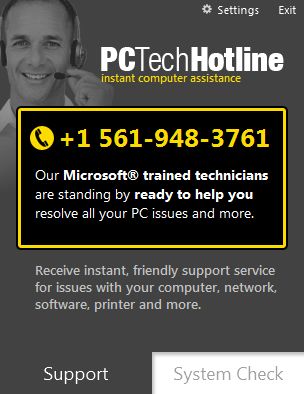
PCTechHotline may be installed if a computer user has ever visited illegal or malicious websites or downloaded freeware or shareware from untrustworthy sources. It can cause annoying redirection to disturb users. This problem happen when you use Internet explorer, Mozilla Firefox, even Google Chrome to browse online. Being as an adware, it keeps tracking of computer users’ online activity and causing web browser to display unwanted advertisements and pop-up windows. It poses huge risk for all the computer systems. If you have been forced to visit those unwanted websites against your authorization, particularly for this domain, you must immediately remove PCTechHotline ads as soon as possible in order to secure your computer.
PCTechHotline pop-up hijacks your browser to redirect your web search results and changes the homepage and browser settings. To completely uninstall it from an infected system, manual removal is the first choice because sometimes antivirus software cannot pick up the exact computer threat timely or remove it permanently. Now most browser hijackers are quite similar to spyware and adware threats and therefore they cannot be removed with the help of popular antivirus products. Users can follow the manual guide here to get rid of this browser hijacker completely.
1. Clear all the cookies of your affected browsers.
Since this tricky hijacker virus has the ability to use cookies for tracing and tracking the internet activity of users, it is suggested users to delete all the cookies before a complete removal.
Google Chrome:
Click on the “Tools” menu and click the “Clear browsing data” button.
Select “Delete cookies and other site data” to delete all cookies from the list.

Internet Explorer:
Open Internet explorer window
Click the “Tools” button
Point to “safety” and then click “delete browsing history”
Tick the “cookies” box, then click “delete”

Mozilla Firefox:
Click on Tools, then Options, select Privacy
Click “Remove individual cookies”
In the Cookies panel, click on “Show Cookies”
To remove a single cookie click on the entry in the list and click on the “Remove Cookie”
To remove all cookies click on the “Remove All Cookies” button

2. End the malicious process from Task Manager.
Once PCTechHotline is installed, computer user may notice that CPU usage randomly jumps to 100 percent. At any time Windows always has many running processes. A process is an individual task that the computer runs. In general, the more processes, the more work the computer has to do and the slower it will run. If your system’s CPU spike is constant and remain at a constant 90-95%, users should check from Task Manager and see if there is a suspicious process occupying the system resources and then end it immediately.
(The name of the virus process can be random.)
Press Ctrl+Shift+Esc to quickly bring up Task Manager Window:
3. Show hidden files and folders.
Open Folder Options by clicking the Start button, clicking Control Panel, clicking Appearance and Personalization, and then clicking Folder Options.
Click the View tab.
Under Advanced settings, click Show hidden files and folders, uncheck Hide protected operating system files (Recommended) and then click OK.
4. Remove all the malicious files related to PCTechHotline pop-up ads manually.
%AppData%Local[random].exe
C:\Documents and Settings\LocalService\Local Settings\Temporary Internet Files\*.exe
HKEY_CURRENT_USER\Software\Microsoft\Internet Explorer\Main StartPage
HKEY_CURRENT_USER\Software\Microsoft\Windows\CurrentVersion\Run
PCTechHotline is advertising-supported software that has been criticized because it usually includes code that tracks a user’s personal information and passes it on to third parties, without the user’s authorization or knowledge. It is able to affect most popular browsers like Mozilla Firefox, Google Chrome and Internet Explorer. Once it gains access, it can display random pop-up messages or advertisements on your screen while you are surfing the internet. But how does adware find its way on to your PC or laptop in the first place? Many victims may have the same question about that. Actually, in many cases PCTechHotline will install on your computer along with other programs that you have intention to install. Sometimes it may inform you the oncoming installation of this PCTechHotline, but normally it won’t give you any notification so this program can easily access your computer. In general, don’t believe any information shown on PCTechHotline pop-up or click the ads, or you will bring other threats to your computer. PCTechHotline has to be uninstalled manually.
Note: If you are not a computer expert and have no idea how to perform the removal, please contact experts from YooCare Online Tech Support for further help.

Published by on July 28, 2014 7:51 am, last updated on July 28, 2014 7:51 am



Leave a Reply
You must be logged in to post a comment.