I’ve been trying to uninstall Shopper-Pro from my Windows 7 laptop. I have tried control panel and malwarebyte anti-malware but neither of them have worked. Whenever I go online, I get a lot of pop-ups about coupons and deals which keep interrupting my browsing activities. Is there any way I can get rid of them?
Shopper-Pro is not a typical virus, but most people regard it as a PUP (also called Potentially Unwanted Program) or ads supported software which usually gets downloaded on a target machine without permission. Although it claims to be a helpful tool to shop online, providing you coupons and saving your money, you shouldn’t be taken in and keep it on your computer for its main purpose is to promote malware and display ads. Once it is downloaded, you may not be allowed to remove the program from control panel as the same way you uninstall other legitimate software. Shopper-Pro may not be listed in there or sometimes it gives you an error when you try to uninstall it. Once it is running, it tries to get your attention by posting tons of annoying popup ads and causing redirections to various websites. Although the ads may be attracting and they claim it can save you a lot of money, you should not click any of them because once you do that you will be redirected you to commercial websites or other fishy web pages that asking you to pay for something. It also can download additional malware to your machine, making computer in a poor performance.
Shopper-Pro often comes bundled with freeware or shareware, especially like music and video players, PDF creators and other popular applications that you downloaded from the Internet. No matter how it boasts of itself, it will never provide you something helpful. It only gives PC users pain and annoyance as soon as it is installed. The program claims it can help you improve browsing experience by providing you coupons and deals, giving a best price and quickly finding what you are searching for, but actually it may cause irrevocable damage to your system. By acting as adware, it can install additional programs on your computer system, such as unwanted toolbars, add-ons or some start-up processes, which could lead to annoying website diversions. If you don’t want the program bothering you anymore, use the manual removal instructions below to remove Shopper-Pro completely and permanently.
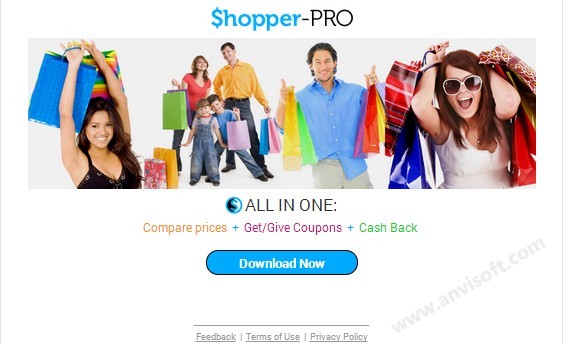
It belongs to browser hijacker virus which can totally mess up your browser setting.
It changes your default DNS configuration and blocks you accessing your favorite sites.
It may install some malware in your computer to make bad influence without your consent.
It degenerates your computer performance gradually.
Browser hijacker infection like Shopper-Pro pop-up may enter your system as an add-on for your browser or bundled-up with some free software. Most of time, it can be downloaded from a website you visited, something you clicked on, or a pop-up that you did not request to view. You may not even know when and how you download this browser hijacker which compromises your internet security until you find your computer is fully messed up. A hijack virus is a type of computer virus known for its ability to disrupt your Internet browsing. It can redirect your Internet searches to random sites, disallow you from visiting certain Web sites, and change your Internet home page. In addition, it is able to slow your computer, decrease your available memory, and flood your computer with popup advertisements. When you detect the presence of such malicious hijacker, a complete removal is needed without any hesitation.
1. You keep getting random pop-ups opening in new browser tabs.
2. When clicking on Google search links you get taken to sites that have nothing to do with the subject you searched for.
3. Anti-virus and firewall software won’t start.
4. Internet stops working.
5. Unknown software has been installed without your authorization.
6. You can’t access reputable sites unless you type the URL into the navigation bar
Shopper-Pro Pop-up hijacks your browser to redirect your web search results and changes the homepage and browser settings. To completely uninstall it from an infected system, manual removal is the first choice because sometimes antivirus software cannot pick up the exact computer threat timely or remove it permanently. Now most browser hijackers are quite similar to spyware and adware threats and therefore cannot be removed with the help of popular antivirus products. Users can follow the manual guide here to get rid of this browser hijacker completely.
1. Clear all the cookies of your affected browsers.
Since this tricky hijacker virus has the ability to use cookies for tracing and tracking the internet activity of users, it is suggested users delete all the cookies before a complete removal.
Google Chrome:
Click on the “Tools” menu and click the “Clear browsing data” button.
Select “Delete cookies and other site data” to delete all cookies from the list.

Internet Explorer:
Open Internet explorer window
Click the “Tools” button
Point to “safety” and then click “delete browsing history”
Tick the “cookies” box, then click “delete”

Mozilla Firefox:
Click on Tools, then Options, select Privacy
Click “Remove individual cookies”
In the Cookies panel, click on “Show Cookies”
To remove a single cookie click on the entry in the list and click on the “Remove Cookie”
To remove all cookies click on the “Remove All Cookies” button

2. End the malicious process from Task Manager.
Once Shopper-Pro adware is installed, computer user may notice that CPU usage randomly jumps to 100 percent. At any time Windows always has many running processes. A process is an individual task that the computer runs. In general, the more processes, the more work the computer has to do and the slower it will run. If your system’s CPU spike is constant and remain at a constant 90-95%, users should check from Task Manager and see if there is a suspicious process occupying the system resources and then end it immediately.
(The name of the virus process can be random.)
Press Ctrl+Shift+Esc to quickly bring up Task Manager Window:
3. Show hidden files and folders.
Open Folder Options by clicking the Start button, clicking Control Panel, clicking Appearance and Personalization, and then clicking Folder Options.
Click the View tab.
Under Advanced settings, click Show hidden files and folders, uncheck Hide protected operating system files (Recommended) and then click OK.
4. Remove all the malicious files related to Shopper-Pro pop-up hijacker manually.
%AppData%Local[random].exe
C:\Documents and Settings\LocalService\Local Settings\Temporary Internet Files\*.exe
HKEY_CURRENT_USER\Software\Microsoft\Internet Explorer\Main StartPage
HKEY_CURRENT_USER\Software\Microsoft\Windows\CurrentVersion\Run
Shopper-Pro is unwanted program that completely annoys you with its frequent advertisements from affiliated websites. It is supposed to help you to find the best deals on shopping sites and also to provide various coupons and discount codes just to make your shopping even more efficient. But actually all it can do on your computer is to bring numerous annoying problems. It modifies your default DNS settings of browsers like Mozilla Firefox, Google Chrome, Safari and Internet Explorer, changes your home page and pops up on your screen every time you start browsing the web. Also it controls your keyword search and then depending on what you are searching for, it shows commercials advertisements and finally slows down your computer. You should immediately uninstall it without any delay.
Note: If you are not a computer expert and have no idea how to perform the removal, please contact experts from YooCare Online Tech Support for further help.

Published by on July 5, 2014 5:08 am, last updated on August 10, 2014 12:11 am



Leave a Reply
You must be logged in to post a comment.