Windows Internet Guard pops up to persuade you to buy its full version? You already have a frequently-used antivirus protection tool installed in your computer? You do not allow its installation but it still appears in the computer? It displays security alerts constantly and disables other programs? Can people trust it?
Windows Internet Guard is a rogue program (rogueware) which can attack computer with Windows operating system. Pretending to be a legitimate antivirus program, it tries to get as many computer users as possible to buy its complete version by threatening them that their computer is infected with viruses. With a false appearance, the rogue is able to deceive innocent computer users and help cyber criminals benefit a lot. In fact, this is not a rare case. Rogueware like Windows Internet Watchdog has also been reported. The two programs are playing the same trick to deceive computer users around the world. You should be careful of this popup in your computer and not believe what it claims. It will only cheat you out of money instead of helping you get rid of computer infections.
Even if it is not a latest problem for personal computer users, it is of course a difficult one. Many kinds of fake programs are created and released on the Internet by cyber criminals from time to time, waiting for victims to step into the trap. Windows Internet Guard is published on the Internet via hiding in free programs, unknown links and malicious web pages. In addition, it does not need the consent of the owners to install in the computer. Computers running Windows operating system are the main goal of the rogue. When it infects a computer successfully, it has the ability to start automatically each time the computer boots up. You may feel very confused for it seems to be and performs like a legitimate antivirus. When the computer is started, it will show out of nowhere and run a security scan. Every time you try to stop the scan process, you will find out this is not possible because it will pop back. You will see many infections being listed in its scan result. Through the fake security check, it will report to you that your computer is in a dangerous condition. Don’t be cheated by such a false report! It is just to scare you. After you have tried to remove all false infections without success, you are required to purchase the registered version of the rogue if you need a complete removal. But once you get into the payment, the situation won’t change and you will lose your money.
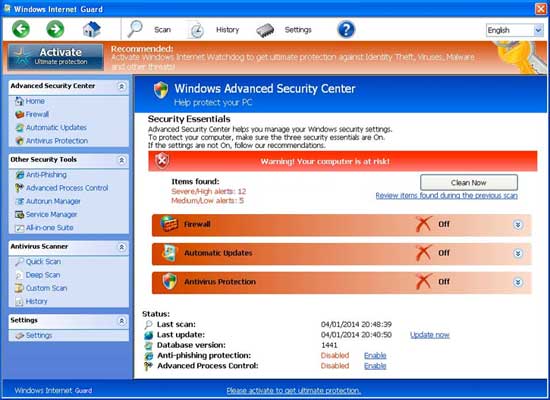
When Windows Internet Guard gets on your computer, it will display all kinds of troubles to cause you a hard time to run on the computer. Not only certain programs on the computer (especially legit antivirus security tools) are disabled by this rogue, but some operations will be stopped like Windows Task Manager and Safe Mode. Basically, victims of this computer rogue scam virus will see and experience: 1) constant popups of the fake AV screen; 2) lots of security alerts reporting viruses in almost all files and programs; 3) constant blocks by the pop-up virus screen; 4) a rather slow computer ect. To fix these problems and save computer from being ruined by the rogue, uninstall Windows Internet Guard ASAP.
1. Restart the infected computer into safe mode with networking (* Usually the Windows Internet Guard malware will be temporarily disabled in Safe Mode which will provide users a chance to get this problem fixed. If you are still getting the virus popup in safe mode with networking, please try safe mode with command prompt next.)
Guides in Windows 8
(1). Sign out to get log-in screen

(2). Keep holding down Shift key then click on the Shut Down icon to select Restart.

(3). If successfully, it will bring you to ‘Choose An Option’ screen. Choose ‘troubleshoot’.

(4). Click on ‘Advance Options’

(5). Click on ‘Startup Settings’

(6). Click on ‘Restart’

(7). If system goes through a reboot, please wait till you get the following screen. Choose ‘Enable safe mode with networking’ (or any other option you want to start up the system with)

Then you can get into safe mode with networking in Windows 8 and see a desktop like this

2. Stop virus processes in Windows Task Manager.
(1). Press Ctrl+Alt+Del keys together to get Windows Task Manager

(2). Click More details

(3). Then scroll down to end processes of Windows Internet Guard virus
3. Show Hidden Files
(1). Press Win+R to get Run option

(2). Type in Control Panel and hit enter to get Control Panel

(3). Click on Appearance and Personalization link

(3). Click on Folder Options link
(4). Click on View tab in Folder Options window
(5). Tick Show hidden files, folders, and drives under Hidden files and folders tab

(6). Click Apply to take effect, then click OK at the bottom of the Folder Options window.
4. Delete Virus Files
(1). Using Registry Editor to delete or adjust all the related registry entries of Windows Internet Guard scam virus.
*Guides to open Registry Editor:
Press Win+R key together to get the Run box, type in ‘regedit’ then click OK, Registry Editor window will pop up.

(2). Find out and remove the associated files of this fake AV.
Alternative Video on Our Site to Remove this Fake Antivirus Program
In conclusion: An antivirus program is to help computer users to protect themselves from viruses or malware attacks. But many computer users are deceived by some fake antivirus programs such as Windows Internet Guard. We can see that the rogueware looks like a legitimate antivirus program. However, it even does not have an eligible virus reservoir. First of all, the rogue can install in the computer without the permission of the computer user through many malicious media resources on the Internet. Once installed, it will automatically pop up and then run safety inspection which definitely will show you various fake infections so as to get you to register or activate its full version. However, the full version does not exist. If you pay, you will help cyber criminals benefit. Therefore, the rogue should not be trusted and should be removed as soon as possible from the computer.
Friendly Reminder: If you are still having troubles to get rid of Windows Internet Guard from the system, please contact YooCare: PC experts 24/7 online will offer you the most effective tech support to remove the malware completely.

Published by on April 8, 2014 4:07 am, last updated on April 8, 2014 5:31 am



Leave a Reply
You must be logged in to post a comment.