A program called Windows Security Booster suddenly reports many viruses and warns you that your computer is at risk? If so, your computer is infected with a malicious rogue program. You should never believe anything from the rogue program for it is a hoax which intends to trick you into buying its so-called full version. You can follow the step by step guide to remove it immediately.
Windows Security Booster is a rogue antivirus program. Though it looks like a legitimate antivirus, its behaviors are completely different from real antivirus. What is the fundamental objective of the rogue antivirus program? Well, this is very obvious: deceiving computer users’ hard-earned money. It displays a pop-up window telling you that your computer needs a scan to check that if there is any hateful virus lurking in the system. The scan can be processed without asking for your allowance and then you can see a terrible scan result which shows your computer is infected with a lot of dangerous infections. The next step will be to recommend that you upgrade it to the full version (or paid version) so that you can use it to clean your computer. The rogue makes use of our weakness – privacy security. Many computer users have many sensitive data stored in the computer system such as bank account information and confidential work documents. Of course, no one wants to face the risk of data leakage, as a result, many computer users may choose to pay for it and then they find that the computer is still infected and there is no way to get the money back. It is also able to prevent you from accessing Internet or running programs in the computer. Thus, if you get a warning from this fake antivirus, you should drive it out from the system immediately.
Windows Security Booster is a real pain which can stop you from using the computer normally. How does it get into your computer in the first place? It can be installed when you visit a website that is corrupted or download a free program that is bundled with it. The download and install themselves without any action from you at all. If you think that you may be safe from the rogue because you do not go to any suspicious website or you do not download things from unknown sources. But think again. Do you use FaceBook or some other social networking sites? Chances are, when you click some links released by strangers, you will be pointed to download the virus. Social network is a very common channel for cyber criminals to released viruses. Therefore, we need to be very careful when we are online.
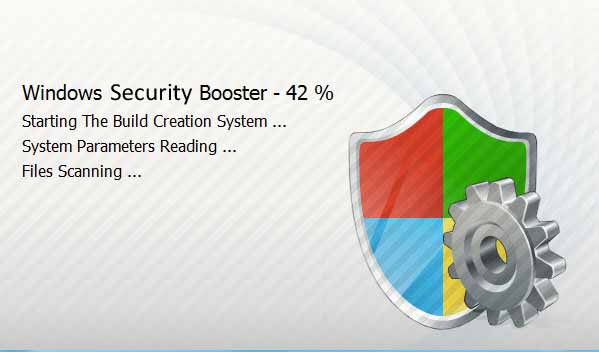
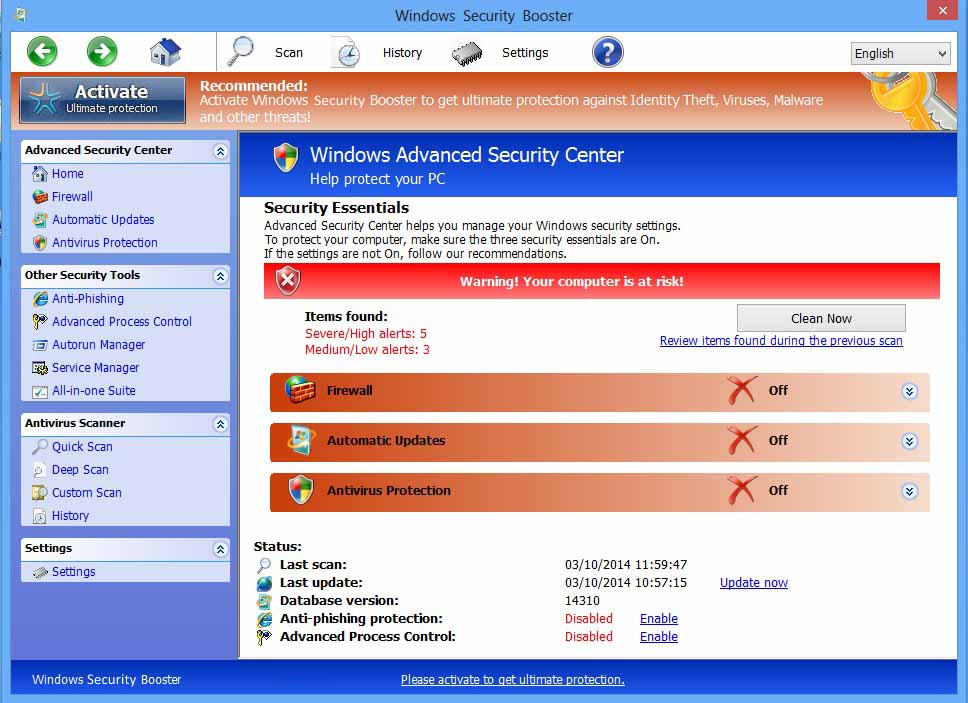
When Windows Security Booster gets on your computer, it will display all kinds of troubles to cause you a hard time to run on the computer. Not only certain programs on the computer (especially legit antivirus security tools) are disabled by this rogue, but some operations will be stopped like Windows Task Manager and Safe Mode. Basically, victims of this computer rogue scam virus will see and experience: 1) constant popups of the fake AV screen; 2) lots of security alerts reporting viruses in almost all files and programs; 3) constant blocks by the pop-up virus screen; 4) a rather slow computer ect. To fix these problems and save computer from being ruined by the rogue, uninstall Windows Security Booster ASAP.
1. Restart the infected computer into safe mode with networking (* Usually the Windows Security Booster malware will be temporarily disabled in Safe Mode which will provide users a chance to get this problem fixed. If you are still getting the virus popup in safe mode with networking, please try safe mode with command prompt next.)
Guides in Windows 8
(1). Sign out to get log-in screen

(2). Keep holding down Shift key then click on the Shut Down icon to select Restart.

(3). If successfully, it will bring you to ‘Choose An Option’ screen. Choose ‘troubleshoot’.

(4). Click on ‘Advance Options’

(5). Click on ‘Startup Settings’

(6). Click on ‘Restart’

(7). If system goes through a reboot, please wait till you get the following screen. Choose ‘Enable safe mode with networking’ (or any other option you want to start up the system with)

Then you can get into safe mode with networking in Windows 8 and see a desktop like this

2. Stop virus processes in Windows Task Manager.
(1). Press Ctrl+Alt+Del keys together to get Windows Task Manager

(2). Click More details

(3). Then scroll down to end processes of Windows Security Booster virus
3. Show Hidden Files
(1). Press Win+R to get Run option

(2). Type in Control Panel and hit enter to get Control Panel

(3). Click on Appearance and Personalization link

(3). Click on Folder Options link
(4). Click on View tab in Folder Options window
(5). Tick Show hidden files, folders, and drives under Hidden files and folders tab

(6). Click Apply to take effect, then click OK at the bottom of the Folder Options window.
4. Delete Virus Files
(1). Using Registry Editor to delete or adjust all the related registry entries of Windows Security Booster scam virus.
*Guides to open Registry Editor:
Press Win+R key together to get the Run box, type in ‘regedit’ then click OK, Registry Editor window will pop up.

(2). Find out and remove the associated files of this fake AV.
In conclusion: Windows Security Booster may seem like a useful tool, but it is essentially a fake antivirus. It invades your computer furtively and then starts implementing many harmful activities. It initiates a scan and shows a terrible scan results claiming that your computer is infected with malicious infections. In fact, it is a fraud virus that has the ability to generate misleading scan report so as to let you believe that your computer is in a bad state, thus, you will pay for its clean. What you should do now is go to remove it as soon as possible instead of believing its reports.
Friendly Reminder: If you are still having troubles to get rid of Windows Security Booster from the system, please contact YooCare: PC experts 24/7 online will offer you the most effective tech support to remove the malware completely.

Published by on March 10, 2014 1:45 am, last updated on March 10, 2014 5:45 am



Leave a Reply
You must be logged in to post a comment.