Does Windows Protection Booster pop up on your computer without your permission? Is it a reliable security program? Watch out! This is a newly-released rogue program aiming to attack computers with Windows XP, Windows Vista, Windows 7 and Windows 8 operating system. This fake antispyware can display fake error message and trick users into paying a useless product. Don’t be fooled by that. Take measure to remove it as quickly as you can.
Windows Protection Booster is another scam generated from Rogue.FakeVimes family, doing the same malicious actions like other variants such as Windows AntiVirus Booster and Windows Ultimate Booster. Being as a rogue program, it is mainly created to trick victims into purchasing and downloading useless and potentially dangerous software, therefore it owns a very convincing appearance like other legitimate security suite. This program claims it can provide you a strong firewall to prevent all kinds of virus attacks, also gives you a deep or quick scan to look for viruses in your computer. However, the statement is not true because this program is lacking in legitimate anti-malware functionality and it is an actual danger to computer’s security. It contains no ability to remove viruses and protect you from malware or any of the other functions that it markets. All it can do on your computer is to keep showing you numerous fake reports and false positive, making you to hand over your money and buy its full version.
Most of time users may get it installed from unsafe freeware, shareware or advertising-supported programs such as various browser add-ons or toolbars, even by clicking malicious code or distribute unsafe advertising pop-ups, visiting pornographic website or downloading attachment from spam emails. Once installed, it uses common Windows Registry exploits to launch itself automatically. As soon as computer starts up, it takes over your computer screen and pretends to be a helpful program scanning your computer, then you will be shown a prepared fake result which claims that your computer is heavily infected and compromised by malware and spyware. But when you try to remove those infections, it just leads you to the malicious website which sells for Windows Protection Booster full version. Don’t spend your money on this fraudulent and useless security tool. If you fall for the scam, you will not only lose the money but also make your computer unusable because this is a virus pretended to be a scanner. It can block all the applications installed from running. With this tricky method, it helps to prevent you from running legitimate security software that may detect it as an infection and remove it. Considering Windows Protection Booster is a risky and fraudulent product, don’t hesitate to get rid of it from your computer once upon detection.

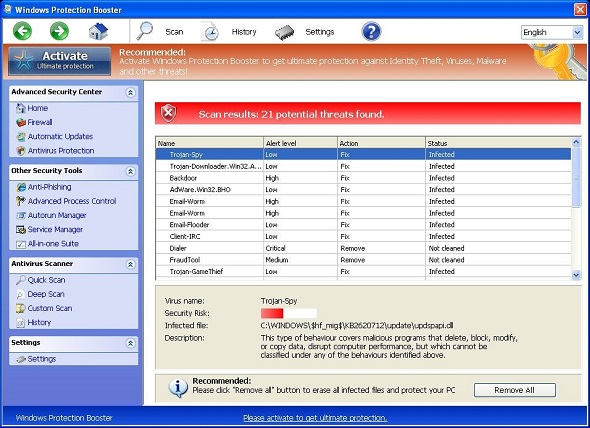
A. Fake alerts can come up each time when you open your browser that prevent you from browsing online.
B. Then it tries its best to trick users and ask them to register the full version which is a fraudulent overall product in reality.
C. This rogue program will run a scan automatically when you start Windows, and the results of the scan are always the same. It claims that your computer is heavily infected and compromised by malware and spyware. And if you want to get rid of all these viruses, you only need to purchase the full version.
D. It will violates your privacy and compromises your security.
We kindly remind you that system restore is not a wise choice to remove Windows Protection Booster. Many computer users found that after they did a system restore, things are going to be worse. Not only did the computers freeze, but also lose their precious data. Furthermore, the virus may be still in the computer and made chaos secretly. Hence, it is recommended that using the manual approach below to get rid of this malware as soon as possible.
1. Check the virus icon on the desktop and then delete it.
This virus may add its own icon on your desktop without your permission, just delete the icon as soon as you detect it.
2. Try to Use Add or Remove Programs in Control Panel.
In some cases, this fake antivirus program can show up in Control Panel, then computer users can use generic removal procedures to uninstall it completely.
For Windows XP:
For Windows Vista, Windows 7 and Windows 8:
3. Remove all the contents related to Windows Protection Booster Virus manually.
Note: Manual removal requires at least some experience with the system, the registry, and other Windows components. If you make a mistake, your operating system might become unusable. If you need any further help, you can contact a PC expert by clicking the live chat button below.
Since this fake anti-virus software may block many executable programs from running, it’s difficult to proceed the removal processes while being constantly interrupted by the Windows Protection Booster pop-up screen. To temporarily disable this rogue software from popping up, try to restart the infected computer into safe mode with networking first.
1. Reboot your computer to safe mode with networking. As your computer restarts but before Windows launches, tap “F8” key constantly. Then log on to your computer with a user account that has administrator rights.
2. Press CTRL+SHIFT+ESC to quickly bring up Task Manager and check the suspicious processes, and then end them.
If the computer appears sluggish and takes forever to do anything, you may see a high number of running processes and CPU usage of 100%. CPU usage only drops to 0% when the system is idle, at any other time the running figure will be between these limits; the lower the usage the faster and more responsive the system will be. Most of time this virus process is random, users can google the suspicious process before taking action to end it.
3. Show hidden files and folders.
Open Folder Options by clicking the Start button, clicking Control Panel, clicking Appearance and Personalization, and then clicking Folder Options.
Click the View tab.
Under Advanced settings, click Show hidden files and folders, uncheck Hide protected operating system files (Recommended) and then click OK.

3. Open Registry entries. Find out the malicious files and entries, and then delete all.
Attention: Always be sure to back up your PC before making any changes.
a. Press the “Start” button and then choose the option “Run”. In the “Open” field, type “regedit” and click the “OK” button.


b. All malicious files and registry entries that should be deleted:
%AllUsersProfile%random.exe
%CommonAppData%\[random]\[random].cfg
%Temp%\random.exe
HKCU\Software\Microsoft\Windows\CurrentVersion\
HKEY_CURRENT_USER\Software\Microsoft\Windows\CurrentVersion\Run “[random characters]”
Youtube Removal Video
Windows Protection Booster is one of the latest rogue software that hits the internet. It mainly attacks poorly protected systems with Windows operating system like Windows XP, Windows Vista, Windows 7 or Windows 8. It only displays false virus alerts, with instructions to buy the “full version” in order to remove the fictional infections. Under no circumstance should you waste your hard-earned dollars on a bogus product. Now there have been multiple reports from folks who fell for the scam only to end up with credit card charges much higher than expected – and often a series of fraudulent charges continue to appear on their statements. When you see message from this fake product, ignore it and should remove it manually at once.
Note: Spending a lot of time removing this virus but still with no luck? To avoid system crash or data loss, please Live chat with YooCare experts now to save your computer and remove the virus safely and completely.

Published by on March 6, 2014 9:04 am, last updated on March 7, 2014 4:19 am



Leave a Reply
You must be logged in to post a comment.