Windows AntiBreach Helper is in my computer saying that there are many viruses in the computer. Is that true? I am trying to run AVG in my laptop but when I click on that program I still cannot run it. I assume that it has attacked my PC? If you are one of the victim of this nasty virus, post below would help you get rid of it permanently.
Windows AntiBreach Helper is a rogue computer antivirus which can be an assistant of making your computer infecting with fake protection application that can infect your computer without permission and displaying wrong scanning result to cheat your money. It would first run a fake scan to disguise as a normal antivirus program to make you believe that it is a real application. Then it shows a wrong detection scan to tell you that your computer is severely infected with thousands of different kinds of viruses to make you scared. The numerous viruses look scary because it is beyond user’s imagination. Afterwards, it keeps popping up fake alert to tell you that you need to purchase its registered version to get rid of the viruses in your computer. Some of the rogue antivirus program would tell you that you need to buy an update version. This procedure is a rogue application because it pretends to be an anti-virus program that it will display the false scan results or keep popping up fake alert trying to make you convince that the bad computer is infected with viruses like the infection report says. Actually, it does not have authentication to scan the computer thoroughly, neither does it have the capacity to detect viruses. Also it does not allow you to run the program or executive files.
To be shortly, this is a fake anti – virus program. It always appeared suddenly in the computer without any notice and soon display fake security warning on the screen trying to get your notice and convince you to purchase its full version to get rid of the disaster in your computer. The false security scanning tells you that your computer has found some viruses include Trojans, worms, and so forth. At the moment, your computer is at high risk of operating or running that using the infected computer in such a huge infection is not so wise and you need to activate the program to clear up the virus in order to protect you and your computer. Well, the truth is, it will only make your computer status worse. Many users are panic and trust the result but Few people doubt whether it is legal or not. By the way, Rogue scamware like this can stop all the programs and prohibits them, which is why you’ll really believe your computer is bad now, to stop you from running other real protection to check. If you follow the installation process to complete purchase, the scan result may or may not disappear. But paying is useless. If you don’t remove the virus completely, it will be back again after a few days. Following the instruction below to get rid of it is the best way to deal with this virus.
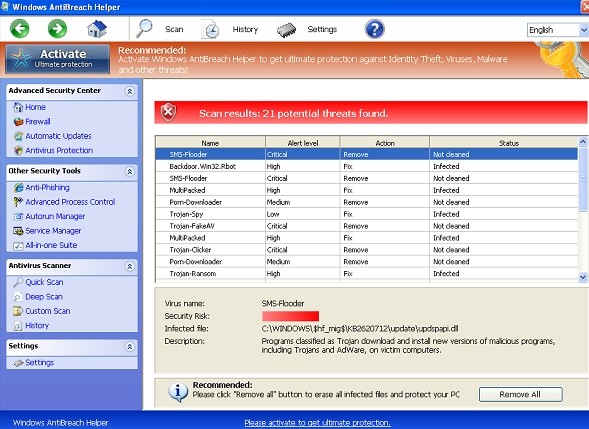
First of all, we must realize that it is a rogue Anti-Spyware program. It is not a real legitimate protection application. It displays fake security messages to scary people. It may install additional spyware to your computer. It scams people’s money by asking people buying a full verision or registed version to remove all the threats it shows. To sum up, It violates your privacy and compromises your security. and to be noticed, It may repair its files, spread or update by itself
1. Restart the infected computer into safe mode with networking
Guides in Windows 8
(1). Sign out to get log-in screen

(2). Keep pressing shift and click select restart at the same time.

(3). It brings you to ‘Choose An Option’ screen. Choose ‘troubleshoot’.

(4). Click on ‘Advance Options’

(5). Click on ‘Startup Settings’

(6). Click on ‘Restart’

(7). Choose ‘Enable safe mode with networking’

Then you can get into safe mode with networking in Windows 8

2. Stop virus processes in Windows Task Manager.
(1). Press Ctrl+Alt+Del keys together to get Windows Task Manager

(2). Click More details

(3). and then scroll down to end process of xx
3. Show Hidden Files
(1). Press Win+R to get run option

(2). Type in Control Panel and hit enter to get Control Panel

(3). Click on Appearance and Personalization link

(3). Click on Folder Options link
(4). Click on View tab in Folder Options window
(5). Tick Show hidden files, folders, and drives under Hidden files and folders tab

(6). Click Apply to effect, then click OK at the bottom of the Folder Options window.
4. Delete Virus Files
(1). Using Registry Editor to delete all the related registry entries.
*Guides to open Registry Editor:
Press Win+R key together then Registry Editor will pop up.

(2). Find out and remove the associated files of Windows AntiBreach Helper.
Windows AntiBreach Helper is classified as a rogue antivirus program which masquerades as a legitimate security program and does not allow you to run any program on your computer. Every time you try to start a program on the computer, such as the real antivirus program, it will automatically close the program and point out that the program is infected. The rogue specifically attacks computers with Windows operating systems and is able to install in Vista, Win XP, Win 7 and Win 8 without permission. It uses a false automated scanner to check the computer system and displays unreal security threats. After successful installation, it will start a system scan immediately without approval and then show a fictitious result reporting malware threats to make computer users believe that the computer is in a dangerous condition. Next, it will prompt you to buy its license key or full version to clean your computer. Do not believe in the scan results of this fake antivirus program because it is helping cyber criminals to steal your money. It is just trying to intimidate computer users. We should not rely on the rogue because it is created by cyber criminals via highly sophisticated technology to damage the computer and extort money from guiltless computer users. What we should do is to have it removed as soon as possible without any delay.
Friendly Reminder:
If you still find it hard to follow the removal guide above, please contact YooCare: PC experts 24/7 online will offer you the most effective tech support to remove infection completely.

Published by on February 20, 2014 9:54 pm, last updated on February 20, 2014 9:54 pm



Leave a Reply
You must be logged in to post a comment.