I accidentally installed this Windows AntiBreach Suite from a package with another program as I thought it was helpful in protecting my PC. Now I don’t want it since the software keeps getting me troubles. But no matter how I tried, I just can’t get rid of this program. It reappears each time the computer restarts. I am having a hard time to operate on the system due to the constant interruptions by this unwanted program. Control Panel doesn’t seem to help. Other security programs are blocked from opening too. How can I uninstall this AntiBreach Suite popup from my computer? I need help ASAP!
Windows AntiBreach Suite is categorized as a rogue antispyware program designed by third parties online to attack Windows users and trick them into paying for a fake PC protection tool. This unwanted program is believed to be one of the newly released rogue programs that has been reported to be found on many Windows computers lately. By giving computer users constant troubles and mainly blocking them from using the machines in a proper way, the malicious software is trying to trick as many average computer users as possible into paying for a fake program which will benefit unknown hackers instead. Such rogue antispyware programs can only be seen on Windows so far. But as the growing numbers of Mac users, this group of users may be targeted someday. No matter which operating systems you are running on, always watch out for unknown programs, especially when they pop up on your computers without permission. These programs can be unfriendly or turn out to be malware which will cause you lots of troubles.
The number of this type of computer threat is growing each day. Windows computers are the major targets of this Windows AntiBreach Suite rogue. Victims of such scam malware normally have no idea when or how they are affected as the rogue program does not need permission from PC users to get installed. We believe the rogue program can sneak onto your computer in a bundle with any freeware that you download from unidentified resources on the internet. Free programs, unknown files/applications and even spam email attachments are often used to bundle with all kinds of computer threats. Users will get themselves into this malware problem if they don’t verify the files and programs they download. Anti-malware programs have failed to prevent or remove this AntiBreach Suite virus popup. Soon as the virus program is installed on your computer, it will reset system defaults for its own convenience including setting its program as a system start-up process. Each time the infected PC is started, the rogue scam malware will be automatically activated and start blocking almost every action of yours on the machine.
How will this rogue antispyware scam PC users? How to uninstall Windows AntiBreach Suite virus from PC? Once the rogue program is launched, it will run security checks through your computer constantly then report many potential threats on your system. To remove these “potential threats”, you are required to activate the fake AV first which will cost you a certain amount of money. As a matter of fact, these detections are false statements displayed to scare PC users. Activating this fake anti-virus software by paying will not help you delete all these annoying security popups but will benefit cyber criminals instead. To remove the rogue popup, manually delete the associating files and check for registry errors ect. to achieve a complete uninstall of the rogue.
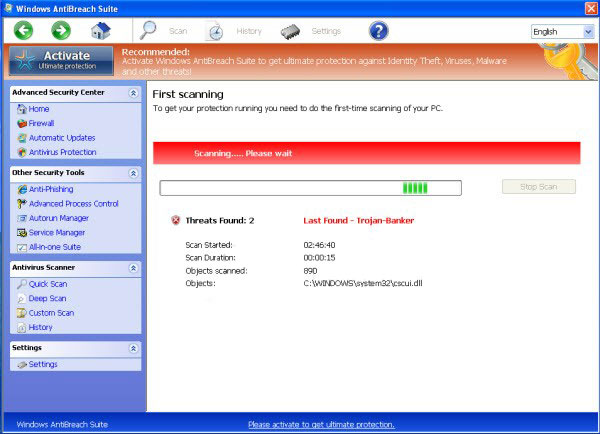
Normally, Windows AntiBreach Suite rogue program will become activated when the infected PC is started. Users will experience constant blocks from this rogue program as it will keep popping up to either run security checks through your system or report potential threats to you. Regular programs on the system can be detected to contain viruses by the rogue and you are suggested to delete the programs. It is warned that system stability can be affected if you delete any of these files or programs. Besides from the constant blocks, this fake AV program can also affect other parts of the system including Internet connection, Windows Task Manager and even safe modes. Generally, the security setting is down and computer is vulnerable to unknown cyber threats. Hence, a complete uninstall of the rogue is necessary in keeping computer safe.
1. Restart the infected computer into safe mode with networking (* Usually the Windows AntiBreach Suite malware will be temporarily disabled in Safe Mode which will provide users a chance to get this problem fixed. If you are still getting the virus popup in safe mode with networking, please try safe mode with command prompt next.)
Guides in Windows 8
(1). Sign out to get log-in screen

(2). Keep holding down Shift key then click on the Shut Down icon to select Restart.

(3). If successfully, it will bring you to ‘Choose An Option’ screen. Choose ‘troubleshoot’.

(4). Click on ‘Advance Options’

(5). Click on ‘Startup Settings’

(6). Click on ‘Restart’

(7). If system goes through a reboot, please wait till you get the following screen. Choose ‘Enable safe mode with networking’ (or any other option you want to start up the system with)

Then you can get into safe mode with networking in Windows 8 and see a desktop like this

2. Stop Windows AntiBreach Suite virus processes in Windows Task Manager.
(1). Press Ctrl+Alt+Del keys together to get Windows Task Manager

(2). Click More details

(3). Then scroll down to end processes of the Rogue
3. Show Hidden Files
(1). Press Win+R to get Run option

(2). Type in Control Panel and hit enter to get Control Panel

(3). Click on Appearance and Personalization link

(3). Click on Folder Options link
(4). Click on View tab in Folder Options window
(5). Tick Show hidden files, folders, and drives under Hidden files and folders tab

(6). Click Apply to take effect, then click OK at the bottom of the Folder Options window.
4. Delete Virus Files
(1). Using Registry Editor to delete or adjust all the related registry entries of Windows AntiBreach Suite scam virus.
*Guides to open Registry Editor:
Press Win+R key together to get the Run box, type in ‘regedit’ then click OK, Registry Editor window will pop up.

(2). Find out and remove the associated files of this fake AV.
Alternatively, you can view this malware removal video guide directly on our website:
In conclusion:
The Windows AntiBreach Suite popup on your computer is a rogue anti-virus program which pretends to be a helpful PC protection tool to scam average Windows users. It has a regular appearance. For some PC users, this program seems to be from Microsoft but it’s not. Through bundling with freeware, it can get installed on a computer without permission from the owner. Once the rogue is successfully installed, constant difficulties can be expected on the machine. The unwanted program not only starts constant security checks automatically, but displays many security alerts to block users from running on the machine. The fake AV will then suggest you to activate the program so that it can delete all the “threats” for you. Basically, this is how a rogue antispyware scams PC users. Any payment will not be refunded once made. In short, the rogue program is designed to scam innocent computer users. It’s not trustable and should be uninstalled ASAP to avoid further problems on the computer.
Friendly Reminder: Can’t get rid of Windows AntiBreach Suite virus by self successfully? Please contact YooCare: PC experts 24/7 online will offer you the most effective tech support to remove the malware completely.

Published by on February 17, 2014 8:42 pm, last updated on February 18, 2014 2:27 am



Leave a Reply
You must be logged in to post a comment.