Trovigo.com is a latest common redirect problem that is interrupting many computer users worldwide. Is your browser redirected to Trovigo.com without approval? It just pops up automatically? You cannot get rid of this browser hijacker in IE, Firefox or Google Chrome? Antivirus does not help? You are in the right place! You can continue reading this article to know more about the browser hijacker and refer to the step-by-step manual removal guide.
Trovigo.com is classified as a malicious browser hijacker that can do a lot of damages to your browser and even the computer. It gets into many computers without separate permission from the users. Internet Explorer, Mozilla Firefox or Google Chrome browser will be hijacked while you are downloading unknown free programs, install suspicious website plug-ins or open spam email attachments. It replaces your homepage as well as default search engine and forces you to use it rather than your previous search provider. Although Trovigo.com looks like most other search engines, if you use it to search for information, you will see that it actually promotes certain websites, most of which are commercial sites. Please remember that you are able to avoid such an annoying thing if you pay more attention to your downloads and always go to custom installation when you are installing something. You will see whether there are any bundled things in one step of the installation and then you will have the chance to deselect any options you are not familiar with.
Once Trovigo.com enters inside the computer, it is able to add toolbars in your browser and process unsafe activities. The browser hijacker changes your system settings such as DNS settings and registry keys in order to cause many annoying redirections. You have no way to stop these redirections though you have reinstalled the browser. It often represents a false search engine. You should not be taken in by this nasty hijacker. In reality, you just can get some commercial advertisements or dangerous websites once you click on the search results it shows. After that, you also will see many unnecessary programs and even unknown infections are installed to your system, which result in weird computer performance. What is worse, some bad infections are capable of collecting your important information for the cyber criminals and they may make use of your information illegally to earn money. Therefore, you had better remove Trovigo.com hijacker from your computer timely.
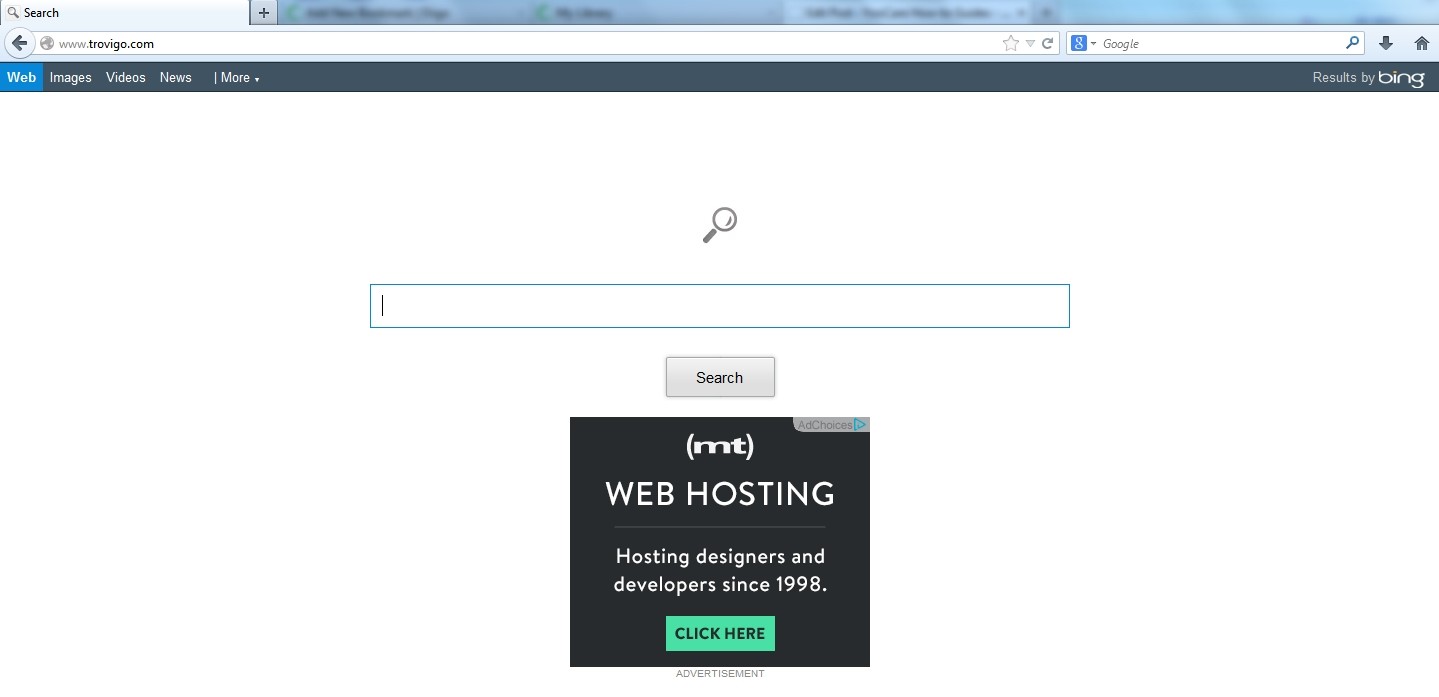
1. It is able to become the startup page of your web browser via modifying browser settings. No matter which browser you are using (Internet Explorer, Safari, Google Chrome, Mozilla Firefox or Opera), you can see the browser is occupied by it completely.
2. It may also install plug-ins, extensions and toolbars in the browser so as to record your search history as well as cookies.
3. You need to wait for a long time when visiting websites because the browser always gets stuck and is slow in reaction.
4. This annoying redirect may also result in unstable Internet connection and system freezes frequently.
5. You are forced to receive many advertisement windows when the computer is connected to the Internet.
Trovigo.com browser hijacker has the ability to change the default browser settings and redirect you to random sites (usually sites playing unreliable advertisements or even containing virulent Trojan viruses, spyware and other infections). You may have noticed that most browser hijackers won’t be detected by antivirus programs. The same goes to this one. Its considerable visitor volume benefits numerous product manufacturers, freeware developers and website promoters, thus, they are willing to maintain long-term relationship with it. Actually, the main reason for the failure detection of antivirus programs is its successful disguise. Through making use of advanced technology, it maintains the ability to combine its components with system files or to generate fake system files, which confuses computer users as well as antivirus programs. They cannot identify it accurately and timely, let alone remove it thoroughly. Therefore, manual removal is the best choice to drive it away from your computer. In this case, you are advised to delete every file generated by it manually so as to spare all later trouble. The manual removal needs to be handled carefully so as to avoid any subsequent damages. Users can follow the manual guide here to have the hijacker removed instantly.
1. Clean Add-ons and Extensions
* Internet Explorer:
(1). Click Tools in the Menu bar and then click Internet Options

(3). Click Programs tab, click Manage add-ons and disable the suspicious add-ons

* Firefox:
(1). Click Tools in the Menu bar and then click Add-ons

(2). Click Extensions, select the related browser add-ons and click Disable
* Google Chrome:
(1). Click Customize and control Google Chrome button → Tools → Extensions

(2). Disable the extensions of Trovigo.com
2. End Relevant Processes
(1). Press Ctrl+Shift+Esc together to pop up Windows Task Manager, click Processes tab

*For Win 8 Users:
Click More details when you see the Task Manager box

And then click Details tab

(2). Find out and end Trovigo.com’s processes
3. Show Hidden Files
(1). Click on Start button and then on Control Panel
(2). Click on Appearance and Personalization

(3). Click on Folder Options

(4). Click on the View tab in the Folder Options window
(5). Choose Show hidden files, folders, and drives under the Hidden files and folders category

(6). Click OK at the bottom of the Folder Options window
*For Win 8 Users:
Press Win+E together to open Computer window, click View and then click Options

Click View tab in the Folder Options window, choose Show hidden files, folders, and drives under the Hidden files and folders category

4. Delete Relevant Registry Entries and Files
(1). Delete the registry entries related to Trovigo.com through Registry Editor
Press Win+R to bring up the Run window, type “regedit” and click “OK”

While the Registry Editor is open, search and delete its registry entries
(2). Find out and remove the associated files
Trovigo.com is a browser redirect or hijacker. It usually infects Windows systems when users download free software from an unknown third party site. It sneaks into your computer by attaching to your browser such as IE and Firefox at first. It is able to change your host settings so as to redirect you to its main site or other related advertisement sites, through which the site owners and sponsors can get more network traffics and increase sales of their products. With it in your computer, many viruses are able to take the chance to attack your computer and enable cyber criminals to invade your computer to steal your privacy. If you want to keep your computer in a safe status, you should remove Trovigo.com as soon as possible.
The above manual removal is quite dangerous and complicated, which needs sufficient professional skills. Therefore, only computer users with rich computer knowledge are recommended to implement the process because any errors including deleting important system files and registry entries will crash your computer system. If you have no idea of how to process the manual removal, please contact experts from YooCare Online Tech Support for further assistance.
Published by on February 12, 2014 4:54 am, last updated on February 12, 2014 4:54 am



Leave a Reply
You must be logged in to post a comment.