A large number of computer users suffer from Inbxx.com redirect. Although Internet Explorer, Mozilla Firefox and Google Chrome have a high reputation, they still cannot resist this redirect. From the day it gets into the computer, you cannot use the browser and even the computer normally. You are unable to visit favorite websites, open default homepage and log in email, computer performance is greatly degraded as well. Have enough of it? You can have a look at this post.
Inbxx.com is a browser hijacker, also known as a browser redirect. You will have it installed into your computer while you are downloading unknown free programs from the Internet since it is usually bundled with music player, download manager, PDF creators and other attractive free programs. Once it reaches your system, it will change your homepage as well as default search engine. At first glance, its web page looks like some other famous search engines. However, unlike the latter, it changes your default search engine, which is very unfair because it does not allow the user to recover the settings separately if she/he does not want it. What is more, Inbxx.com advertises some commercial sites, thus, you can see a lot of ads in your search results. It hinders your normal browsing activities and guides you to access harmful sites. You should know how to avoid the penetration of this hijacker. As already mentioned, it is attached to various free programs. You need to focus on the installation procedure of these programs. It is also suggested to choose custom installation and read through the text in each step carefully. If you see a confirmation dialog box offering additional programs, you should uncheck the box or cancel the installation.
If Inbxx.com enters your computer successfully, it will modify the browser settings forcibly without your awareness and approval. Also, some computer users may accidentally use it to do some searching. It has the ability to redirect users to some unfamiliar sites containing a lot of commercials with the purpose of promoting unreliable products or services. Many advertisement windows will be displayed on the computer screen constantly. You have to stop working to turn off these annoying windows. You should note that this redirect is not a user-friendly partner. Pretending to be a useful search tool, it redirects you to unwanted pages. It also has an evil purpose which is to collect your browsing history and then send you a number of ads according to your interests. Many illegal advertisers may take the opportunity to guide innocent users to visit malicious websites that are corrupted by viruses. Therefore, you had better remove Inbxx.com as early as possible.
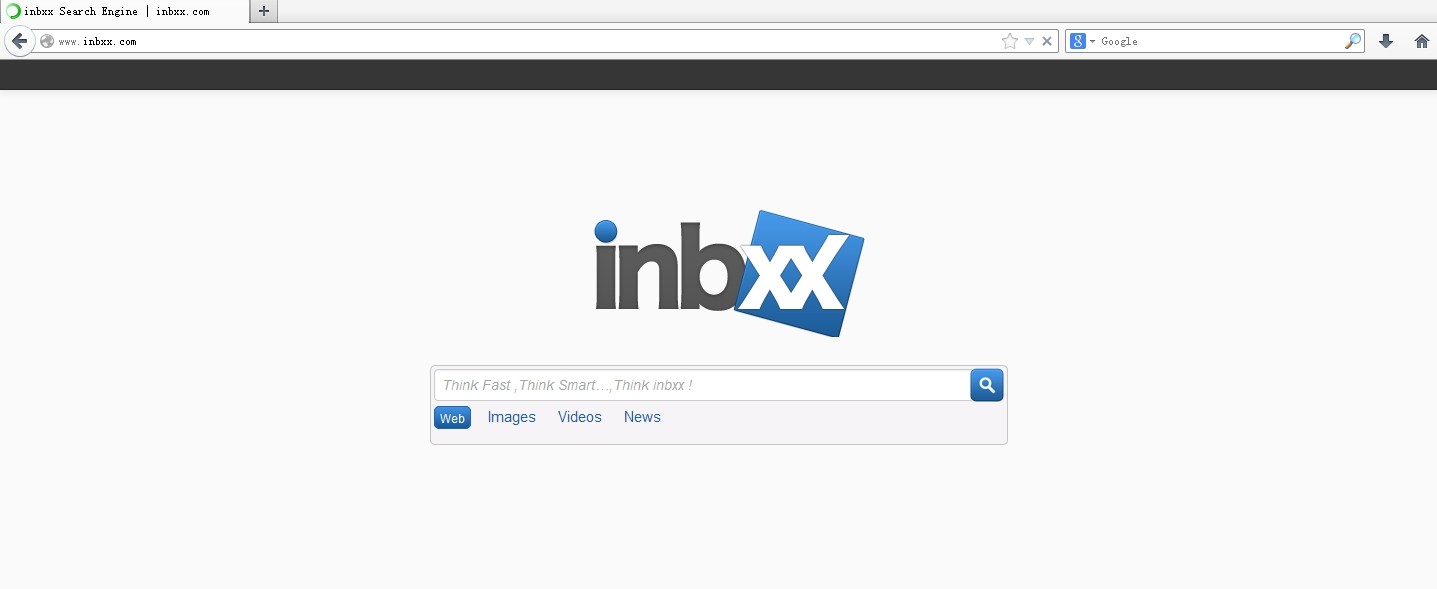
1. It is able to become the startup page of your web browser via modifying browser settings. No matter which browser you are using (Internet Explorer, Safari, Google Chrome, Mozilla Firefox or Opera), you can see the browser is occupied by it completely.
2. It may also install plug-ins, extensions and toolbars in the browser so as to record your search history as well as cookies.
3. You need to wait for a long time when visiting websites because the browser always gets stuck and is slow in reaction.
4. This annoying redirect may also result in unstable Internet connection and system freezes frequently.
5. You are forced to receive many advertisement windows when the computer is connected to the Internet.
Inbxx.com browser hijacker has the ability to change the default browser settings and redirect you to random sites (usually sites playing unreliable advertisements or even containing virulent Trojan viruses, spyware and other infections). You may have noticed that most browser hijackers won’t be detected by antivirus programs. The same goes to this one. Its considerable visitor volume benefits numerous product manufacturers, freeware developers and website promoters, thus, they are willing to maintain long-term relationship with it. Actually, the main reason for the failure detection of antivirus programs is its successful disguise. Through making use of advanced technology, it maintains the ability to combine its components with system files or to generate fake system files, which confuses computer users as well as antivirus programs. They cannot identify it accurately and timely, let alone remove it thoroughly. Therefore, manual removal is the best choice to drive it away from your computer. In this case, you are advised to delete every file generated by it manually so as to spare all later trouble. The manual removal needs to be handled carefully so as to avoid any subsequent damages. Users can follow the manual guide here to have Inbxx.com removed instantly.
1. Clean Add-ons and Extensions
* Internet Explorer:
(1). Click Tools in the Menu bar and then click Internet Options

(3). Click Programs tab, click Manage add-ons and disable the suspicious add-ons

* Firefox:
(1). Click Tools in the Menu bar and then click Add-ons

(2). Click Extensions, select the related browser add-ons and click Disable
* Google Chrome:
(1). Click Customize and control Google Chrome button → Tools → Extensions

(2). Disable the extensions of Inbxx.com
2. End Relevant Processes
(1). Press Ctrl+Shift+Esc together to pop up Windows Task Manager, click Processes tab

*For Win 8 Users:
Click More details when you see the Task Manager box

And then click Details tab

(2). Find out and end Inbxx.com’s processes
3. Show Hidden Files
(1). Click on Start button and then on Control Panel
(2). Click on Appearance and Personalization

(3). Click on Folder Options

(4). Click on the View tab in the Folder Options window
(5). Choose Show hidden files, folders, and drives under the Hidden files and folders category

(6). Click OK at the bottom of the Folder Options window
*For Win 8 Users:
Press Win+E together to open Computer window, click View and then click Options

Click View tab in the Folder Options window, choose Show hidden files, folders, and drives under the Hidden files and folders category

4. Delete Relevant Registry Entries and Files
(1). Delete the registry entries related to Inbxx.com through Registry Editor
Press Win+R to bring up the Run window, type “regedit” and click “OK”

While the Registry Editor is open, search and delete its registry entries
(2). Find out and remove the associated files
Inbxx.com is a new member of the browser hijacker family, which is known to hijack your default homepage and search engine. Worse still, it is difficult to get rid of this redirect even though you can find it out in Windows Control Panel. It installs silently in your computer with the help of some free programs. When you are installing a free program, you may encounter a screen offering additional things and the check box is selected by default. So Inbxx.com can get into your computer easily if you do not uncheck the box. You should not hesitate to eliminate it from your computer for it is likely to jeopardize your privacy by tracking your browsing habits. Thus, you are advised to remove it as soon as possible.
The above manual removal is quite dangerous and complicated, which needs sufficient professional skills. Therefore, only computer users with rich computer knowledge are recommended to implement the process because any errors including deleting important system files and registry entries will crash your computer system. If you have no idea of how to process the manual removal, please contact experts from YooCare Online Tech Support for further assistance.
Published by on January 29, 2014 10:33 am, last updated on January 29, 2014 10:38 am



Leave a Reply
You must be logged in to post a comment.