Your browser keeps redirecting you to Search.clearch.org? Is your homepage also changed into its page which looks like a normal search engine? Many unwanted windows pop up when you are using the computer? In fact, all these annoying problems are caused by the redirect. Cannot remove it successfully? It is able to impact computers with Mac OS and Windows OS. Follow this post to learn how to get rid of it.
A large number of computer users have discovered recently that Search.clearch.org has the ability to corrupt their web browsers. It is called browser hijacker. When unsuspecting computer users get infected with it, they are difficult to pass its redirections to visit other websites. It is capable of bypassing the antivirus programs with a series of variants and mess up users’ computer continuously. Like the previous popular redirect Search.GoPhoto.it and Triple-search.com, it lands in the target computer without a hitch since it does not need to ask for the computer user’s permission.
With the goal of showing things it promotes, Search.clearch.org takes over Internet Explorer, Mozilla Firefox, Google Chrome, Opera and Safari. Then it will set and distorted major browser settings to replace your favorite homepage as well as search engine with its own domain. You just can obtain search results related with the redirect. It is able to affect computers from all over the world, thus, sometimes it displays messages in languages of different countries. Usually you have to bear with many pop-up windows with attractive but fake contents like ads and popular coupons. Many users are trapped since its creators may coax unwary users to pay for some products via fake ads. With it in your computer, system loopholes will be bigger. The infected computer will face performance degradation, freezing and even blue screen of death problems. The cyber criminals may be able to sneak into your computer through the backdoor and seize any opportunity to steal your confidential data. No one knows what kind of illegal activities they will do with the collected secret information. Therefore, if you want to save your computer, you should not be relaxed and remove the redirect quickly.
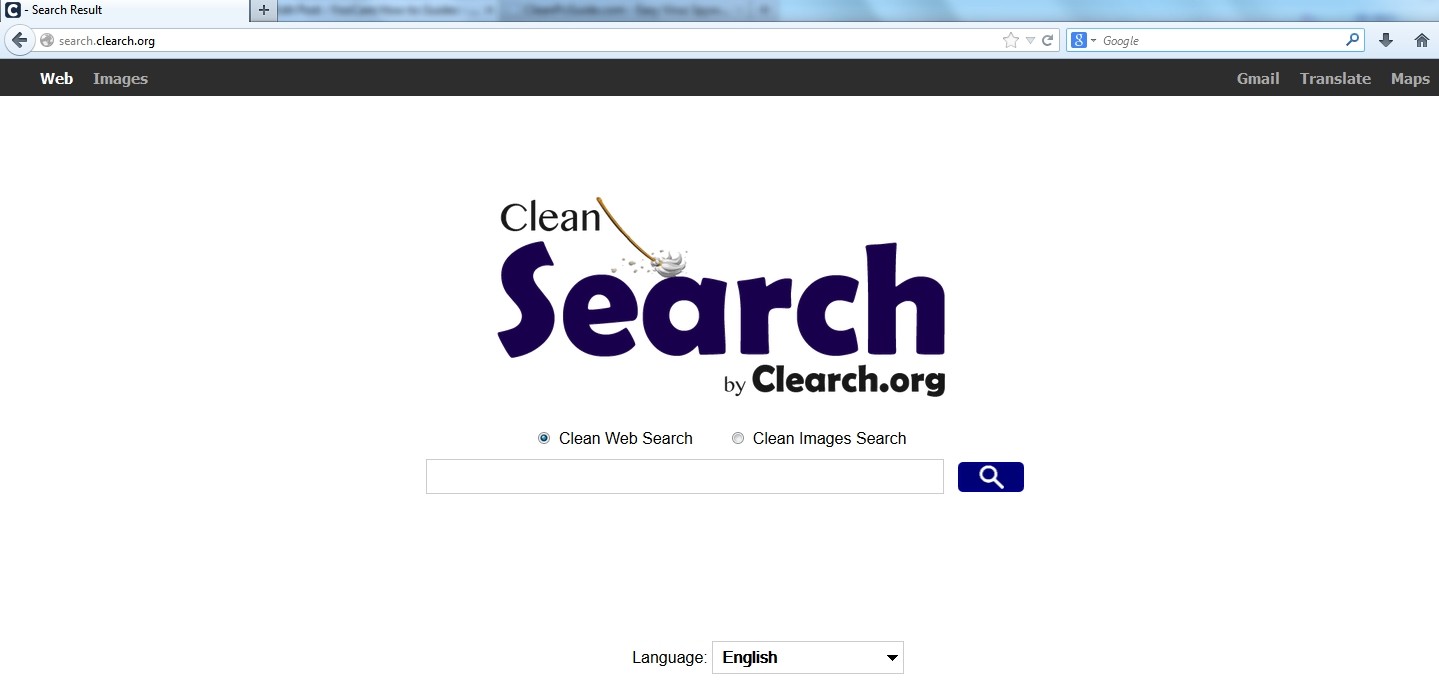
1. It is able to become the startup page of your web browser via modifying browser settings. No matter which browser you are using (Internet Explorer, Safari, Google Chrome, Mozilla Firefox or Opera), you can see the browser is occupied by it completely.
2. It may also install plug-ins, extensions and toolbars in the browser so as to record your search history as well as cookies.
3. You need to wait for a long time when visiting websites because the browser always gets stuck and is slow in reaction.
4. This annoying redirect may also result in unstable Internet connection and system freezes frequently.
5. You are forced to receive many advertisement windows when the computer is connected to the Internet.
Search.clearch.org has the ability to change the default browser settings and redirect you to random sites (usually sites playing unreliable advertisements or even containing virulent Trojan viruses, spyware and other infections). You may have noticed that most browser hijackers won’t be detected by antivirus programs. The same goes to this one. Its considerable visitor volume benefits numerous product manufacturers, freeware developers and website promoters, thus, they are willing to maintain long-term relationship with it. Actually, the main reason for the failure detection of antivirus programs is its successful disguise. Through making use of advanced technology, it maintains the ability to combine its components with system files or to generate fake system files, which confuses computer users as well as antivirus programs. They cannot identify it accurately and timely, let alone remove it thoroughly. Therefore, manual removal is the best choice to drive it away from your computer. In this case, you are advised to delete every file generated by it manually so as to spare all later trouble. The manual removal needs to be handled carefully so as to avoid any subsequent damages. Users can follow the manual guide here to have the hijacker removed instantly.
1. Clean Add-ons and Extensions
* Internet Explorer:
(1). Click Tools in the Menu bar and then click Internet Options

(3). Click Programs tab, click Manage add-ons and disable the suspicious add-ons

* Firefox:
(1). Click Tools in the Menu bar and then click Add-ons

(2). Click Extensions, select the related browser add-ons and click Disable
* Google Chrome:
(1). Click Customize and control Google Chrome button → Tools → Extensions

(2). Disable the extensions of Search.clearch.org
2. End Relevant Processes
(1). Press Ctrl+Shift+Esc together to pop up Windows Task Manager, click Processes tab

*For Win 8 Users:
Click More details when you see the Task Manager box

And then click Details tab

(2). Find out and end the processes of Search.clearch.org
3. Show Hidden Files
(1). Click on Start button and then on Control Panel
(2). Click on Appearance and Personalization

(3). Click on Folder Options

(4). Click on the View tab in the Folder Options window
(5). Choose Show hidden files, folders, and drives under the Hidden files and folders category

(6). Click OK at the bottom of the Folder Options window
*For Win 8 Users:
Press Win+E together to open Computer window, click View and then click Options

Click View tab in the Folder Options window, choose Show hidden files, folders, and drives under the Hidden files and folders category

4. Delete Relevant Registry Entries and Files
(1). Delete the registry entries of Search.clearch.org through Registry Editor
Press Win+R to bring up the Run window, type “regedit” and click “OK”

While the Registry Editor is open, search and delete the related registry entries:
HKEY_CURRENT_USER\Software\Microsoft\Windows\CurrentVersion\Run\[RANDOM CHARACTERS].exe
HKEY_CURRENT_USER\Software\Microsoft\Windows\CurrentVersion\Run ‘Random’
HKEY_LOCAL_MACHINE\SOFTWARE\Microsoft\Windows\CurrentVersion\policies\Explorer\run\Random.exe
(2). Find out and remove the associated files.
%AllUsersProfile%\random.exe
%AllUsersProfile%\Application Data\random
%AllUsersProfile%\Application Data\~random
%AllUsersProfile%\Application Data\.dll HKEY_CURRENT_USER\Software\Microsoft\Windows\CurrentVersion\Random “.exe”
Search.clearch.org is a typical redirect that can hijack computer user’s browser throughly. By modifying the default settings, it changes your favorite homepage and search engine, which means that you will be redirected to some unwanted pages bringing you confusion, inconvenience and potential dangers. Once it dives into the targeted computer, it will control the browser and pretend to be an all-powerful search engine, which is absolutely incorrect. It is able to redirect you to a number of spam sites or unsafe sites containing a large amount of malware which make the computer more vulnerable. Trojan horse viruses, which are able to disable the antivirus software and steal your personal data, can intrude your computer to make serious damages to innocent victims. A lot of pop-up ads or strange error messages suddenly show up from time to time, some of which even cannot be closed. In this case, it will bring you a variety of huge losses. Thus, you had better remove Search.clearch.org immediately.
The above manual removal is quite dangerous and complicated, which needs sufficient professional skills. Therefore, only computer users with rich computer knowledge are recommended to implement the process because any errors including deleting important system files and registry entries will crash your computer system. If you have no idea of how to process the manual removal, please contact experts from YooCare Online Tech Support for further assistance.
Published by on January 17, 2014 6:13 am, last updated on January 17, 2014 6:13 am



Leave a Reply
You must be logged in to post a comment.