I installed Windows Prime Booster accidentally and now I can’t remove it. Every time I turn on my laptop, this program will pop up and run security checks through the system. I can’t use my laptop because I will always be blocked by this program. It even reports many infections inside my system. I am asked to pay for this Prime Booster thing to protect my PC but I don’t want to. How do I uninstall it successfully? I tried Control Panel and other programs but none of them worked. Please help me!
The auto pop-up Windows Prime Booster program on your computer is in fact categorized as a rogue/fake antivirus software that can be as dangerous as other potential threats. This fake AV has been reported by many computer users as a pain or unwanted program which is rather difficult to uninstall from a system. It is believed to be a newly released rogue to attack computer users (mostly Windows OS) all around the world. Basically, the fake antivirus program will get on your computer in a bundle without your permission. It then pops up and functions like a helpful antivirus software. By reporting many risky infections to you, the rogue is trying to scam you as a complete removal of these “detected infections” can only be removed with a “registered” version of the program. And in order to activate the program to a full version, a certain amount of money will be required to submit to unknown servers online. Hackers who create this computer threat will collect this money on the other end.
How do users get infected with this Windows Prime Booster virus malware? Can it be prevented by any antivirus programs? Usually, this type of fake AV scam virus can be installed on a computer in a bundle with freeware. When users log on suspicious or unidentified resources online to download something, they are having a great chance to get this rogue ware on the computers in the meantime. The unwanted fake antivirus software will be installed together with the programs you want. After it’s successfully installed, system defaults will be modified in which the fake AV will be set as the start-up process of the infected system so that the rogue can automatically start running each time the computer is started up.
Ever since the rogue program is installed, your computer will be totally messed up. The fake Windows Prime Booster virus scam can not only modify system defaults, but disable many functions of both the system and certain programs. You will have a difficult time to run on the infected computer as you are going to be constantly blocked by the pop-up rogue screen telling you that the files or programs you are trying to open contain potential viruses and should be deleted immediately. It is warned that some important system files or programs will be reported to contain viruses by this fake AV scam. If they are deleted by any chance, you may cause a system crash down eventually. By displaying these false security popups to you, the virus program is trying to convince you and force you to pay for its “registered” version which does not exist. Paying this malicious rogue will not help you remove these “detections” or popups; neither will it help you fix the problems on your computer. To fix the problems on your computer and prevent potential consequences later on, manually remove Windows Prime Booster virus scam malware as quickly as you can.
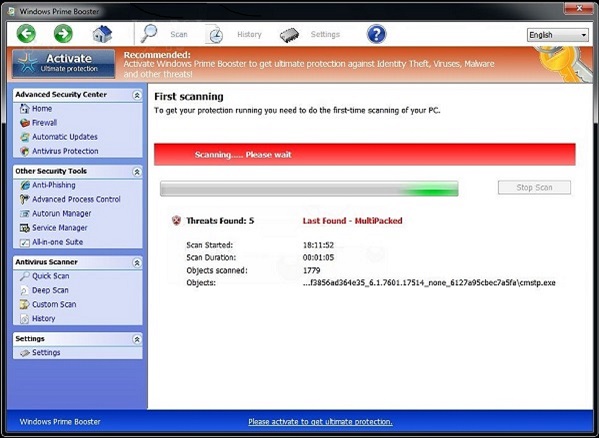
When Windows Prime Booster virus gets on your computer, it will display all kinds of troubles to cause you a hard time to run on the computer. Not only certain programs on the computer (especially legit antivirus security tools) are disabled by this rogue, but some operations will be stopped like Windows Task Manager and Safe Mode. Basically, victims of this computer rogue scam virus will see and experience: 1) constant popups of the fake AV screen; 2) lots of security alerts reporting viruses in almost all files and programs; 3) constant blocks by the pop-up virus screen; 4) a rather slow computer ect. To fix these problems and save computer from being ruined by the rogue, uninstall microsoft prime booster ASAP.
1. Restart the infected computer into safe mode with networking (* Usually the Windows Prime Booster virus malware will be temporarily disabled in Safe Mode which will provide users a chance to get this problem fixed. If you are still getting the virus popup in safe mode with networking, please try safe mode with command prompt next.)
Guides in Windows 8
(1). Sign out to get log-in screen

(2). Keep holding down Shift key then click on the Shut Down icon to select Restart.

(3). If successfully, it will bring you to ‘Choose An Option’ screen. Choose ‘troubleshoot’.

(4). Click on ‘Advance Options’

(5). Click on ‘Startup Settings’

(6). Click on ‘Restart’

(7). If system goes through a reboot, please wait till you get the following screen. Choose ‘Enable safe mode with networking’ (or any other option you want to start up the system with)

Then you can get into safe mode with networking in Windows 8 and see a desktop like this

2. Stop virus processes in Windows Task Manager.
(1). Press Ctrl+Alt+Del keys together to get Windows Task Manager

(2). Click More details

(3). Then scroll down to end processes of Windows Prime Booster virus
3. Show Hidden Files
(1). Press Win+R to get Run option

(2). Type in Control Panel and hit enter to get Control Panel

(3). Click on Appearance and Personalization link

(3). Click on Folder Options link
(4). Click on View tab in Folder Options window
(5). Tick Show hidden files, folders, and drives under Hidden files and folders tab

(6). Click Apply to take effect, then click OK at the bottom of the Folder Options window.
4. Delete Virus Files
(1). Using Registry Editor to delete or adjust all the related registry entries of Windows Prime Booster scam virus.
*Guides to open Registry Editor:
Press Win+R key together to get the Run box, type in ‘regedit’ then click OK, Registry Editor window will pop up.

(2). Find out and remove the associated files of this fake AV.
You can see a video on how to remove Windows Prime Booster manually directly on our website:
In conclusion: If you are getting constant blocks from unknown program and it looks like a legit antivirus software, watch out because you may already become a victim of the fake antivirus scam virus. The Windows Prime Booster virus is a newly released rogue which has a deceitful appearance to trick average computer users into paying for its “registered” version so as to scam people and extort money from them. But no matter how legit and trustworthy the pop-up program looks to you, this is a fake AV which is under the disguise of a helpful antivirus software. It is a potential threat to most Windows computers. Once it’s installed, the rogue will report many important system files and programs of being infected. You will be annoyed by numerous pop-up security alerts in the meantime. If you want these problems to be fixed by this program, you need to pay for it to get the removal service. This is how hackers scam innocent computer users via this rogue program. Do not trust it or any other similar popups that haven’t got your permissions to install. Remove Windows Prime Booster rogue from your computer manually as soon as possible.
Friendly Reminder:
If you are still having troubles to get rid of the fake AV from the system, please contact YooCare: PC experts 24/7 online will offer you the most effective tech support to remove the malware completely.

Published by on January 14, 2014 10:14 am, last updated on January 18, 2014 4:35 am



Leave a Reply
You must be logged in to post a comment.