Every time you start the web browser, you have to go to Royal-search.com? It takes over your web browser and affects your browsing tasks? Is it a useful search engine? What will it take to the browser and even the system? How can it control the browser thoroughly and stop you from making any change? You have ever tried to remove it with some antivirus software, but they cannot identify its presence in the computer? Learn how to save the computer from this browser hijacker here.
Royal-search.com is not a reputable site. It is known as a browser hijacker or redirect which is designed to make serious damages to various browsers. According to feedbacks from many computer users, it is able to replace the homepage. It also disguises itself as a legitimate website that provides a useful search engine similar to Yahoo, Google or MSN. However, the fact is that it is able to modify your original search results randomly. As a result, many bad sites will pop up without your expectations, some of which contain erotic contents, commercial ads or even dangerous computer infections.
In addition, just as Triple-search.com and Searchexithomes.com, Royal-search.com downloads some unwanted plug-ins to track your browser in order to record your search history and cookies. In this way, people’s secrets and valuable data will be destroyed by some powerful cyber criminals. That is to say, your online data will be in a high-risk condition. At the same time, tons of annoying ads always pop up to interrupt your common activities. No doubt, we need to remove it quickly so that we can avoid any potential damages or unnecessary data lost. In general, computer users are quite easy to pick up this browser hijacker accidentally for it is attached to free downloads from unknown resources, suspicious websites and links in spam emails. Usually, many victims would like to take their favorite antivirus software as the first choice to remove the hijacker. However, the antivirus software may not be able to find it out even with full scan. It is so cunning and enhanced with advanced technology in order to avoid detection and automatic removal of removal tools. Therefore, it is necessary to find out the effective method to completely remove Royal-search.com hijacker.
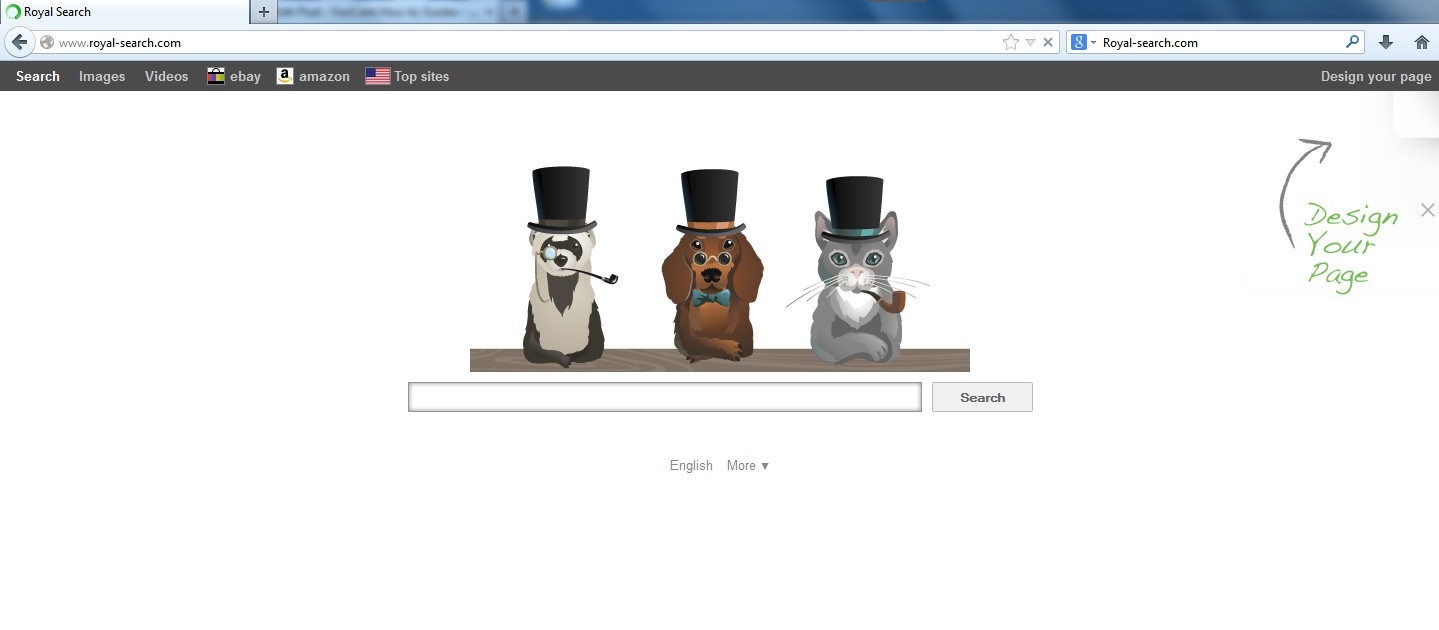
1. It is able to become the startup page of your web browser via modifying browser settings. No matter which browser you are using (Internet Explorer, Safari, Google Chrome, Mozilla Firefox or Opera), you can see the browser is occupied by it completely.
2. It may also install plug-ins, extensions and toolbars in the browser so as to record your search history as well as cookies.
3. You need to wait for a long time when visiting websites because the browser always gets stuck and is slow in reaction.
4. This annoying redirect may also result in unstable Internet connection and system freezes frequently.
5. You are forced to receive many advertisement windows when the computer is connected to the Internet.
Royal-search.com has the ability to change the default browser settings and redirect you to random sites (usually sites playing unreliable advertisements or even containing virulent Trojan viruses, spyware and other infections). You may have noticed that most browser hijackers won’t be detected by antivirus programs. The same goes to this one. Its considerable visitor volume benefits numerous product manufacturers, freeware developers and website promoters, thus, they are willing to maintain long-term relationship with it. Actually, the main reason for the failure detection of antivirus programs is its successful disguise. Through making use of advanced technology, it maintains the ability to combine its components with system files or to generate fake system files, which confuses computer users as well as antivirus programs. They cannot identify it accurately and timely, let alone remove it thoroughly. Therefore, manual removal is the best choice to drive it away from your computer. In this case, you are advised to delete every file generated by it manually so as to spare all later trouble. The manual removal needs to be handled carefully so as to avoid any subsequent damages. Users can follow the manual guide here to have the hijacker removed instantly.
1. Clean Add-ons and Extensions
* Internet Explorer:
(1). Click Tools in the Menu bar and then click Internet Options

(3). Click Programs tab, click Manage add-ons and disable the suspicious add-ons

* Firefox:
(1). Click Tools in the Menu bar and then click Add-ons

(2). Click Extensions, select the related browser add-ons and click Disable
* Google Chrome:
(1). Click Customize and control Google Chrome button → Tools → Extensions

(2). Disable the extensions of Royal-search.com
2. End Relevant Processes
(1). Press Ctrl+Shift+Esc together to pop up Windows Task Manager, click Processes tab

*For Win 8 Users:
Click More details when you see the Task Manager box

And then click Details tab

(2). Find out and end the processes of Royal-search.com
3. Show Hidden Files
(1). Click on Start button and then on Control Panel
(2). Click on Appearance and Personalization

(3). Click on Folder Options

(4). Click on the View tab in the Folder Options window
(5). Choose Show hidden files, folders, and drives under the Hidden files and folders category

(6). Click OK at the bottom of the Folder Options window
*For Win 8 Users:
Press Win+E together to open Computer window, click View and then click Options

Click View tab in the Folder Options window, choose Show hidden files, folders, and drives under the Hidden files and folders category

4. Delete Relevant Registry Entries and Files
(1). Delete the registry entries of Royal-search.com through Registry Editor
Press Win+R to bring up the Run window, type “regedit” and click “OK”

While the Registry Editor is open, search and delete the related registry entries:
HKEY_CURRENT_USER\Software\Microsoft\Windows\CurrentVersion\Run\[RANDOM CHARACTERS].exe
HKEY_CURRENT_USER\Software\Microsoft\Windows\CurrentVersion\Internet Settings “CertificateRevocation” =Random
HKEY_LOCAL_MACHINE\SOFTWARE\Microsoft\Windows\CurrentVersion\policies\Explorer\run\Random.exe
(2). Find out and remove the associated files.
%AllUsersProfile%\Application Data\random
%AllUsersProfile%\Application Data\~random
%AllUsersProfile%\Application Data\.dll HKEY_CURRENT_USER\Software\Microsoft\Windows\CurrentVersion\Random “.exe”
Royal-search.com is a typical redirect which has the ability to hijack user’s browser completely. It changes your favorite homepage by modifying the default settings and the search engine it provides can jump you to some web pages that may bring a lot of confusions, inconvenience and dangers to you. As long as you use it to search for something, you are redirected to some rubbish sites or unsafe sites containing a large number of malicious software, fake ads or even viruses. From time to time, many pop-up ads or strange messages will display on the screen, some of which even cannot be closed. It makes your computer become so fragile that cyber criminals can steal your personal data easily. In this case, you had better find a good way to remove Royal-search.com as soon as possible so as to keep your own computer safe.
The above manual removal is quite dangerous and complicated, which needs sufficient professional skills. Therefore, only computer users with rich computer knowledge are recommended to implement the process because any errors including deleting important system files and registry entries will crash your computer system. If you have no idea of how to process the manual removal, please contact experts from YooCare Online Tech Support for further assistance.
Published by on January 14, 2014 1:13 pm, last updated on January 14, 2014 1:13 pm



Leave a Reply
You must be logged in to post a comment.