After you download or click on something, Trovi.com occupies your browser on PC or Mac Book? Do you feel angry because you are always redirected to its page no matter what you do? Is it safe to search for things in its search engine? Have you noticed that the reaction speed of the computer is slowing down? You cannot remove it by antivirus programs because they cannot find anything about it? Do you want to know a safe way to completely get rid of this annoying browser hijacker (also known as a browser redirect)? The Trovi hijacks your safari on your Macbook Pro and you have limited access to your internet, that is why your browser has been changed and be redirected to other malicious websites, many of them are fishing sites. If you still feel confused, you can have a look at this article.
Trovi.com is a browser hijacker. When it succeeds in settling down in your computer, it makes your browser’s homepage as well as default search engine into its own page immediately, which means what you first see is it when opening the browser and you are automatically redirected to it when you search for something in some famous search engines like Google, Bing and Yahoo. Many users compromise and use it to search for something, but you know, it will display all kinds of strange ads and sponsored links on your search results. Your search keywords may be collected so as to put advertisements into your computer according to your preferences. Thus, the developers of this browser hijacker can obtain certain income.
Of course it won’t appear without rhyme or reason. If you do not pay attention to the installation process when you install an uncertified free program, you will install Trovi.com Redirect on the computer since it is packaged in the free program. Although you uninstall this free program, the computer settings which have been tampered with still cannot be recovered, that is to say you need to clean all its components completely. It shows a lot of malicious traits, for example, its Rootkit ability enables it to go deep into the operating system, hijack your browser and prevent you from using the computer efficiently. It modifies the browser’s default or custom settings, including the homepage and search settings. Trovi.com is also able to change the loading time threshold of Internet Explorer or place a malicious file in Firefox to prevent other similar programs from changing its settings and disable browser Content Security Policy so that it can install more and more plug-ins as well as scripts on your computer. Clicking on the search results Trovi.com redirect provides will let your computer face the risk of various virus infections. Now network crime is rampant. The cyber criminals have the ability to steal computer user’s information via the viruses they make. Therefore, you should remove this browser hijacker as soon as possible. When the antivirus programs do not work, you can try manual removal.
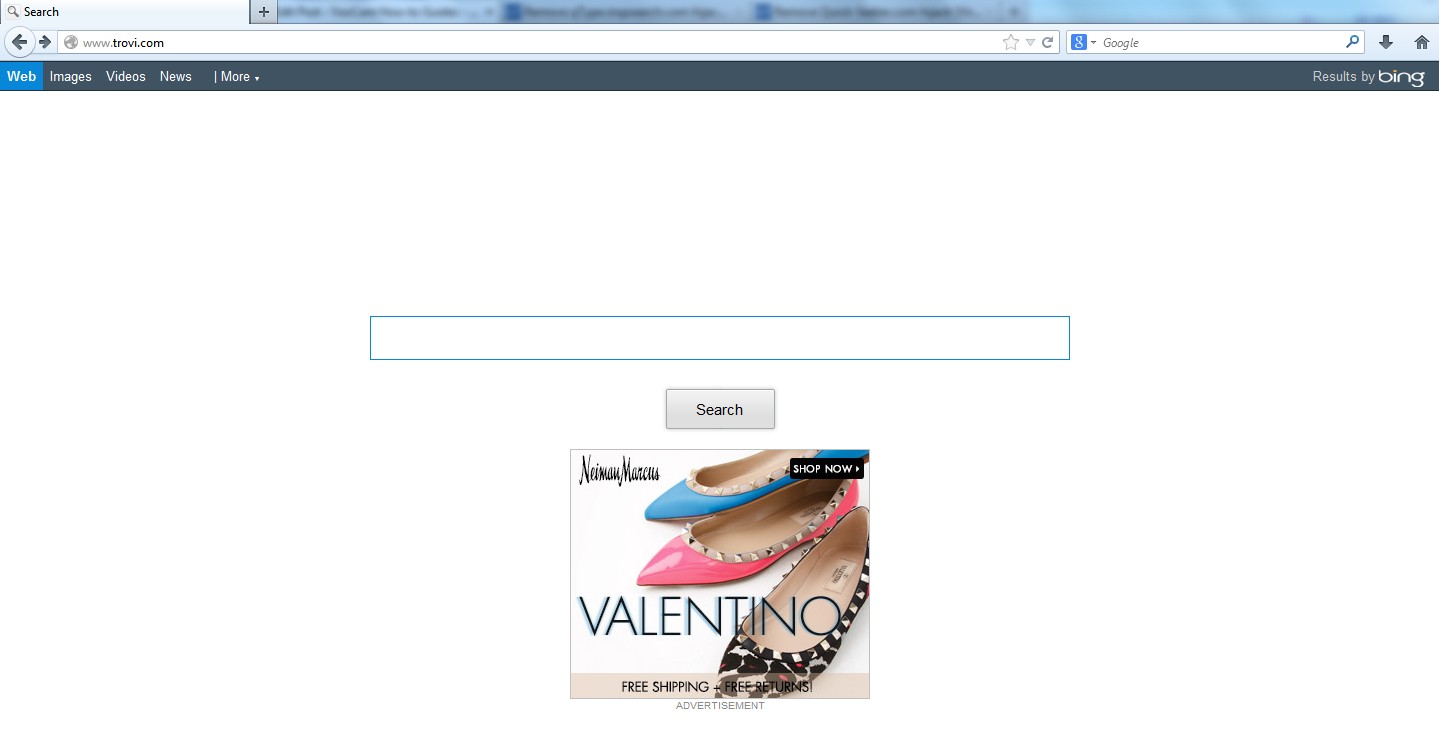
1. It is able to become the startup page of your web browser via modifying browser settings. No matter which browser you are using (Internet Explorer, Safari, Google Chrome, Mozilla Firefox or Opera), you can see the browser is occupied by it completely.
2. It may also install plug-ins, extensions and toolbars in the browser so as to record your search history as well as cookies.
3. You need to wait for a long time when visiting websites because the browser always gets stuck and is slow in reaction.
4. This annoying redirect may also result in unstable Internet connection and system freezes frequently.
5. You are forced to receive many advertisement windows when the computer is connected to the Internet.
Trovi.com has the ability to change the default browser settings and redirect you to random sites (usually sites playing unreliable advertisements or even containing virulent Trojan viruses, spyware and other infections). You may have noticed that most browser hijackers won’t be detected by antivirus programs. The same goes to this one. Its considerable visitor volume benefits numerous product manufacturers, freeware developers and website promoters, thus, they are willing to maintain long-term relationship with it. Actually, the main reason for the failure detection of antivirus programs is its successful disguise. Through making use of advanced technology, it maintains the ability to combine its components with system files or to generate fake system files, which confuses computer users as well as antivirus programs. They cannot identify it accurately and timely, let alone remove it thoroughly. Therefore, manual removal is the best choice to drive it away from your computer. In this case, you are advised to delete every file generated by it manually so as to spare all later trouble. The manual removal needs to be handled carefully so as to avoid any subsequent damages. Users can follow the manual guide here to have Trovi.com redirect removed instantly.
1. Clean Add-ons and Extensions
* Internet Explorer:
(1). Click Tools in the Menu bar and then click Internet Options

(3). Click Programs tab, click Manage add-ons and disable the suspicious add-ons

* Firefox:
(1). Click Tools in the Menu bar and then click Add-ons

(2). Click Extensions, select the related browser add-ons and click Disable
* Google Chrome:
(1). Click Customize and control Google Chrome button → Tools → Extensions

(2). Disable the extensions of Trovi.com Redirect
2. End Relevant Processes
(1). Press Ctrl+Shift+Esc together to pop up Windows Task Manager, click Processes tab

*For Win 8 Users:
Click More details when you see the Task Manager box

And then click Details tab

(2). Find out and end Trovi.com’s processes
3. Show Hidden Files
(1). Click on Start button and then on Control Panel
(2). Click on Appearance and Personalization

(3). Click on Folder Options

(4). Click on the View tab in the Folder Options window
(5). Choose Show hidden files, folders, and drives under the Hidden files and folders category

(6). Click OK at the bottom of the Folder Options window
*For Win 8 Users:
Press Win+E together to open Computer window, click View and then click Options

Click View tab in the Folder Options window, choose Show hidden files, folders, and drives under the Hidden files and folders category

4. Delete Relevant Registry Entries and Files
(1). Delete the registry entries of Trovi.com through Registry Editor
Press Win+R to bring up the Run window, type “regedit” and click “OK”

While the Registry Editor is open, search and delete the related registry entries:
HKEY_CURRENT_USER\Software\Microsoft\Windows\CurrentVersion\Run\[RANDOM CHARACTERS].exe
HKEY_LOCAL_MACHINE\Software\Microsoft\Windows NT\CurrentVersion\Random
HKEY_CURRENT_USER\Software\Microsoft\Windows\CurrentVersion\Internet Settings “CertificateRevocation” =Random
(2). Find out and remove the files of Trovi.com redirect:
%AllUsersProfile%\random.exe
%AppData%\Roaming\Microsoft\Windows\Templates\random.exe
%AllUsersProfile%\Application Data\~random
%AllUsersProfile%\Application Data\.dll HKEY_CURRENT_USER\Software\Microsoft\Windows\CurrentVersion\Random “.exe”
1. From the Safari menu, select “Preferences”.
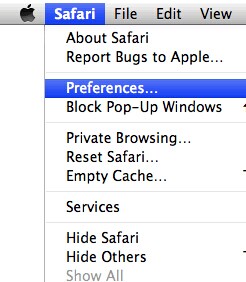
2. In the Safari Preferences window, click the “Extensions” tab. Find the unwanted plugin, then click on the “Uninstall” button. Next, select “Preferences“, go to the “General” tab and change the “Default Search Engine” to what you use for daily.
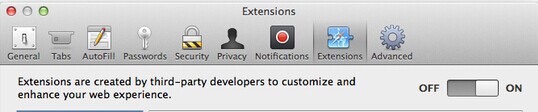
3. For Firefox browser. Click the “Reset Firefox” button in the upper-right corner of the “Troubleshooting Information” page. Next Reset Firefox. Click on the “Finish”.
Trovi.com is a browser redirect that is capable of falsifying your browser settings, changing default homepage as well as your search engine and redirecting the web pages you like to some weird sites. It dresses as a legitimate search engine and declares that it is able to show users best search results. But no matter what you type in its search bar, you will always get some sites containing false ads or even dangerous viruses. Now the computer technology is very advanced, so once you have your computer infected with viruses, the virus makers will be able to remotely install more threats to control your computer and steal sensitive information. If you see Trovi.com browser hijacker in your computer, you should not hesitate to remove it in order to protect your computer and valuable data. The above manual removal is quite dangerous and complicated, which needs sufficient professional skills. Therefore, only computer users with rich computer knowledge are recommended to implement the process because any errors including deleting important system files and registry entries will crash your computer system. If you have no idea of how to process the manual removal, you are recommended to contact experts for tech support.
Kindly Reminder: Can’t get rid of Trovi.com redirect from mac book or PC? To save your machine, please contact experts from YooCare Online experts for further assistance.
Published by on January 6, 2014 6:33 am, last updated on June 3, 2016 3:41 am



Leave a Reply
You must be logged in to post a comment.