Whenever I open Google Chrome and Internet Explorer, the Globososo.inspsearch.com tab always appears. I have removed the suspicious extensions and uninstalled the unwanted programs. Also I’ve tried scanning my PC with lots of antivirus programs but nothing touches it. Anyway I’ve searched the web till my fingers bleed and can’t seem to find a way to get rid of the redirect thing. The Globo Soso Search still keeps reappearing. How can I remove it from my computer?
Globososo.inspsearch.com is an unwanted page that can appear in most popular web browsers such as Google Chrome, Internet Explorer and Firefox. Most of Internet users are still not aware that this kind of bogus search engines can pose a serious harm for their computers. In fact, this hijacker is affiliated with browser hijackers and the ZeroAccess Rootkit that can infect a computer by exploiting security vulnerabilities. Also it is able to access the target computer through freeware and shareware. These programs tend to include this annoying Globo Soso Search to their ‘Components’ list, so it is important to check every item when you download and install programs. Don’t allow anything you are not familiar with to change your browser settings or install other unnecessary add-ons on your computer, otherwise your browser activities will be greatly influenced.
If a redirect virus is found on your computer, you must have a hard time while surfing the Internet. Your computer will experience malfunctioning programs and applications, web browser hijacks and pop-up alerts all the time. Whenever you open the browser, you will be redirected to Globososo.inspsearch.com without any permission. Pretending itself to be a legitimate search website, it only provides forged search results that clearly differ from the ones that are displayed by Google. And the worse thing is this page may contain rootkit and Trojans which can automatically record your online behaviors in order to steal personal information and confidential data such as bank account information, credit card information, and social security number. These confidential information then could be transferred to remote server. Therefore, your personal information will be in high risk of exposure to public. In a word, don’t use Globo Soso Search for your search session because it’s connected to a potentially unwanted application and it won’t give you any reliable search results. Most importantly, you must remove Globososo.inspsearch.com manually to make sure it won’t come back again to bother you and interrupt your browsing activities.
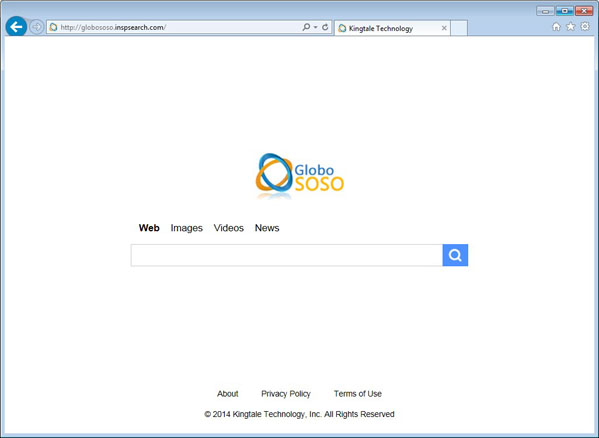
If you open your browser window (includes IE, Firefox, Safari and Google Chrome etc.) and notice immediately that your home page has been changed to a page you do not recognize, then your browser may have been hijacked by a virus. For this type of hijack virus, it can change your homepage to Globososo.inspsearch.com without your permission. Other malicious activities can be shown on your computer after hijacked are listed below:
1. It can not only change your web pages, but also alter other settings to add toolbars, pop-up advertisements, and bookmarks that you did not create.
2. It can modify the homepage settings of your web browser, more commonly by reducing your internet security options. And the worse thing is it prevents you from changing them back.
3. New toolbars or Favorites are installed that give you icons and links to web pages that you don’t want.
4. It may block you from visiting certain website you’d like to visit and show an error page instead.
5. It will display constant pop-up ads, sometimes in such large amounts that you are not able to close neither the ads nor the browser.
Globososo.inspsearch.com redirect hijacks your browser to redirect your web search results and changes the homepage and browser settings. To completely uninstall it from an infected system, manual removal is the first choice because sometimes antivirus software cannot pick up the exact computer threat timely or remove it permanently. Now most browser hijackers are quite similar to spyware and adware threats and therefore cannot be removed with the help of popular antivirus products. Users can follow the manual guide here to get rid of this browser hijacker completely.
1. Clear all the cookies of your affected browsers.
Since this tricky hijacker virus has the ability to use cookies for tracing and tracking the internet activity of users, it is suggested users to delete all the cookies before a complete removal.
Google Chrome:
Click on the “Tools” menu and click the “Clear browsing data” button.
Select “Delete cookies and other site data” to delete all cookies from the list.

Internet Explorer:
Open Internet explorer window
Click the “Tools” button
Point to “safety” and then click “delete browsing history”
Tick the “cookies” box, then click “delete”

Mozilla Firefox:
Click on Tools, then Options, select Privacy
Click “Remove individual cookies”
In the Cookies panel, click on “Show Cookies”
To remove a single cookie click on the entry in the list and click on the “Remove Cookie”
To remove all cookies click on the “Remove All Cookies” button

2. End the malicious process from Task Manager.
Once Globososo.inspsearch.com redirect is installed, computer user may notice that CPU usage randomly jumps to 100 percent. At any time Windows always has many running processes. A process is an individual task that the computer runs. In general, the more processes, the more work the computer has to do and the slower it will run. If your system’s CPU spike is constant and remain at a constant 90-95%, users should check from Task Manager and see if there is a suspicious process occupying the system resources and then end it immediately.
(The name of the virus process can be random.)
Press Ctrl+Shift+Esc to quickly bring up Task Manager Window:
3. Show hidden files and folders.
Open Folder Options by clicking the Start button, clicking Control Panel, clicking Appearance and Personalization, and then clicking Folder Options.
Click the View tab.
Under Advanced settings, click Show hidden files and folders, uncheck Hide protected operating system files (Recommended) and then click OK.
4. Remove all the malicious files related to Globososo.inspsearch.com hijacker manually.
%AppData%Local[random].exe
C:\Documents and Settings\LocalService\Local Settings\Temporary Internet Files\*.exe
HKEY_CURRENT_USER\Software\Microsoft\Internet Explorer\Main StartPage
HKEY_CURRENT_USER\Software\Microsoft\Windows\CurrentVersion\Run
Globososo.inspsearch.com redirect will hijack web browsers such as Safari, IE, FireFox, Chrome, modify the DNS and redirect search results in Google, Yahoo and Bing to its page. As a result, the owners of this website can use the artificial traffic to boost affiliate payments. In most of the cases, this virus infiltrates computers in a bundle with freeware and shareware, but it may also be caused by malware, such as rogue anti-spyware or ransomware. Similarly to other browser hijacker viruses, this one is also typically used to increase visitors traffic to specific domains, so you should be aware that it can change various browser settings, such as your proxy server usage and your designated homepage, as well as default search provider. To completely remove Globososo.inspsearch.com popup, manual removal is needed immediately or it will degrade overall web browser stability and performance, making your PC at risk.
Note: If you are not a computer expert and have no idea how to perform the removal, please contact experts from YooCare Online Tech Support for further help.

Published by on January 2, 2014 2:50 am, last updated on January 2, 2014 2:51 am



Leave a Reply
You must be logged in to post a comment.