I turned my computer on as I usually do but there popped up a window of Windows Efficiency Console scanning my computer. It detected several threats on my machine and said my computer was at risk. What is that? I don’t remember when I installed it and I cannot bypass it. It just blocks my whole screen. How can I remove it and gain my access to my personal computer? I need help!
Windows Efficiency Console is a vicious application which is considered as the rogue anti-spyware reported by many computer users. It is a very dangerous virus to both PC and PC users because it pretends itself as a legitimate anti-virus application which is helping people detect virus and delete threats. Most importantly, the fact that we must remember is that in it appears many false alerts and fake scan result in the main program asking people to activate its full version. The main function of false alert is displayed in order to create a general atmosphere of fear that the current computer has been infected severely by uncountable virus such as Trojan horses, back-door viruses, nasty threats and dangerous worm viruses. It tells user that if you want to remove all the threats it detects you must purchase the full version of Windows efficiency console. Similar to other Rogue anti-spyware program hackers use for making profit, in reality, all the report it shows is not true. This program only use for money scam and it will only result in stealing money from victim people.
It sneaks into your system secretly for making an unauthorized installation automatically without your conscious and license. After installation, it will instantly start a system scan. It scans the whole infected PC and displays the fake results claiming that your computer is infected with various ransom wares. All of the threats it display looks real and convincible. When you decide to use Windows Efficiency Console to remove all the viruses in your PC, a window pops up saying that you need to purchase a registered version to remove all these threats. If victim people who want to confirm with other anti-virus programs, they will find that programs are disable in a sudden. All of the applications or executive files cannot be opened or ran in the infected PC. Yes, this is another negative result this fake anti-virus will bring to the poor infected computer. This program is created to stop every programs so that people can do nothing but to purchase its product. User cannot run other security application, cannot use Internet Explorer correctly and cannot open some normal programs like Word or Excel. What is worse, it also contains Trojan viruses and key-loggers. it reveals other ransom wares to the victim system so that they can secretly steal sensitive data, passwords, bank account information and personal file. After a full scan of the entire PC, we cannot be sure that whether this virus will send the sensitive files to cyber criminals or not. So the best way to deal with this virus is a complete removal. It is very difficult to remove Windows Efficiency Console because it prevents all the software and stop the Internet from time to time, so the best removal way should be manual removal which can surely help you get rid of it quickly.
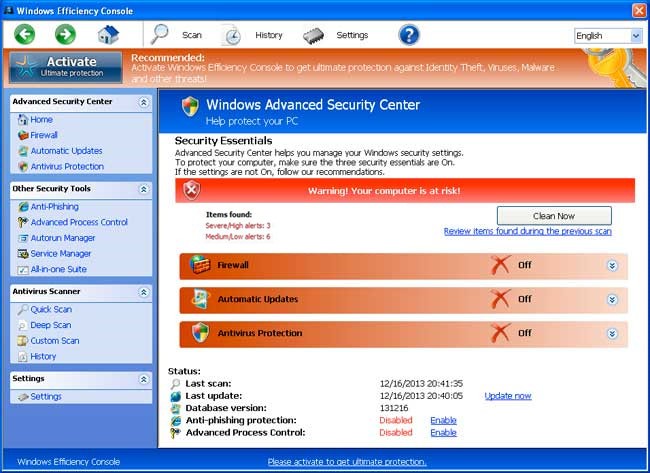
First of all, we must realize that it is a rogue Anti-Spyware program. It is not a real legitimate protection application. It displays fake security messages to scary people. It may install additional spyware to your computer. It scams people’s money by asking people buying a full verision or registed version to remove all the threats it shows. To sum up, It violates your privacy and compromises your security. and to be noticed, It may repair its files, spread or update by itself
1. Restart the infected computer into safe mode with networking
Guides in Windows 8
(1). Sign out to get log-in screen

(2). Keep pressing shift and click select restart at the same time.

(3). It brings you to ‘Choose An Option’ screen. Choose ‘troubleshoot’.

(4). Click on ‘Advance Options’

(5). Click on ‘Startup Settings’

(6). Click on ‘Restart’

(7). Choose ‘Enable safe mode with networking’

Then you can get into safe mode with networking in Windows 8

2. Stop virus processes in Windows Task Manager.
(1). Press Ctrl+Alt+Del keys together to get Windows Task Manager

(2). Click More details

(3). and then scroll down to end process of Windows Efficiency Console
3. Show Hidden Files
(1). Press Win+R to get run option

(2). Type in Control Panel and hit enter to get Control Panel

(3). Click on Appearance and Personalization link

(3). Click on Folder Options link
(4). Click on View tab in Folder Options window
(5). Tick Show hidden files, folders, and drives under Hidden files and folders tab

(6). Click Apply to effect, then click OK at the bottom of the Folder Options window.
4. Delete Virus Files
(1). Using Registry Editor to delete all the related registry entries.
*Guides to open Registry Editor:
Press Win+R key together then Registry Editor will pop up.

(2). Find out and remove the associated files of Windows Efficiency Console.
To put it simple, the stubborn virus Windows Efficiency Console should be removed immediately because of its great harm to the victim computer and the corruption of your system files. Once it infects your computer, it will do everything to convince you to buy its full version or registered version to remove all the threats. if possible, do not let it scan your computer because no one can assure that this virus will not steal the sensitive data which is saved in the infected PC. If you see a continuous alert from this procedure asking for purchasing Authorized Version, you must ignore them. All the reports it shows is not true. Your computer is clean. All the virus detection is false and the whole fake thing is use for making you believe that you need to buy a full version of it to keep your PC safe. Don’t trust the rogue malware and remove it instantly. The best way to deal with this dangerous virus is manually removal because rogue antispyware will stop all the antivirus software and other normal procedure of executive files. If you are not sure of how to do so, computer experts online will help you delete the virus and complete viral clearance in quick time.
Friendly Reminder:
If you still find it hard to follow the removal guide above, please contact YooCare: PC experts 24/7 online will offer you the most effective tech support to remove infection completely.

Published by on December 17, 2013 1:05 pm, last updated on December 17, 2013 1:06 pm



Leave a Reply
You must be logged in to post a comment.