Do you feel uncomfortable for CoolWebSearch.com comes out every time you open the web browser? You do not know what it is, but you know it is not a good thing. It is called browser hijacker which is able to change the default homepage to its site without notifying the user. It redirects you to some strange websites when you use the browser. How to uninstall the hateful browser hijacker completely under the condition that the antivirus programs do not work?
CoolWebSearch.com is a browser hijacker which is capable of redirecting you to its own website or other strange advertisement sites. When you first see it, you may think it is legitimate. However, in order to increase its traffics, its developers use a shameful way – replacing the default homepage of the browser compulsively, so you are forced to visit its site whenever you open the browser. In general, accessing unsafe websites and installing uncertified free programs will let it get into your computer.
Once CoolWebSearch.com installs itself successfully on your computer, it changes your browser homepage immediately. When you open the browser to access webpages, you are redirected to its own websites promoting unreliable advertisements, from which its developers can earn money. When the computer connects to the Internet, the hijacker will play some unnecessary advertisements to attract you to buy things. It also will redirect you to other odd sites containing dangerous Trojan viruses and malware. Letting them get into your computer will make the performance of the target computer worse. Cyber criminals are able to record your online behavior to collect your private information including bank account details. Therefore, it should be removed as soon as possible from your computer. Many computer users say it is very cunning and stubborn. So far, no antivirus program can completely remove CoolWebSearch.com because it can modify important system files, allowing it to hide in the system. Thus, the best choice is to get rid of it manually. But please note that manual removal needs professional knowledge since deleting the wrong files will damage the computer seriously.
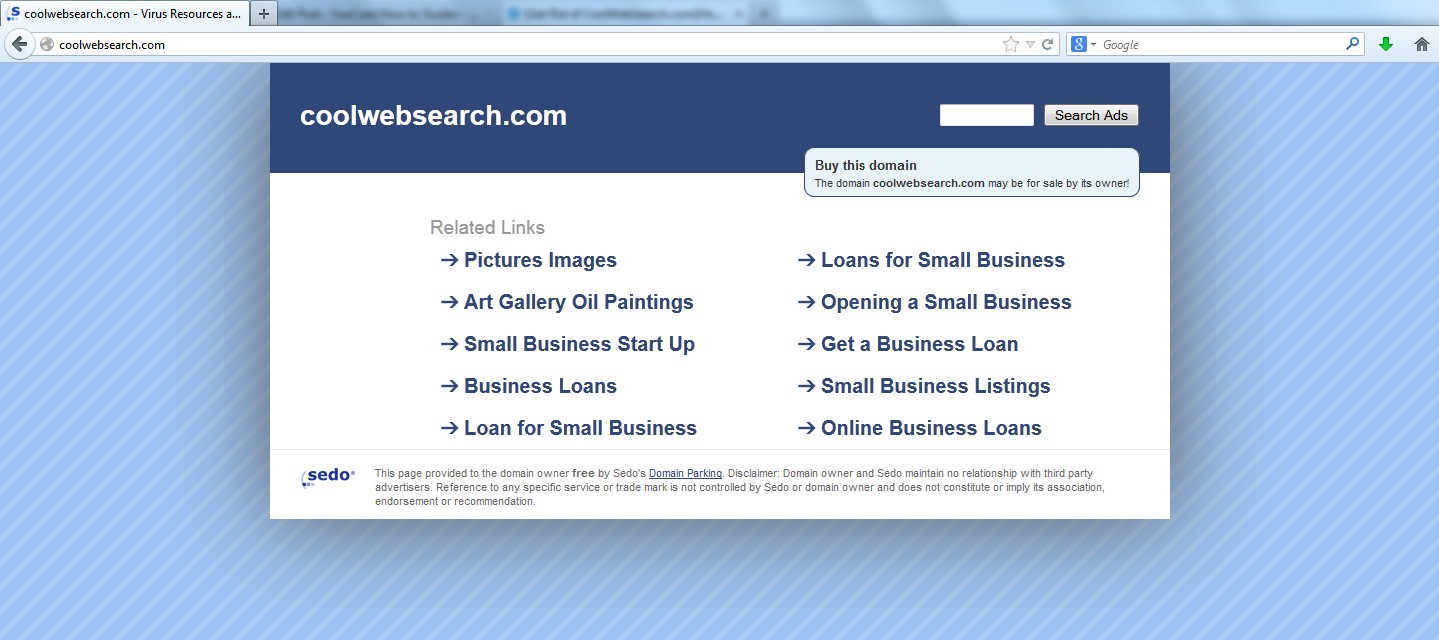
1. The computer performance is much slower than before.
2. You keep being redirected to some suspicious websites.
3. You need to wait for a long time when visiting websites because the browser always gets stuck and is slow in reaction.
4. This annoying redirect may also result in unstable Internet connection and system freezes frequently.
5. You are forced to receive many advertisement windows when the computer is connected to the Internet.
CoolWebSearch.com is a high-risk browser hijacker which will change the homepage as well as browser settings, and redirect your web search results to random sites containing lots of illegal advertisements, even Trojan, rootkit or other malware viruses. Sometimes the antivirus software cannot identify this computer threat accurately and timely or remove it permanently. Therefore, manual removal is the best choice to uninstall it completely from your computer. Users can follow the manual guide here to have the redirect removed instantly.
1. Show Hidden Files
(1). Click on the Start button and then on Control Panel
(2). Click on the Appearance and Personalization link

(3). Click on the Folder Options link

(4). Click on the View tab in the Folder Options window
(5). Choose the Show hidden files, folders, and drives under the Hidden files and folders category

(6). Click OK at the bottom of the Folder Options window.
2. Delete Virus Files
(1). Delete the related registry entries through Registry Edit
Guides to open registry editor: Click “Start” menu, hit “Run”, then type “regedit”, click “OK”

While the Registry Editor is open, search and delete the following registry entries listed below:
HKEY_CURRENT_USER\Software\Microsoft\Windows\CurrentVersion\Run\[RANDOM CHARACTERS].exe
HKEY_CURRENT_USER\Software\Microsoft\Windows\CurrentVersion\Internet Settings “CertificateRevocation” =Random
HKEY_LOCAL_MACHINE\SOFTWARE\Microsoft\Windows\CurrentVersion\policies\Explorer\run\Random.exe
(2). Find out and remove the associated files of CoolWebSearch.com browser hijacker.
%AllUsersProfile%\random.exe
%AppData%\Roaming\Microsoft\Windows\Templates\random.exe
%AllUsersProfile%\Application Data\~random
%AllUsersProfile%\Application Data\.dll HKEY_CURRENT_USER\Software\Microsoft\Windows\CurrentVersion\Random “.exe”
CoolWebSearch.com is a difficult browser hijacker which is widely circulated in the Internet world. It pretends to be a legitimate website that can provide a variety of advertising information for you. However, it is able to modify your homepage and jump you to some other strange websites. You are redirected to some unreliable pages showing advertisements or containing viruses. Cyber criminals can make use of it to monitor your computer using traces. Your useful information will be collected in order to obtain illegal profits. If your computer becomes the target of goal of CoolWebSearch.com, you are strongly recommended to eliminate it as soon as possible.
If you have no idea of how to process the manual removal, please contact experts from YooCare Online Tech Support for further help.

Published by on December 4, 2013 7:47 am, last updated on December 4, 2013 7:47 am



Leave a Reply
You must be logged in to post a comment.