Central Security Service Virus is in my computer? Is it a message from real government? Am I getting involved into troubles while having this picture on my screen? How can I use my computer like before because all I can see on the screen is the locked page. I don’t know how to unlock my PC. Will I be arrested if I don’t pay 300 dollars to unlock my computer? How do I remove it without paying a fine? You will find your answer in this article.
Central Security Service Virus is a dangerous ransomware which takes over your computer screen and prohibits you from accessing to the infected PC so as to scare you of getting arrested from the accusation you have never done on the infected PC such as viewing or distributing or storing banned pornography (Child pornography, zoophilia, rape, etc.). As its name suggested, this Central Security Service $300 fine scam malware pretends itself as a real governmental department National Security Agency and Central Security Service which makes the locked page look more real to fraud your money. If you don’t pay the 300 dollars via MoneyPak voucher like the malware page shows, you will not be able to use the infected PC anymore and will be arrested by National Security Agency within 48 hours. Don’t trust what it says on the locked page. This fake government virus is trying its best to scam people’s money.
The victim’s PC which is infected by Central Security Service $300 Fine scam malware is banned from accessing the operating system. The only thing victim can see on the screen of the problematic computer is a fake notification which says “All activities of this computer have been recorded, all you files are encrypted, and don’t try to unlock your computer.” On the left, you can see your IP address, Country, City and ISP under a scaring picture with “arrest” and handcuffs. On the right side, there is a bogus accusation of violating listed Laws including distributing of pirated products, viewing or storing illegal pornography which you know you have never done. According to what it claims, disregarding the message would make a further punishment, however, you should know that what you are suffering is just an Internet scam virus, it is not a legitimate message from the government department. Stop being naive, or you will be the next victims by this malware.
A similar version – National Security Agency virus asking 300$ moneypak fine:
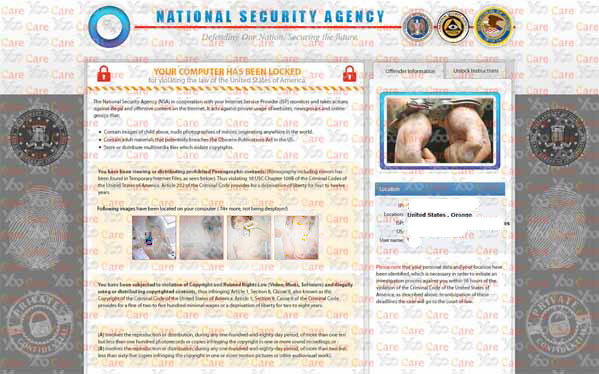
Considering computer and network connection is being highly used and computer technology is being highly developed in nowadays, they have opened a new world to common people and greatly changed people’s way of life. Having advantages like low cost, wide infected scale and rapid spreading speed, hackers who create scam virus and use Internet to perform online scam is increased. Government scam virus is widely spread. Unknown free software and spam mail attachments let it become possible to be carried through the whole network environment to infect as many people as they can. Even a slightest backdoor would allow its entrance and let it seize the chance to infect your PC with the infected carrier like suspicious websites, unsafe sites, hacked sites and spam mails. If you want to protect your computer, you first need to remove Central Security Service Virus quickly then avoid of unsafe online activities.
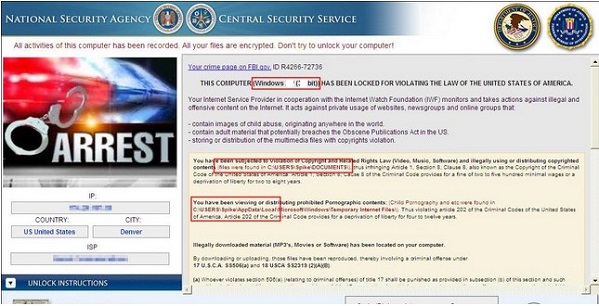
Victim said: My husband was on the Internet earlier and he stumbled into the lock down screen. He wasn’t even watching porn or doing anything illegal!!! It said he had to pay $300 and then the computer would be unlocked in 48 hours. Well he paid it and now we found out this was a scam. His computer is still locked. What do we do and how can we get our $300 back ?? Help..
This is a tricky virus that can escape from all kinds of antivirus programs. It may get into your computer via the following ways:
Open Spam email and click the strange links attached or download the attachment which contains the virus.
Visit malicious websites or click on unknown links.
Download or install some free applications and movies from hacked sources.
Potential Dangers this Ransomware May Bring to Your Computer:
People may only be aware of the locked page Central Security Service Moneypak Virus shows on your screen. But what we may not be able to see is, to avoid virus detection or removal, this virus would get into system files once it intruded into target PC. It will change registry entries, startup settings and program settings to allow its automatically running and hide itself from being deleting. It may delete restore points which saved in the victim PC so you are failure when trying to use system restore.
1. Access Safe Mode with Networking
Restart your computer, immediately, quickly and repeatedly hit F8 key before the Windows start-up screen shows. Select “Safe Mode with Networking”, and then press Enter key.

2. End the Virus Processes
Press Ctrl+Alt+Del keys together and end the virus processes in the Processes tab of Windows Task Manager.
Random.exe (The names of the virus processes may be different all the time)
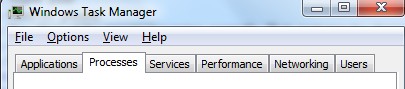
3. Show Hidden Files
(1). Click on the Start button and then on Control Panel
(2). Click on the Appearance and Personalization link

(3). Click on the Folder Options link

(4). Click on the View tab in the Folder Options window
(5). Choose the Show hidden files, folders, and drives under the Hidden files and folders category

(6). Click OK at the bottom of the Folder Options window.
4. Delete Virus Files related to Central Security Service Virus Scam
(1). Delete the related registry entries to this virus through Registry Edit
Guides to open registry editor: Click “Start” menu, hit “Run”, then type “regedit”, click “OK”

While the Registry Editor is open, search and delete the following registry entries
(2). Find out and remove the associated files of this virus.
5. Restart the Computer to Normal Mode after the Above Steps Are Done.
How to get rid of Central Security Service Virus scam malware is a tough issue since this virus infection has been one of the most dangerous virus infections on the Internet. The locked page with handcuffs, PC users’ detailed information, notification, unlock instruction, logo of government department National Security Agency and Central Security Service are the ways to scare and cheat the PC users, the victims will buy a $300 Money Pak voucher to pay if they have no idea about the virus infection. Ironically, spreading this virus doesn’t need a lot of money, manpower and material resources, but unlocking infected machine and removing this virus is not an easy job to do. Once the PC is showing the locked page, you cannot close the locked page by task manager, copy files or even run a removal tool to remove it. Paying to this virus can not help the PC users unlock the computer and remove malware, your PC will still be locked at all. No matter how real it looks like, you still cannot deny its vicious nature. The PC users should know that this is just a virus infection, the local department and even the U.S government will not lock your PC and ask for a fine, you have to start to remove this virus to avoid further damage and keep the infected PC safe. Since the anti-virus program can not figure out this virus infection, it is suggested that the PC users should remove this Central Security Service virus in a manual way.
If you have no idea of how to do that, please contact experts from YooCare Online Tech Support for further help.

Published by on November 8, 2013 12:20 pm, last updated on November 8, 2013 6:46 pm



Leave a Reply
You must be logged in to post a comment.