Get an unwanted Inbox Toolbar on Firefox or other browsers you are using now? Do you want to keep it in your computer at the moment? Is it annoying you when you are surfing the internet because it always corrupts your online activities and stops your network connection every now and then? How can it change your network setting and browser settings? Why cannot delete it from the victim computer? How can I remove this unwanted application completely in an effective way?
Inbox Toolbar is a browser hijacker. It enters your computers bundle with other malwares or even some normal software. You may also get it while visiting specific website that contains this toolbar and ask you if you want to install or keep this application. Once clicked “yes”, you may allow it to mess up your online activities. For it is set to come into your computers without attention and install itself automatically. This program will also corrupt your default search browser so you cannot reach to most of the correct result you are searching for.
Regards this nasty application, PC users may find it hard to be removed because they cannot find “uninstall ” option and may not able to remove it manually by PC users themselves. You will also find that your browser is acting wired once infected. It will make chaos in your browser and will let the setting function corrupt.
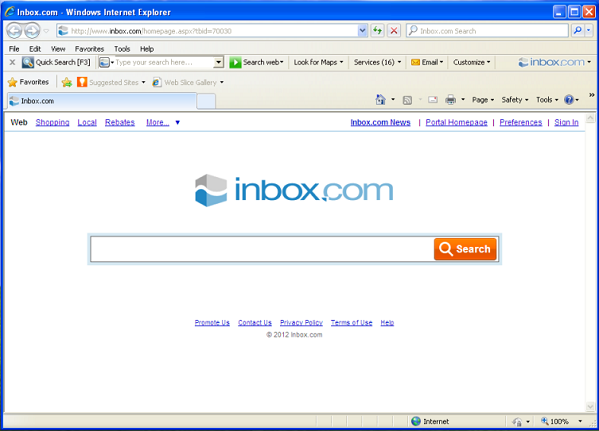
Inbox Toolbar is a browser hijacker which will change the homepage and browser settings, and redirect your web search results to random sites containing lots of illegal advertisements, even Trojan, rootkit or other malware virus. Sometimes the antivirus software cannot identify the computer threat accurately and timely or remove it permanently. Therefore, manual removal is the best choice to uninstall it completely from your computer. Users can follow the manual guide here to have this virus removed instantly.
(1). Click on the Start button and then on Control Panel
(2). Click on the Appearance and Personalization link

(3). Click on the Folder Options link

(4). Click on the View tab in the Folder Options window
(5). Choose the Show hidden files, folders, and drives under the Hidden files and folders category

. Click OK at the bottom of the Folder Options window.
(1). Delete the related registry entries virus through Registry Edit
Guides to open registry editor: Click “Start” menu, hit “Run”, then type “regedit”, click “OK”

While the Registry Editor is open, search and delete the following registry entries listed below:
HKEY_CURRENT_USER\Software\Microsoft\Windows\CurrentVersion\Run\[RANDOM CHARACTERS].exe
HKEY_LOCAL_MACHINE\Software\Microsoft\Windows NT\CurrentVersion\Random
HKEY_CURRENT_USER\Software\Microsoft\Windows\CurrentVersion\Internet Settings “CertificateRevocation” =Random
HKEY_LOCAL_MACHINE\SOFTWARE\Microsoft\Windows\CurrentVersion\policies\Explorer\run\Random.exe
(2). Find out and remove the associated files.
%AllUsersProfile%\random.exe
%AppData%\Roaming\Microsoft\Windows\Templates\random.exe
%Temp%\random.exe
%AllUsersProfile%\Application Data\.dll HKEY_CURRENT_USER\Software\Microsoft\Windows\CurrentVersion\Random“.exe”
Inbox Toolbar is a stubborn hijacker that enters your computer without any awareness and immediately installed. Then it will attach your browser and change the browser settings without your permission. Your search engine will be change to a strange website, the chance you are taken to some unknown website has increased and you may redirect to hackers domain. This toolbar is easy to be noticed and you will find that your webpage is redirected to some insecurity webpages. If you keep this toolbar in your computer, you will find that your computer speed is slowing down and network connection is being cut off constantly.
If you have no idea of how to do that, please contact experts from YooCare Online Tech Support for further help.

Published by on July 5, 2013 10:43 am, last updated on July 6, 2013 8:51 am



Leave a Reply
You must be logged in to post a comment.