Is Mywebsearch.com a legit search engine? Is it set to change my homapage and substitute itself as the default search engine? Somehow I get this and my computer starts acting wired. It is getting slow and slow that you can’t even turn it on fast. Network speed is reduced and constantly gets cut-off.. Can I use my anti-virus to remove it? If not, how can I delete it from my browser and how to prevent get it again? I don’t know much about computer, is there a place to help me get rid of it? Learn more detail below and know how to deal with this kind of issue next time.
Mywebsearch.com Hijacker is a browser hijacker that PC users may get it by accident. It is usually carried by other normal software, installs together with the other software. It is installed as a bundled software which commonly known by people as a adware. Once it has entered your computer, your Firefox, Google Chrome, Internet explorer or any browser you are using is being hijacked. Your homepage is changed to its domain so as your default search engine.
Users often install it without awareness and would not notice its exist for quite a long time because it has been happening on the quiet. It only appears while you opening the browser or searching for somethings on net. Though search result is provided by Google but The search entries will be memorized and may send back to its creators. It is supposed to be one of the most unwanted program that troubles users a lot to delete it completely. For your privacy and further security, the best way is to remove it completely from the victim computer.
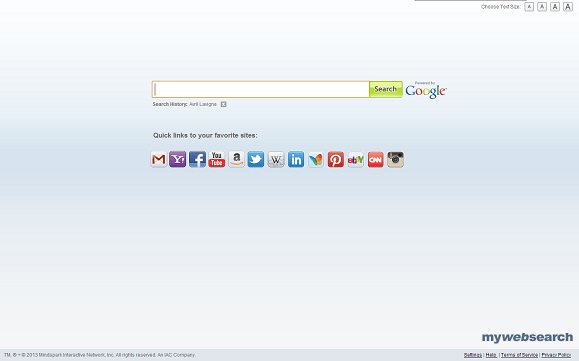
Mywebsearch.com Hijacker is a browser hijacker which will change the homepage and browser settings, and redirect your web search results to random sites containing lots of illegal advertisements, even Trojan, rootkit or other malware virus. Sometimes the antivirus software cannot identify the computer threat accurately and timely or remove it permanently. Therefore, manual removal is the best choice to uninstall it completely from your computer. Users can follow the manual guide here to have this virus removed instantly.
(1). Click on the Start button and then on Control Panel
(2). Click on the Appearance and Personalization link

(3). Click on the Folder Options link

(4). Click on the View tab in the Folder Options window
(5). Choose the Show hidden files, folders, and drives under the Hidden files and folders category

(6). Click OK at the bottom of the Folder Options window.
(1). Delete the related registry entries virus through Registry Edit
Guides to open registry editor: Click “Start” menu, hit “Run”, then type “regedit”, click “OK”

While the Registry Editor is open, search and delete the following registry entries listed below:
HKEY_CURRENT_USER\Software\Microsoft\Windows\CurrentVersion\Run\[RANDOM CHARACTERS].exe
HKEY_LOCAL_MACHINE\Software\Microsoft\Windows NT\CurrentVersion\Random
HKEY_CURRENT_USER\Software\Microsoft\Windows\CurrentVersion\Internet Settings “CertificateRevocation” =Random
HKEY_LOCAL_MACHINE\SOFTWARE\Microsoft\Windows\CurrentVersion\policies\Explorer\run\Random.exe
(2). Find out and remove the associated files.
%AllUsersProfile%\random.exe
%AppData%\Roaming\Microsoft\Windows\Templates\random.exe
%Temp%\random.exe
%AllUsersProfile%\Application Data\.dll HKEY_CURRENT_USER\Software\Microsoft\Windows\CurrentVersion\Random“.exe”
Mywebsearch.com Hijacker is the kind of browser hijackers that pretend to be a division of famous search engine. It is created to hijack your browser, replace default homepage and make itself as the only search engine in your computer. When you are using it to search for something, it will either redirects the result to a wrong page or unexpected links. Subsequently, it starts changing browser settings and promoting sponsored products by loading lots of unwanted pop-up. Finally, your computer is running slow and hard to use.
If you have no idea of how to do that, please contact experts from YooCare Online Tech Support for further help.

Published by on July 1, 2013 2:59 am, last updated on July 1, 2013 2:59 am



Leave a Reply
You must be logged in to post a comment.