Is your browser homepage changed to Bigseekpro.com without your permission? My homepage is hijacked by Bigseekpro.com. Each time when I type a web site in the address bar, it redirects me to another website. Also I set Google as my homepage usually, now it turns to be Bigseekpro Hijacker. Is there any way I can get rid of this hijacker permanently and get Google back?
Bigseekpro.com is categorized as a browser hijacker that presents as a phony search engine to annoy computer users. It alters your computer’s browser settings and adds unwanted toolbar to your browser in order to occupy your system resources or lead your computer working in a dangerous network environment. As soon as it invades, it can modify your Internet Explorer, Google Chrome or Mozilla Firefox browser, making them perform strangely against your will.
For example, it redirects a web browser to a predefined site such as Bigseekpro.com whenever the user enters invalid address or performs an Internet search. Every time you go to google to search up something, it lags and then when you click a certain link, it redirects you to a different site. Undoubtedly, it is very annoying because the program tends to change your search results and display lots of sponsored websites. Don’t be fooled by this bogus search engine as it will not provide you any trusty and useful search result but just deliver ads. This browser hijacker infection can only make you experience constant redirect to Bigseekpro.com or similarly fraudulent search engines like Websearch.helpmefindyour.info and Start.gamesagogo.iplay.com. If you don’t want to witness your browser and the whole computer system messed up with this pest, it is no doubt for you to get rid of Bigseekpro.com Hijacker immediately.
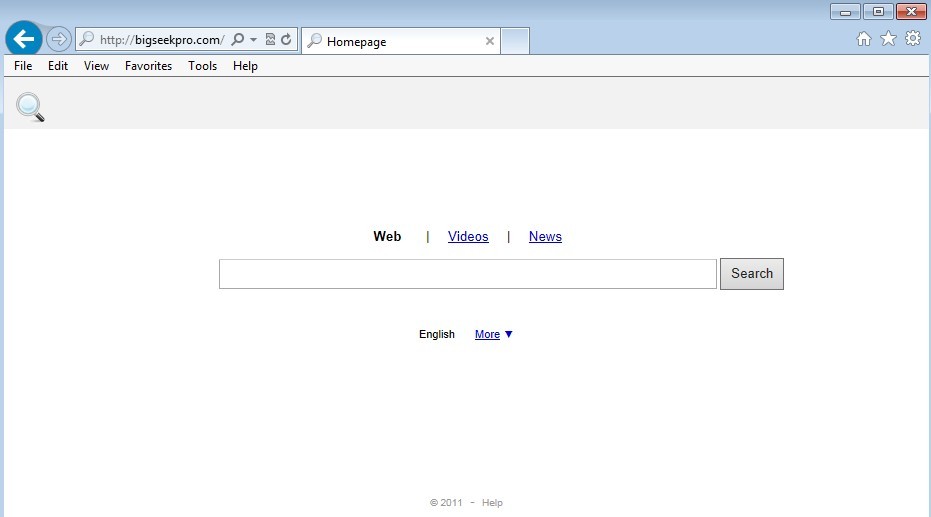
When Bigseekpro.com redirect is inside your computer, your security software may be blocked immediately and your homepage will be changed without your permission. In addition, it degrades overall web browser stability and performance as it wastes too much computer resources. The most irritating feature of this redirect virus is that it will keep redirecting you to various harmful websites against your will. If you try to search something from Google, Bing or other search page as your preferred, you will be redirected to other irrelevant page. Thus, this issue should be fixed as soon as possible.
1. It can redirect you to malicious websites with numerous pop up ads to interrupt and stop you from doing anything on your computer;
2. It can turn your computer to run slowly and pose sudden death;
3. It can introduce more unwanted viruses and ransomware to do further harms;
4. It can help cyber criminals track your online activities and capture significant personal data to cause you a loss of value.
5. It can change your default DNS configuration and block you accessing your favorite sites.
6. It forcibly customizes the default homepage, search engine and bookmarks of your compute
Considering this malware can’t be fixed by any security tools, uses can use the manual guide below to fix this issue without any risk.
1. Clear all the cookies of your affected browsers.
Since tricky hijacker virus has the ability to use cookies for tracing and tracking the internet activity of users, it is suggested users to delete all the cookies before a complete removal.
Google Chrome:
Click on the “Tools” menu and select “Options”.
Click the “Under the Bonnet” tab, locate the “Privacy” section and click the “Clear browsing data” button.
Select “Delete cookies and other site data” to delete all cookies from the list.
Internet Explorer:
Open Internet explorer window
Click the “Tools” button
Point to “safety” and then click “delete browsing history”
Tick the “cookies” box, then click “delete”
Mozilla Firefox:
Click on Tools, then Options, select Privacy
Click “Remove individual cookies”
In the Cookies panel, click on “Show Cookies”
To remove a single cookie click on the entry in the list and click on the “Remove Cookie button”
To remove all cookies click on the “Remove All Cookies button”
2. End the malicious process from Task Manager.
Once Bigseekpro.com redirect is installed, computer user may notice that CPU usage randomly jumps to 100 percent, slowing down the computer. If your system’s CPU spike is constant, users should check from Task Manager and see if there is a suspicious process occupying the system resources and then end it immediately.
(The name of the virus process can be random.)
Press Ctrl+Shift+Esc at the same time and it will open up task manager directly. Then change to “Processes” tab.

3. Show hidden files and folders.
Open Folder Options by clicking the Start button, clicking Control Panel, clicking Appearance and Personalization, and then clicking Folder Options.
Click the View tab.
Under Advanced settings, click Show hidden files and folders, uncheck Hide protected operating system files (Recommended) and then click OK.

4. Remove all the malicious files manually.
%AppData%Local[random].exe
HKEY_CURRENT_USERSoftwareMicrosoftWindowsCurrentVersionRun “[RANDOM]”
HKCU\SOFTWARE\Microsoft\Windows\CurrentVersion\
Bigseekpro.com redirect is a browser hijacker that installs together with various shareware or freeware software. It can make users really annoyed because as soon as it is installed, it causes your default search engine, home page and new tab page to be replaced with Bigseekpro.com without your approval. It totally degrades overall web browser stability and performance. Whenever your computer is connected to Internet, you will be bombarded with hundreds of pop-up advertisements. In a word, such redirect virus can put your computer in a risky situation. By using this way, the owners of Bigseekpro.com hijacker can earn money from advertisements displayed. It is highly recommended to remove Bigseekpro.com as soon as possible.
If you have no idea how to do about that, please contact experts from YooCare Online Tech Support for further help.

Published by on April 14, 2013 3:02 am, last updated on April 14, 2013 3:03 am



Leave a Reply
You must be logged in to post a comment.