Does your browser always redirect you to Software Education Hijacker? Is your homepage recently changed to a certain webpage such as sftwred.info which looks like a normal search engine? Actually all of these annoying issue are caused by a redirect virus. Follow this post and learn how to get rid of Software Education Hijacker now.
Software Education Hijacker is an annoying adware hijacker that will hijack your browsers including Internet Explorer, Mozilla Firefox, Google Chrome. It will redirect your webpage and replace your home page to its domain sftwred.info. This hijacker will completely take over your browser homepage once it is installed. It takes out changes on the browser to accomplish the hijacker thing. For instance, it will add a plug-in or add-ons in affected browser so that it automatically runs when you use the affected browser. PC users usually get this nasty redirect by visiting questionable website or clicking on freeware or shareware which makes you at risk for mistakenly downloading virus or infected files. Once infected, it will hijack the affected browser, leading all the search results to unwanted website. Usually it contains some links which would lead you to malicious malware and spyware. Mistakenly clicking the links would bring other stubborn virus into your computer as well. It also changes internet setting secretly and it will modify homepage of affected browser to itself, hence it can run automatically. Software Education Hijacker will slow down the performance of target PC that makes you feel stuck. If you decide to use it as a search engine, you will be aware of its evil nature. Once installed, it will execute certain things on the affected browser to carry out hijack things. It is advised users to remove it as soon as you detect it.
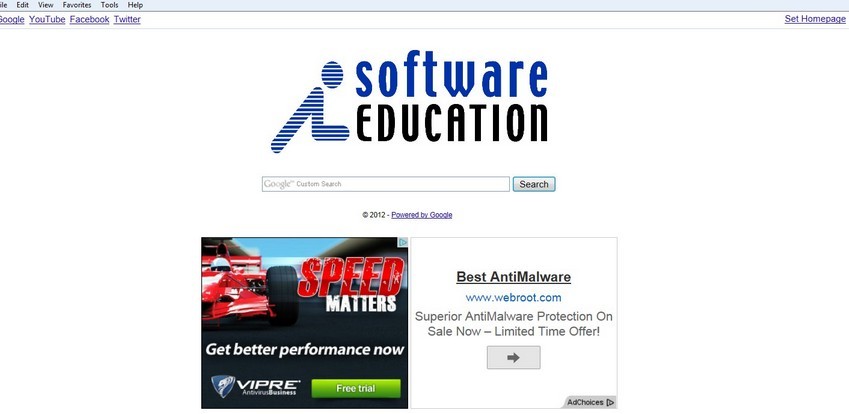
*Your search engine such as Google or Yahoo will be redirected to its domain and your homepage will be modified.
*Your computer is responding slowly in every process and makes you feel like it stuck.
*You will be annoyed about the budges of pop-ups and adware that accompany with it.
Manual removal is a complicated and risky process, so please back up all important data before making any changes on your computer. Here are some instructions to handle with the Trojan horse manually, and be cautious when going through the following steps.
1 Clear all the cookies of the affected browsers.
Google Chrome: Click on the Tools menu -> select Options -> Click “Under the bonnet” tab -> locate “Privacy” section ->Clear browsing data” button ->select “Delete cookies and other site data” to detele all cookies from the list.
Internet Explorer: Click “Tools” -> Click “safety” -> Click “delete browsing history” -> Tick “cookies” box and click delete
Mozilla Firefox: Click “Tools” -> Click “Options” -> Click “Privacy” -> Click “remove individual cookies”
2 Remove all the add-ons and extensions.
Google Chrome: Wrench Icon > Tools > Extensions
Mozilla Firefox: Tools > Add-ons (Ctrl+Shift+A)
Internet Explorer: Tools > Manage Add-ons
3 Press Ctrl+Alt+Del keys together and stop virus processes in the Windows Task Manager.
4. Remove all the malicious files manually.
%AppData%\Local\[random].exe
%AllUsersProfile%\{ Software Education\*.lnk
HKCU\SOFTWARE\Microsoft\Windows\CurrentVersion\Internet Settings\{random}
HKEY_LOCAL_MACHINE\SOFTWARE\Microsoft\Windows NT\Current\Winlogon\”Shell” = “{random}.exe”
Software Education Hijacker is capable of downloading other malicious programs, creating a backdoor in your PC security and creating advertisements. Once it controls of the target browser, it will redirect the victim to malicious pages that cheat the PC user to give personal information, passwords and financial accounts. It also contains other malicious links that trick you to click and download spyware into computer and some annoying pop-up or adware. You need to remove it as soon as it shows up.
Friendly Reminder:
If you still find it hard to follow the removal guide above, please contact YooCare: PC experts 24/7 online will offer you the most effective tech support to remove infection completely.

Published by on March 27, 2013 12:43 am, last updated on March 27, 2013 12:47 am



Leave a Reply
You must be logged in to post a comment.