Does Onewebsearch.com hijack all your browsers? Why your browser keeps redirecting you to this website without your permission? If you are suffering from this annoying issue, follow the guide to remove it step by step.
Recently many users have come across an annoying issue that each time they attempts to search something from Google, Bing or other search pages, the browser will be redirected to Onewebsearch.com against their wills. If this issue, similar to the Sweetpacks redirect virus, also disturbs you now, you have to be carefully because a redirect virus is locating in your computer and damaging your PC in all aspects.
Though Onewebsearch.com is not a harmful website, it is still really annoying to view this irrelevant page and ads again and again, at the cost of your time. After the redirect virus invades your computer, it can alter the search page of your browsers such as Internet Explorer, Mozilla Firefox or Google Chrome and redirect the user to its own page. It can cause an immense problem to the functioning of a computer system by altering the browser settings and changing browser settings without any consent. Furthermore, it destroys the overall performance of online working. For example, you may detect your browser keeps freezing and it always takes a long time to load up a page. In a word, to prevent your computer from damaging further, it is needed to remove Onewebsearch.com redirect once upon detection.
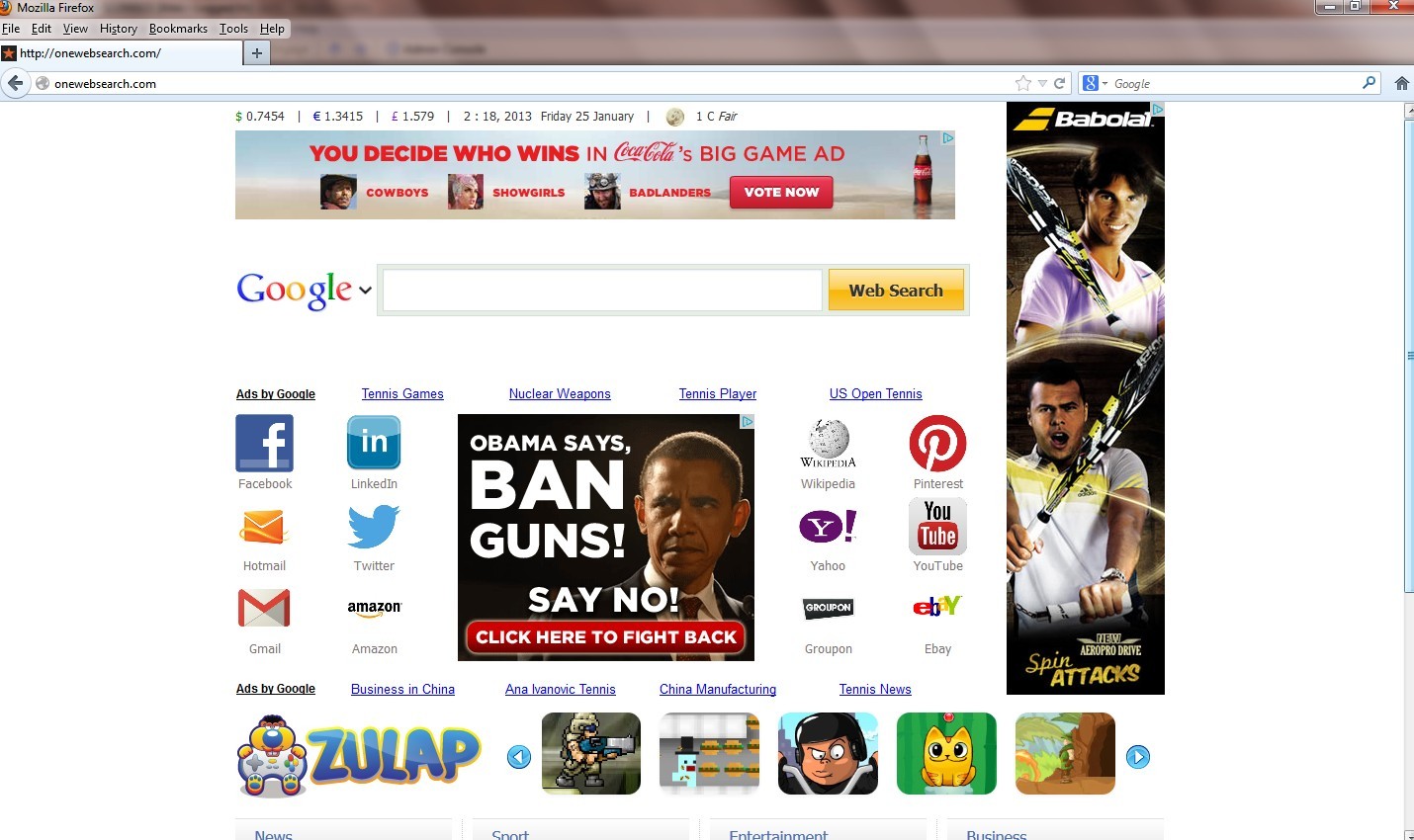
It belongs to browser hijacker virus which can totally mess up your browser setting.
It changes your default DNS configuration and blocks you accessing your favorite sites.
It may install some malware in your computer to make bad influence without your consent.
It degenerates your computer performance gradually.
Considering this malware can’t be fixed by any security tools, uses can use the manual guide below to fix this issue without any risk.
1. Clear all the cookies of your affected browsers.
Since tricky hijacker virus has the ability to use cookies for tracing and tracking the internet activity of users, it is suggested users to delete all the cookies before a complete removal.
Google Chrome:
Click on the “Tools” menu and select “Options”.
Click the “Under the Bonnet” tab, locate the “Privacy” section and click the “Clear browsing data” button.
Select “Delete cookies and other site data” to delete all cookies from the list.
Internet Explorer:
Open Internet explorer window
Click the “Tools” button
Point to “safety” and then click “delete browsing history”
Tick the “cookies” box, then click “delete”
Mozilla Firefox:
Click on Tools, then Options, select Privacy
Click “Remove individual cookies”
In the Cookies panel, click on “Show Cookies”
To remove a single cookie click on the entry in the list and click on the “Remove Cookie button”
To remove all cookies click on the “Remove All Cookies button”
2. Remove all add-ons and extensions
Google Chrome: Wrench Icon > Tools > Extensions
Mozilla Firefox: Tools > Add-ons (Ctrl+Shift+A)
Internet Explorer: Tools > Manage Add-ons
3. Show hidden files and folders.
Open Folder Options by clicking the Start button, clicking Control Panel, clicking Appearance and Personalization, and then clicking Folder Options.
Click the View tab.
Under Advanced settings, click Show hidden files and folders, uncheck Hide protected operating system files (Recommended) and then click OK.

4. Remove all the malicious files manually.
%AppData%\Local\[random].exe
HKEY_LOCAL_MACHINE\SOFTWARE\Microsoft\Internet Explorer\Toolbar
HKEY_LOCAL_MACHINE\SOFTWARE\Microsoft\Windows\CurrentVersion\Explorer\Browser Helper Objects
HKEY_CURRENT_USERSoftwareMicrosoftWindowsCurrentVersionInternet Settings “ProxyEnable” = “1”
Onewebsearch.com is a website that always pops up some irritating advertisements even if you don’t want. If a browser hijacker virus accesses the targeted computer, it will intent to replace your current home page with this WebSearch search box and could easily overtake any browser including Chrome, Internet Explorer, Mozilla firefox etc. Moreover, it destroys the overall performance of your browsing. This threat could sneak in the infected PC via spam emails, peer to peer network sharing, freeware downloads and so on. Although Onewebsearch.com is not a bad website, user still need to pay more attention on this annoying redirect issue and find an effective way to get rid of Onewebsearch.com redirect as soon as possible.
If you don’t know how to do it, please contact experts from YooCare Online Tech Support for further help.

Published by on January 25, 2013 7:55 am, last updated on May 20, 2013 8:08 am



Leave a Reply
You must be logged in to post a comment.