Does Delta-search.com hijacker show up as a new tab automatically and your homepage is taken over by this website without your permission? How can Delta-search.com hijacker get into your computer? What is it? Have troubles in removing it completely? Please read more from this post to find an effective way to get rid of this annoying redirect issue.
Delta-search.com hijacker is a suspicious website with a search bar, which is attached to a malicious program causing browser redirects to some unwanted websites to earn promotional profit. It is able to affect all major browsers including Google Chrome, Mozilla Firefox and Internet Explorer. Searching for something via this fake search engine can lead to its automatic installation into your computer. In addition, it also can sneak into your computer if you download or install “free” software from unknown resources, open spam e-mail attachments or visit malicious websites. This redirect is notorious on making full use of computer users’ careless operations and the security bugs of computer system.
Once Delta-search.com hijacker installs itself successfully in your computer, it can modify browser settings, DNS settings and important system files. You will find that the default homepage and search engine of your browser are changed and locked on Delta-search.com. Every time you use the browser to search something on the Internet, you will be redirected to some unwanted advertising pages or other malicious websites containing dangerous Trojans or malware. Furthermore, it also can slow down the computer performance considerably, which will greatly influence your work on the computer. What’s more terrible, it is bundle with other malware and spyware, which makes your computer vulnerable to cyber criminals. Therefore, we suggest you to remove it as quickly as possible to protect your computer and your own privacy.
Although most antivirus programs cannot find out the trace of Delta-search.com hijacker in the infected computer, it doesn’t mean you can do nothing. It can be removed manually. Please note that manual removal is complicated and any wrong operation will lead to mistakes damaging your system seriously.
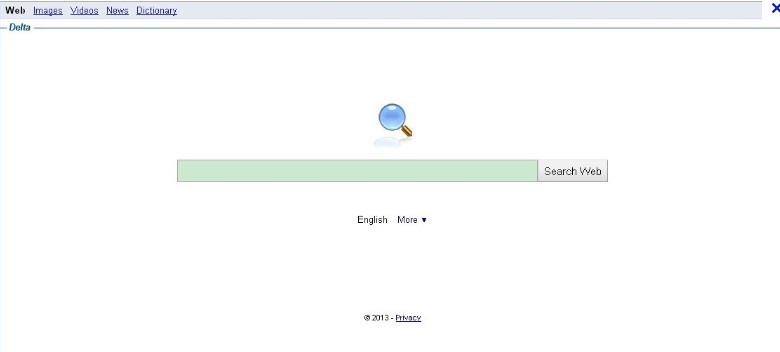
Delta-search.com is a high-risk browser hijacker which will change the homepage and browser settings, and redirect your web search results to random sites containing lots of illegal advertisements, even Trojan, rootkit or other malware virus like Royal Canadian Mounted Police virus (also known as the RCMP virus). Sometimes the antivirus software cannot identify the computer threat accurately and timely or remove it permanently, therefore, manual removal is the best choice to uninstall it completely from your computer. Users can follow the manual guide here to have this virus removed instantly.
1. Clean cookies
* Internet Explorer: Tools → Internet Options →the General tab, Delete the Cookies button can be directly seen in IE6, IE7 is to click the Delete Browsing History button then tick Cookies and click Delete.
* Firefox: Tools → Options → Privacy → Remove Individual Cookies → Delete corresponding cookies in the cookies showing box.
* Opera: Tools → Preferences → Advanced → Cookies →Delete corresponding cookies in Management Cookies.
2. Clean add-ons and extensions
* Internet Explorer:
(1). Click Start, type: Manage browser add-ons

(2). Hit Enter on your keyboard
(3). Click Manage add-ons and disable all the suspicious add-ons.

* Firefox:
(1). Click the Firefox menu and click Add-ons

(2). Click Extensions, select the related browser add-ons and click Disable.
* Google Chrome:
(1). Click the Customize and Control menu button → Tools → click Extensions

(2). Select the related Extension and click Disable.
3. Show hidden files
(1). Click on the Start button and then on Control Panel
(2). Click on the Appearance and Personalization link

(3). Click on the Folder Options link

(4). Click on the View tab in the Folder Options window
(5). Choose the Show hidden files, folders, and drives under the Hidden files and folders category

(6). Click OK at the bottom of the Folder Options window.
4. Delete virus files
Find out and remove the associated files of this browser hijacker virus.
%AllUsersProfile%\random.exe
%Temp%\random.exe
%AllUsersProfile%\Application Data\~
%AllUsersProfile%\Application Data\~r
In a word, Delta-search.com hijacker is a fake search engine which cannot offer any useful information. It aims at redirecting you to some advertising pages and some unsafe websites to earn money. It is also a serious hindrance to your computer system. Your computer will not be safe anymore if it is infected with Delta-search.com redirect. It is highly recommended to remove Delta-search.com hijacker completely from your computer before this stuff damages your system and precious data.
Special Tips: If you have no idea of how to do that as you are not computer wiz, please contact YooCare 24/7 Online Tech Support for further help.

Published by on January 24, 2013 10:56 am, last updated on May 24, 2013 11:36 am



Leave a Reply
You must be logged in to post a comment.