Do you install Privitize VPN program on your computer but still have no clue to uninstall it completely? What is the most effective way to remove this program? Follow the manual guide below to get rid of Privitize VPN now.
Privitize VPN is a virtual private network that makes sure that all your internet connections go through the super fast servers located world wide. Recently, more and more users have downloaded this program but had a hard time to uninstall it completely because it doesn’t show up under add/remove programs, and it doesn’t show up under add-ons for Firefox, Chrome, or IE as well. Thus, if you have ever installed this software by accident, you will find no trace to have it removed. And from that time, your computer may run weirdly.
When you open your browser, there is another search box to the right of the website address box. It has Privitize VPN and a “magnifying” glass search symbol next to it. Sometimes, there is a login box for Privitize vpn in the middle of a Firefox window with some unknown user’s name in the user name box. If you close out Firefox and start it back up, and the same login appeared. When you type something in the URL search bar, it redirects you other suspicious websites without your permission. It also has the ability to interrupt your Internet connection. Although it is not sure if this software belongs to a malware, it did really mess up your computer. Hence, it is strongly suggested users to remove it as soon as possible by using the manual way below.
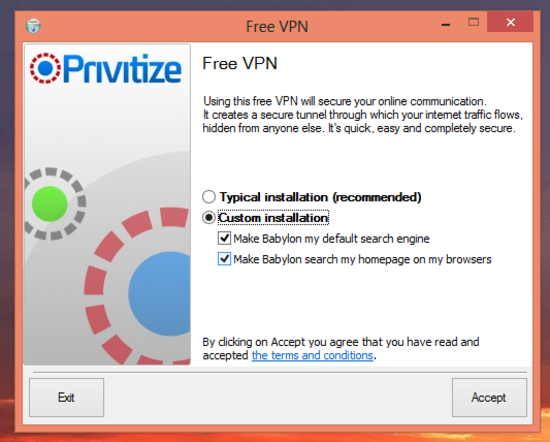
1.Lots of pop-up advertisements can be flooded your desktop.
2.Your computer is acting slow and it always takes a long time for programs you installed to response.
3.It drops harmful files and makes several changes on computer settings.
4.Your Internet homepage may be changed or your Internet searches are redirected to other suspicious websites without your permission.
5.You can’t uninstall it from Control Panel.
Before you start to clean up the infected PC, back-up your important data to avoid irreparable consequences.
1. Show hidden files and folders.
Open Folder Options by clicking the Start button, clicking Control Panel, clicking Appearance and Personalization, and then clicking Folder Options.
Click the View tab.
Under Advanced settings, click Show hidden files and folders, uncheck Hide protected operating system files (Recommended) and then click OK.

2. Open Registry entries. Find out the malicious files and entries and then delete all.
Attention: Always be sure to back up your PC before making any changes.
a. Press the “Start” button and then choose the option “Run”. In the “Open” field, type “regedit” and click the “OK” button.


b. All malicious files and registry entries that should be deleted:
%UserProfile%\Application Data\random.exe
HKEY_LOCAL_MACHINE\SOFTWARE\Microsoft\Windows\CurrentVersion\Run “[RANDOM].exe”
HKEY_CURRENT_USER\Software\[RANDOM]
Privitize VPN is a program that may come bundled with other threats like Browser hijacker virus. Once it is downloaded, it is hard to be uninstalled from your PC since you will find nothing related to this program. In addition, Privitize VPN toolbar will be installed to your machine without your permission and your browser may keep redirecting you to other irrelevant website. And you will detect the CPU constantly runs 50% to 100%. It takes a long time for you to open a program. Your computer will run much slower and everything will run out of order. Thus, it is highly suggested users to remove Privitize VPN as soon as possible.

Privitize VPN
Published by on December 7, 2012 10:57 am, last updated on June 8, 2013 6:07 pm



Leave a Reply
You must be logged in to post a comment.