Windows Protection Maintenance belongs to rogue program which tries to act itself as a legitimate software helping you solve your computer problems. However, no matter how it boasts of itself, it will never protect you from cyber threats, for it is a big threat itself and may cause irrevocable damage to your system. Users should take immediate measure to uninstall this useless program from the computer once upon detection.
Windows Protection Maintenance is a fresh rogue program that is designed by computer hackers who are responsible for Windows Maintenance Guard and Windows Safety Maintenance. Generally, this malware can infect computers in various ways. It can be downloaded via malicious drive-by-download scripts from corrupted porn and shareware websites, spam email attachments, media downloads and social networks. Once detect, users should not be fooled by its appearance. It is not a security tool that can help you detect or remove viruses. The only goal of this program is to extort money from naive computer users and trick them into spending their money on buying a licensed version of this product. In fact, it contains no ability to remove viruses and protect you from malware or any other functions that it markets.
This tricky virus doesn’t require any permission or confirmation from the machine owner so that it can invade the target computer easily. Once it is running, it displays lots of misleading popup alert messages and fake system scan results to scare users and push them to buying its useless software. The program can run every time you start your machine because it is able to modify system registry to add its own entry to the compromised system. Nevertheless, if you see tons of viruses are detected and shown on your screen, don’t be panic because all of the viruses don’t exist at all. That is the trick by Windows Protection Maintenance rogue program. This software is fabricated by cyber crooks and serves as a tool to deceive the gullible people. It can cause lots of PC problems such as interrupt your Internet, block your Antivirus programs, generate many popups. Hence, smart users should ignore all those fake messages and take action to get rid of Windows Protection Maintenance immediately.
Beware that Windows Protection Maintenance is far from legitimate. It is a scam targeting your wallet. This damaging program is extremely destructive so that you should remove it without any hesitation.
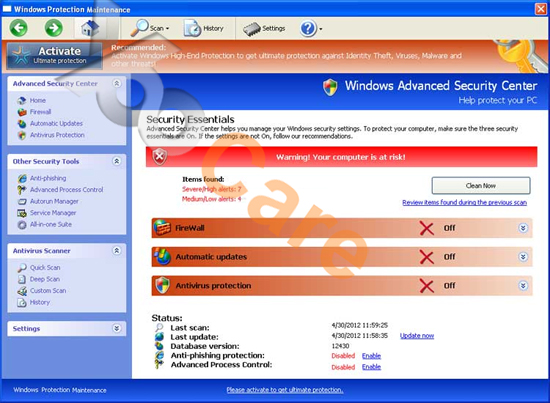
Crash your system or disable your internet.
Install other trojan or spyware on your computer.
Antivirus program is not working.
Allow the hacker to access your entire system.
Important information will be sent to remote server.
(Click here for more symptoms)
No. We kindly remind you that system restore is not a wise choice to remove this rogue program. Many computer users found that after they did a system restore, things are going to be worse. Not only did the computers freeze, but also lose their precious data. Furthermore, the virus may be still in the computer and made chaos secretly. Hence, it is recommended that using the manual approach below to remove this nasty virus as soon as possible.
1. Reboot your computer to safe mode with networking. As your computer restarts but before Windows launches, tap “F8” key constantly.

2. Show hidden files and folders.
Open Folder Options by clicking the Start button, clicking Control Panel, clicking Appearance and Personalization, and then clicking Folder Options.
Click the View tab.
Under Advanced settings, click Show hidden files and folders, uncheck Hide protected operating system files (Recommended) and then click OK.

3. Open Registry entries. Find out the malicious files and entries and then delete all.
Attention: Always be sure to back up your PC before making any changes.
a. Press the “Start” button and then choose the option “Run”. In the “Open” field, type “regedit” and click the “OK” button.


b. All malicious files and registry entries that should be deleted:
%AllUsersProfile%\random.exe
%AppData%\Roaming\Microsoft\Windows\Templates\random.exe
%Temp%\random.exe
HKEY_LOCAL_MACHINE\SOFTWARE\Microsoft\Windows NT\Current\Winlogon\”Shell” = “{random}.exe”
HKEY_CURRENT_USER\Software\Microsoft\Windows\CurrentVersion\Policies\System “DisableRegedit” = 0
HKEY_CURRENT_USER\Software\Microsoft\Windows\CurrentVersion\Policies\System “DisableRegistryTools” = 0
Windows Protection Maintenance is a trick virus that uses Trojans for its successful infiltration and then starts its attack on the target computer in order to swindle user’s money. When it is successfully installed, this virus will keep reporting many problems found on your operating system and claim that its licensed version is the only one that can help you to remove all the malicious detections. In reality, the virus makers create this crap in order to scare naive PC users and then scam money from their pockets. Keep in mind that all those viruses reported by Windows Protection Maintenance are fake and it is designed to scare people and make them purchase licensed software. You should uninstall this program at once instead of handing over your money to the criminals.

Published by on November 3, 2012 6:36 pm, last updated on May 24, 2013 12:03 pm



Leave a Reply
You must be logged in to post a comment.