Galileo System Cleaner is a typical rogue antispyware tool that is especially designed to pretend to be a spyware removal tool. It displays imaginary system errors in order to scare you into believing that there are some problems with your computer. This malware aims to compel the victims to pay and register its full commercial version so as to steal their money. This program is hard to be removed from your PC because you won’t find it in the Add/Remove Programs.
Once infiltrated, the program makes some changes in Windows Registry. These changes will block your antivirus program, preventing users from deleting itself. It will also display various security notifications on your system when you try to run any programs. It list many bogus features like General Status, Scan now, Update, Privacy to make it appears legitimate. By all means, the program will try to prove that this is the only way to get your system fixed and protect it. However, don’t fall into this trap. It won’t help you eliminate any threats but only infect your machine further with more cyber intruders including Metropolitan Police blocking message. The malicious activity of Galileo System Cleaner should be ignored and eliminated as quickly as possible so as to secure the stability and normal operation of an infected PC.
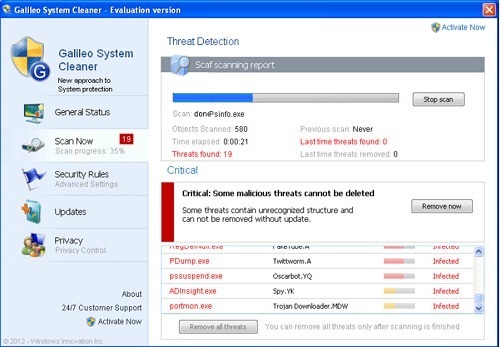
The most dangerous factor is that it can collect your money as well as other valuable information to make more illegal benefits.
It can create system flaws in order to bring hackers, viruses and other ransomware to damage your computer.
There will be numerous fake security alerts popping up to interrupt you from using the computer.
It may drop malicious codes and infected files inside your computer and make them legit so that antivirus software cannot detect them.
Currently many computer users had the same experience that this virus couldn’t be removed by any anti-virus applications. So the manual approach is always required to combat this virus. And here is the manual removal guide to help you remove Galileo System Cleaner without any risk.
1. Reboot your computer to safe mode with networking. As your computer restarts but before Windows launches, tap “F8” key constantly.

2. Show hidden files and folders.
Open Folder Options by clicking the Start button, clicking Control Panel, clicking Appearance and Personalization, and then clicking Folder Options.
Click the View tab.
Under Advanced settings, click Show hidden files and folders, uncheck Hide protected operating system files (Recommended) and then click OK.

3. Open Registry entries. Find out the malicious files and entries and then delete all.
a. Press the “Start” button and then choose the option “Run”. In the “Open” field, type “regedit” and click the “OK” button.


b. All malicious files and registry entries that should be deleted:
%AllUsersProfile%\Application Data\.exe
%UserProfile%\Desktop\Galileo System Cleaner.lnk
HKEY_CURRENT_USER\Software\Microsoft\Windows\CurrentVersion\Policies\System “DisableRegedit” = 0
HKEY_CURRENT_USER\Software\Microsoft\Windows\CurrentVersion\Policies\System “DisableRegistryTools” = 0
HKEY_CURRENT_USER\Software\Microsoft\Windows\CurrentVersion\Policies\System “DisableTaskMgr” = 0
Conclusion:
Spending a lot of time removing this Galileo System Cleaner virus but still with no luck? We have to say this rogue program is rather tricky. Once installed, it can immediately blocks your current Antivirus. Never believe any words by this malicious rogue program. As you may understand, these messages are displayed just to make you think that your computer has serious issues. Many computer users fall for this scam and pay for Galileo System Cleaner just to stop this sequence of annoying actions. Unfortunately, this is not a solution. The virus will still be inside the compromised computer and make chaos, also you will lose all your money by paying for this useless product. Such malicious program can infect computers in various ways. It can be downloaded via malicious drive-by-download scripts from corrupted porn and shareware / freeware websites, installed through spam email attachments, media downloads and social networks or executed by other threats on system. Once upon detection, an immediate removal is needed.
Published by on September 9, 2012 1:07 pm, last updated on June 6, 2013 5:23 am



Leave a Reply
You must be logged in to post a comment.