Mybrowserbar.com belongs to browser hijacker virus which poses as a genuine search engine like Yahoo! search. In reality, its search results has nothing to do with Yahoo! search, and it is not able to find anything related to what you have been searching for. Being as a malware, Mybrowserbar is related to browser hijackers and rootkits that can change your default web browser and homepage without your permission, and even if you attempt to restore them, it occurs again and again and prevents you from changing it back. Recently, this virus has infected many compromised computers and make users feel rather frustrated.
The most obvious symptom of this hijacker virus is your browser will keep redirecting to Mybrowserbar.com without your permission. This situation happens when you use Internet explorer, Mozilla Firefox, even Google Chrome to browsing online. You are not able visit the website you want but just go to this fake search engine website which is designed to use the artificial traffic to boost affiliate payments. This virus keeps tracking of computer users’ online activity and causing web browser to display unwanted advertisements and pop-up windows. It poses huge risk for all the computer systems. If you have been forced to visit those unwanted websites against your authorization, particularly for Mybrowserbar domain, you must immediately remove this malicious virus as soon as possible in order to secure your computer.
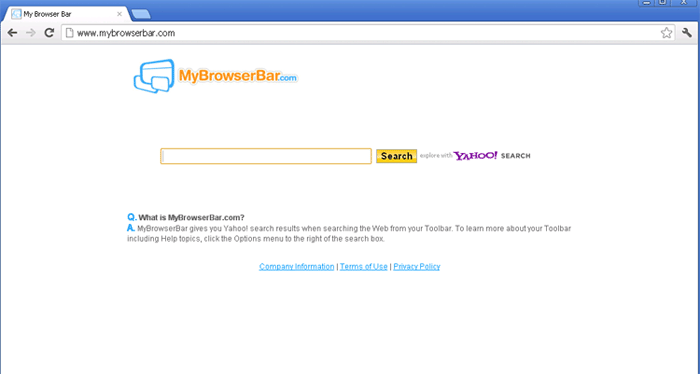
It belongs to browser hijacker virus which can totally mess up your browser setting.
It changes your default DNS configuration and blocks you accessing your favorite sites.
It may install some malware such as FBI Virus to lock your computer and make bad influence without your consent.
It degenerates your computer performance gradually.
1. Show hidden files and folders.
Open Folder Options by clicking the Start button, clicking Control Panel, clicking Appearance and Personalization, and then clicking Folder Options.
Click the View tab.
Under Advanced settings, click Show hidden files and folders, uncheck Hide protected operating system files (Recommended) and then click OK.

2. Open Registry entries. Find out the malicious files and entries and then delete all.
Attention: Always be sure to back up your PC before making any changes.
a. Press the “Start” button and then choose the option “Run”. In the “Open” field, type “regedit” and click the “OK” button.


b. All malicious files and registry entries that should be deleted:
%Documents and Settings%\[UserName]\Application Data\[random]
%AppData%\Roaming\Microsoft\Windows\Templates\[random]
%AppData%\Local\[random].exe
HKEY_CURRENT_USER\Software\Microsoft\Windows\CurrentVersion\Run “[RANDOM]”
HKEY_LOCAL_MACHINE\SOFTWARE\Microsoft\Windows\CurrentVersion\Run “[RANDOM].exe”
HKEY_CURRENT_USER\Software\[RANDOM]
Mybrowserbar hijacker virus is related to browser hijackers that change web browser settings on the compromised PC and results in annoying browser redirects to doubtful websites. Once infected, it may force the victim to visit Mybrowserbar.com randomly once in a while. This virus takes over the victim’s web browser completely, forcing all online activity through the Mybrowserbar.com website. Malware associated with this redirect virus also includes a Rootkit component designed to conceal the presence of this malware as well as disabling any legitimate security programs that it detects on the infected computer. This deceptive website can also install unwanted toolbars and add-ons without your consent. It will mess up your browser, even bring damage to the whole computer system. Once upon detection, user should take measure to remove it manually in order to secure the infected PC.
If you have no idea how to do about that, you are welcome to contact experts from YooCare Online Tech Support for further help.

Published by on September 6, 2012 2:17 am, last updated on May 27, 2013 4:41 am



Leave a Reply
You must be logged in to post a comment.