Recently many computer users got hit by Win 8 Security System virus. Do you realize that it is just a virus and has no relationship with Microsoft? It is suggested users to ignore all the fake messages and take action to remove this malware quickly once it is detected.
Win 8 Security System is nothing but a fake antivirus that displays lots of misleading popup alert messages and fake system scan results to scare users and push them to buying its useless software. It aims to seek for money from computer users without providing actual services. Generally, unwary users get infected by visiting some infected websites or by downloading Trojans from Torrents, disguised as video clips. After it is successfully installed, it will begin to attack the compromised computers.
At the beginning, you will be forced to launch a bogus scan every time when you restart your computer. And then it keeps displaying continuous alerts and scanners saying the same thing which claim the status of your current PC is at risk. The nasty rogue program even provide a lot of non-existent features such as Perform Scan, Internet Security, Personal Security, Proactive Protection, Firewall to deceive users into believing this is a legitimate software. Just like other rogue programs such as Windows Secure Workshop, Windows Safety Series, it pretends to detect tons of viruses, trying to scare users into handing over their money and paying for this crap so that they can get full real time protection with Win8 security system. Smart users shouldn’t be taken in this scam. Only after purchasing such scams, people will find out that they have paid for a virus and supported scammers in this way. Keep in mind that all these alerts are bogus and displayed for only making you scared about your computer. Win 8 Security System will not protect your PC but will make more havoc on your PC if it is not removed from the system timely. Thus, once you detect this virus is running, it is a must to uninstall it immediately.
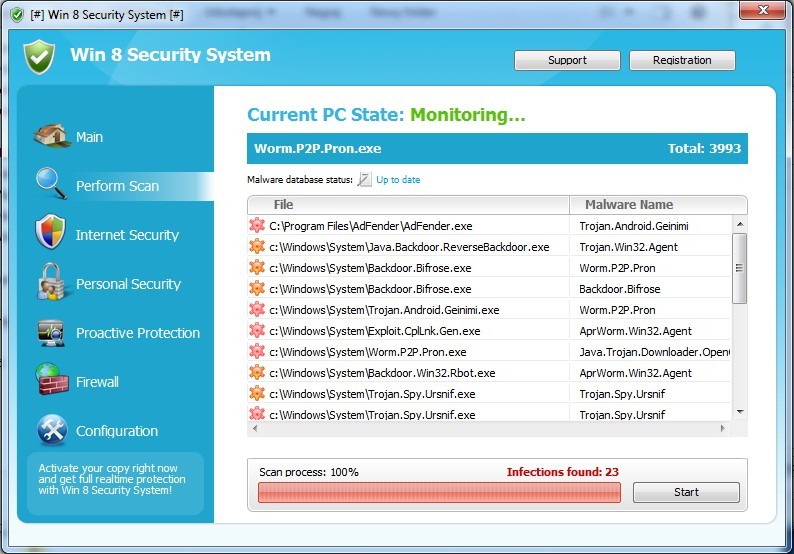
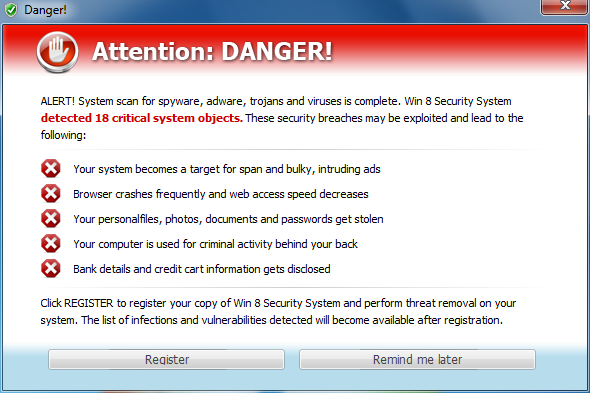
Win 8 Security System Virus displays various fake security messages. These falsely generated notifications should be disregarded and never be acted upon. Instead, you must take action to remove it as soon as possible.
1. Reboot your computer to safe mode with networking. As your computer restarts but before Windows launches, tap “F8” key constantly.

2. Show hidden files and folders.
Open Folder Options by clicking the Start button, clicking Control Panel, clicking Appearance and Personalization, and then clicking Folder Options.
Click the View tab.
Under Advanced settings, click Show hidden files and folders, uncheck Hide protected operating system files (Recommended) and then click OK.

3. Open Registry entries. Find out the malicious files and entries and then delete all.
Attention: Always be sure to back up your PC before making any changes.
a. Press the “Start” button and then choose the option “Run”. In the “Open” field, type “regedit” and click the “OK” button.


b. All malicious files and registry entries that should be deleted:
%AllUsersProfile%\random.exe
%AppData%\Local\.exe
%AppData%\Local\random.exe
%AppData%\Roaming\Microsoft\Windows\Templates\random.exe
%Temp%\random.exe
HKEY_CURRENT_USER\Software\Microsoft\Windows\CurrentVersion\Internet Settings “WarnOnHTTPSToHTTPRedirect” = 0
HKEY_CURRENT_USER\Software\Microsoft\Windows\CurrentVersion\Policies\System “DisableRegedit” = 0
HKEY_CURRENT_USER\Software\Microsoft\Windows\CurrentVersion\Policies\System “DisableRegistryTools” = 0
HKEY_CURRENT_USER\Software\Microsoft\Windows\CurrentVersion\Policies\System “DisableTaskMgr” = 0
HKEY_LOCAL_MACHINE\SOFTWARE\Microsoft\Windows\CurrentVersion\policies\system “ConsentPromptBehaviorAdmin” = 0
HKEY_LOCAL_MACHINE\SOFTWARE\Microsoft\Windows\CurrentVersion\policies\system “ConsentPromptBehaviorUser” = 0
HKEY_LOCAL_MACHINE\SOFTWARE\Microsoft\Windows\CurrentVersion\policies\system “EnableLUA” = 0
Win 8 Security System Virus is classified as a malicious rogue program. It is distributed with a help of Trojans that come inside together with insecure downloads and updates. Once access, it starts modifying the system setting so that it could launch every time PC is rebooted. In addition, this malware starts taking over the target computer and displaying useless alerts and scanners. In addition, when you try to run a program, it may block you from accessing it. Instead of letting you using them, it will display some notification warning that the program is infected and cannot be run. At that time, you will be really frustrated because even by running a real antivirus program, it can’t even help to catch Win 8 Security System malware. It is suggest users to follow the manual guide above to completely remove this pest from the computer as soon as possible and make sure this virus can be removed for good.

Published by on September 3, 2012 7:23 am, last updated on June 6, 2013 5:08 am



Leave a Reply
You must be logged in to post a comment.